HP OFFICEJET 4500 User Manual
Page 109
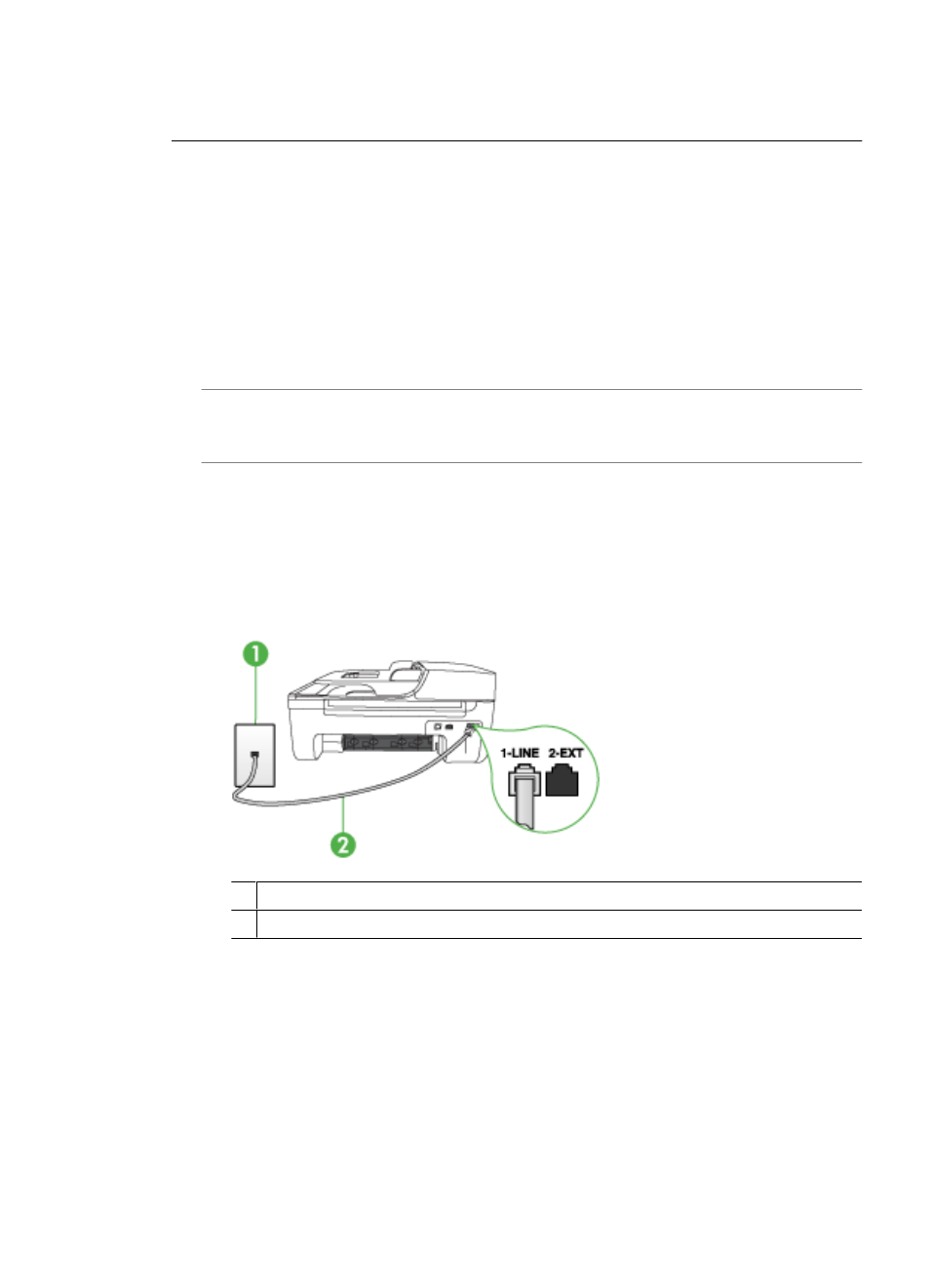
example, you cannot use the device for faxing if an extension phone is off the hook,
or if you are using a computer dial-up modem to send e-mail or access the Internet.
The device is having problems sending and receiving faxes
Solution: Make sure the device is turned on. Look at the display on the device. If
the display is blank and the Power light is not lit, the device is turned off. Make sure
the power cord is firmly connected to the device and plugged into a power outlet.
Press the Power button to turn on the device.
After turning on the device, HP recommends you wait five minutes before sending or
receiving a fax. The device cannot send or receive faxes while it is initializing after
being turned on.
Solution: If Fax to PC or Fax to Mac has been enabled, you may not be able to
send or receive faxes if the fax memory is full (limited by device memory).
Solution:
•
Make sure you used the phone cord supplied in the box with the device to connect
to the telephone wall jack. One end of the phone cord should be connected to the
port labeled 1-LINE on the back of the device and the other end to your telephone
wall jack, as shown below.
1 Telephone wall jack
2 Use the phone cord supplied in the box with the device to connect to the "1-LINE" port
If the phone cord that came with the device is not long enough, you can use a
coupler to extend the length. You can purchase a coupler at an electronics store
that carries phone accessories. You will also need another phone cord, which can
be a standard phone cord that you might already have in your home or office.
•
Try connecting a working phone and phone cord to the telephone wall jack that
you are using for the device and check for a dial tone. If you do not hear a dial
tone, call your local telephone company for service.
Solve fax problems
105
