HP OFFICEJET 4500 User Manual
Page 94
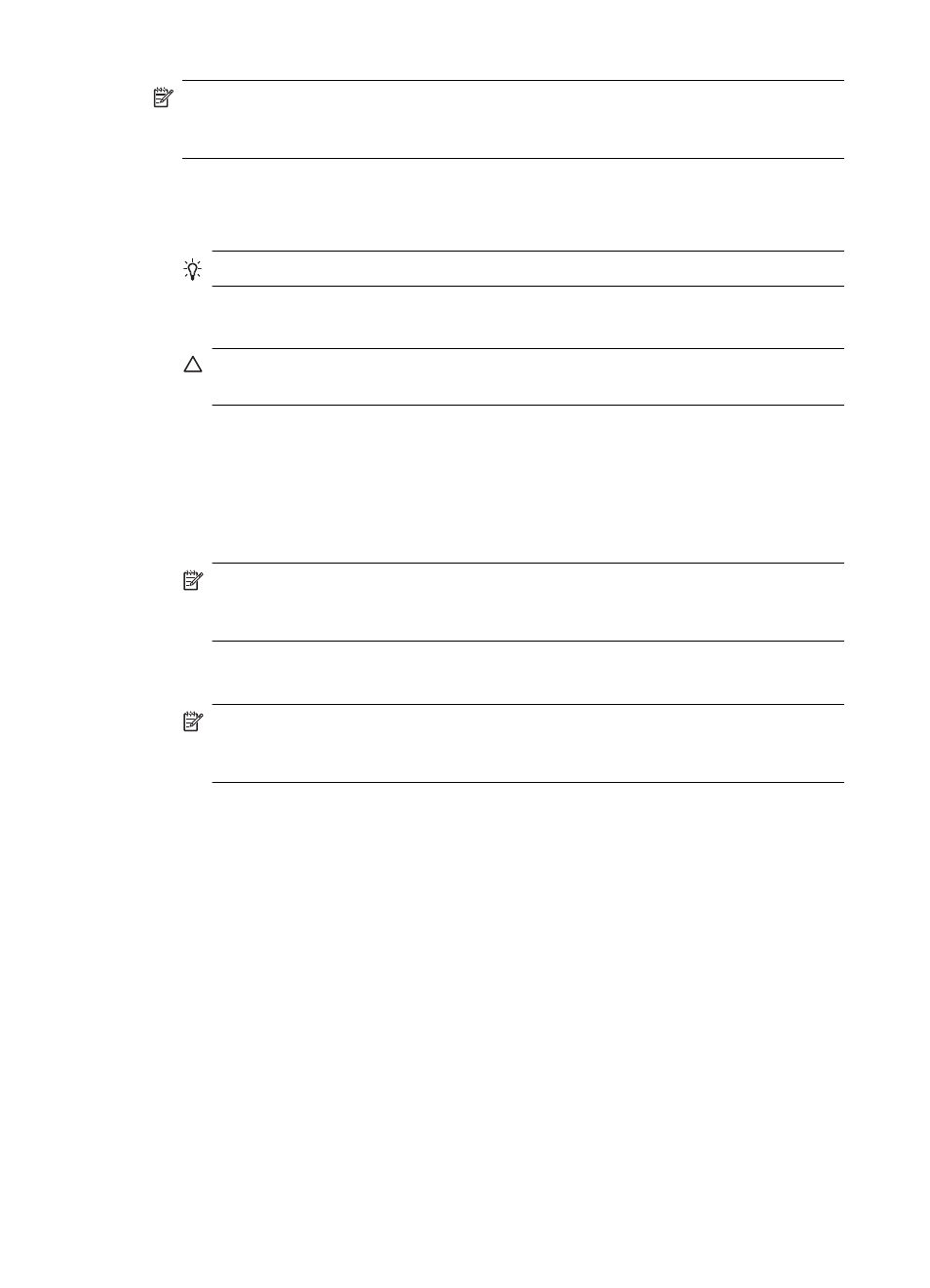
NOTE: Clean the area around the ink nozzles only if you continue to see streaks
and smudges on your printed pages after you have already cleaned the ink cartridges
by using the device control panel or the software you installed with the HP All-in-One.
Make sure you have the following materials available:
•
Dry foam rubber swabs, lint-free cloth, or any soft material that will not come apart or
leave fibers.
TIP: Coffee filters are lint-free and work well for cleaning ink cartridges.
•
Distilled, filtered, or bottled water (tap water might contain contaminants that can
damage the ink cartridges).
CAUTION: Do not touch the copper-colored contacts or ink nozzles. Touching
these parts can result in clogs, ink failure, and bad electrical connections.
To clean the area around the ink nozzles
1. Turn on the device and open the ink cartridge door.
The print carriage moves to the far right side of the device.
2. Wait until the print carriage is idle and silent, and then unplug the power cord from
the back of the device.
NOTE: Depending how long the HP All-in-One is unplugged, the date and time
might be erased. You might need to reset the date and time later, when you plug
the power cord back in.
3. Lightly press down on the ink cartridge to release it, and then pull it toward you out,
of the slot.
NOTE: Do not remove both ink cartridges at the same time. Remove and clean
each ink cartridge one at a time. Do not leave an ink cartridge outside the device
for more than 30 minutes.
4. Place the ink cartridge on a piece of paper with the ink nozzles facing up.
5. Lightly moisten a clean foam rubber swab with distilled water, and squeeze any
excess water from it.
Chapter 7
90
Solve a problem
