Device takes a long time to print – HP OFFICEJET 4500 User Manual
Page 79
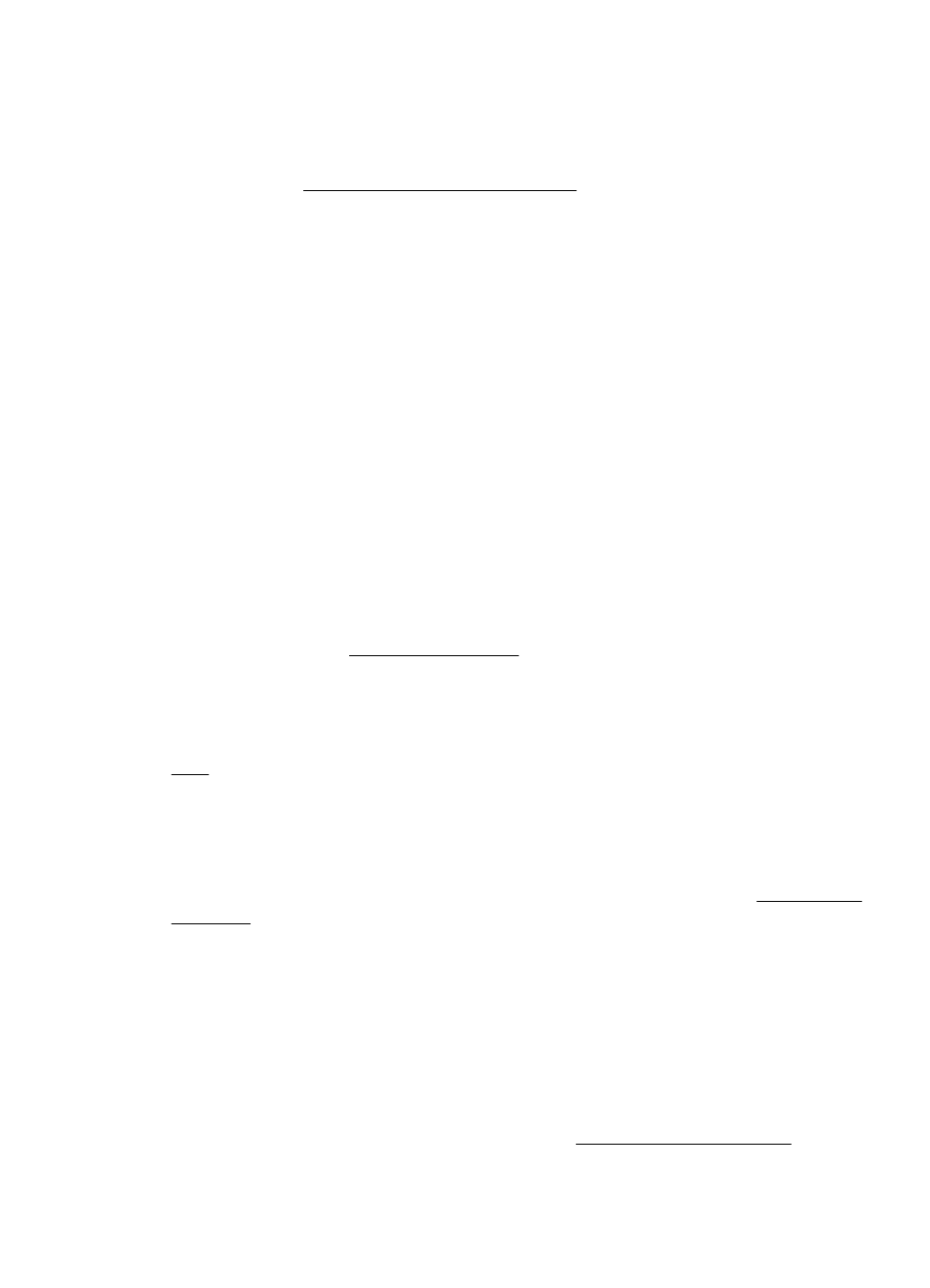
Check the device software installation
If the device is turned off when printing, an alert message should appear on your computer
screen; otherwise, the device software might not be installed correctly. To resolve this,
uninstall the software completely, and then reinstall the device software. For more
information, see Uninstall and reinstall the software.
Check the cable connections
•
Make sure both ends of the USB cable or Ethernet cable are secure.
•
If the device is connected to a network, check the following:
◦
Check the Link light on the back of the device.
◦
Make sure you are not using a phone cord to connect the device.
Check any personal firewall software installed on the computer
The personal software firewall is a security program that protects a computer from
intrusion. However, the firewall might block communication between the computer and
the device. If there is a problem communicating with the device, try temporarily disabling
the firewall. If the problem persists, the firewall is not the source of the communication
problem. Re-enable the firewall.
Device takes a long time to print
Check the system configuration and resources
Make sure the computer meets the minimum system requirements for the device. For
more information, see System requirements.
Check the device software settings
Print speed is slower when you select high print-quality settings. To increase the print
speed, select different print settings in the device driver. For more information, see
Print.
Blank or partial page printed
Clean the ink cartridge
Complete the ink cartridge cleaning procedure. For more information, see Clean the ink
cartridges.
Check the media settings
•
Make sure you select the correct print quality settings in the printer driver for the media
loaded in the trays.
•
Make sure the page settings in the printer driver match the page size of media loaded
in the tray.
More than one page is being picked
For more information on paper-feed problems, see Solve paper-feed problems.
Solve printing problems
75
