Clear the fax log, Print the details of the last fax transaction – HP OFFICEJET 4500 User Manual
Page 61
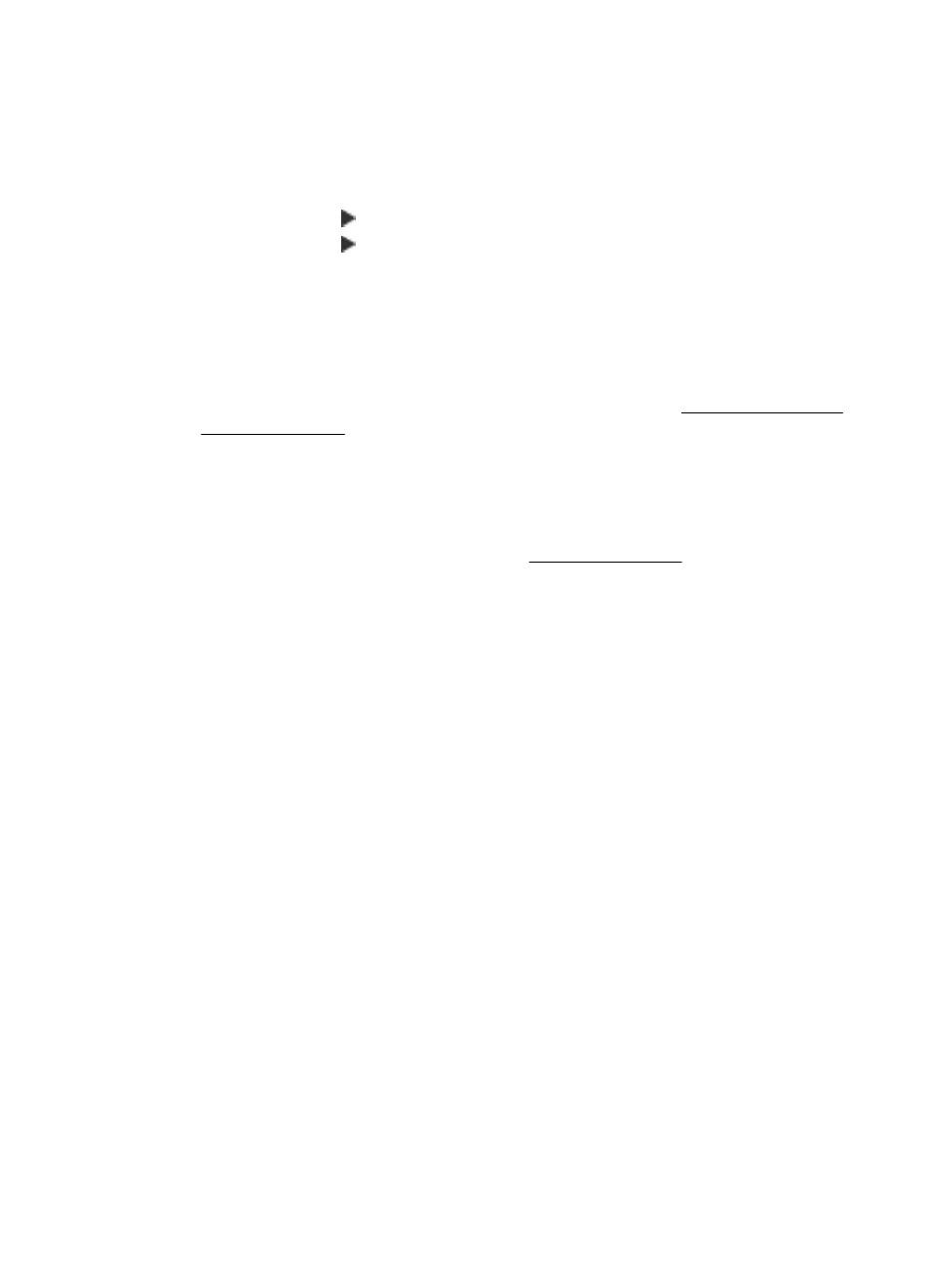
•
Number of pages
•
Result (status) of transmission
To print the fax log from the device control panel
1. Press Setup.
2. Press right arrow to select Print Report, and then press OK.
3. Press right arrow to select Fax Log, and then press OK.
4. Press OK again to print the log.
To view the fax log from the HP software
Follow the instructions for your operating system.
Windows
1. Open the HP Solution Center software. For instructions, see Use the HP Solution
2. Click Settings.
3. In the Fax Settings area, click More Fax Settings, and then click Fax Log.
Mac OS X
1. Open the HP Utility. For instructions, see Open the HP Utility.
2. In the Fax Settings area, click Fax Logs.
Clear the fax log
Use the following steps to clear the fax log.
To clear the fax log via the device control panel
1. On the device control panel, press Setup.
2. Press the arrow key to move down to Tools, and then press OK.
3. Press the arrow key to move down to Clear Fax Log, and then press OK.
Print the details of the last fax transaction
The Last Fax Transaction report prints the details of the last fax transaction to occur.
Details include the fax number, number of pages, and the fax status.
To print the Last Fax Transaction report
1. On the device control panel, press Setup.
2. Press the arrow key to move down to Print Report, and then press OK.
3. Press the arrow key to move down to Last Transaction, and then press OK.
Use reports
57
