31 set switch ip address dialog box – HP 8.20q Fibre Channel Switch User Manual
Page 52
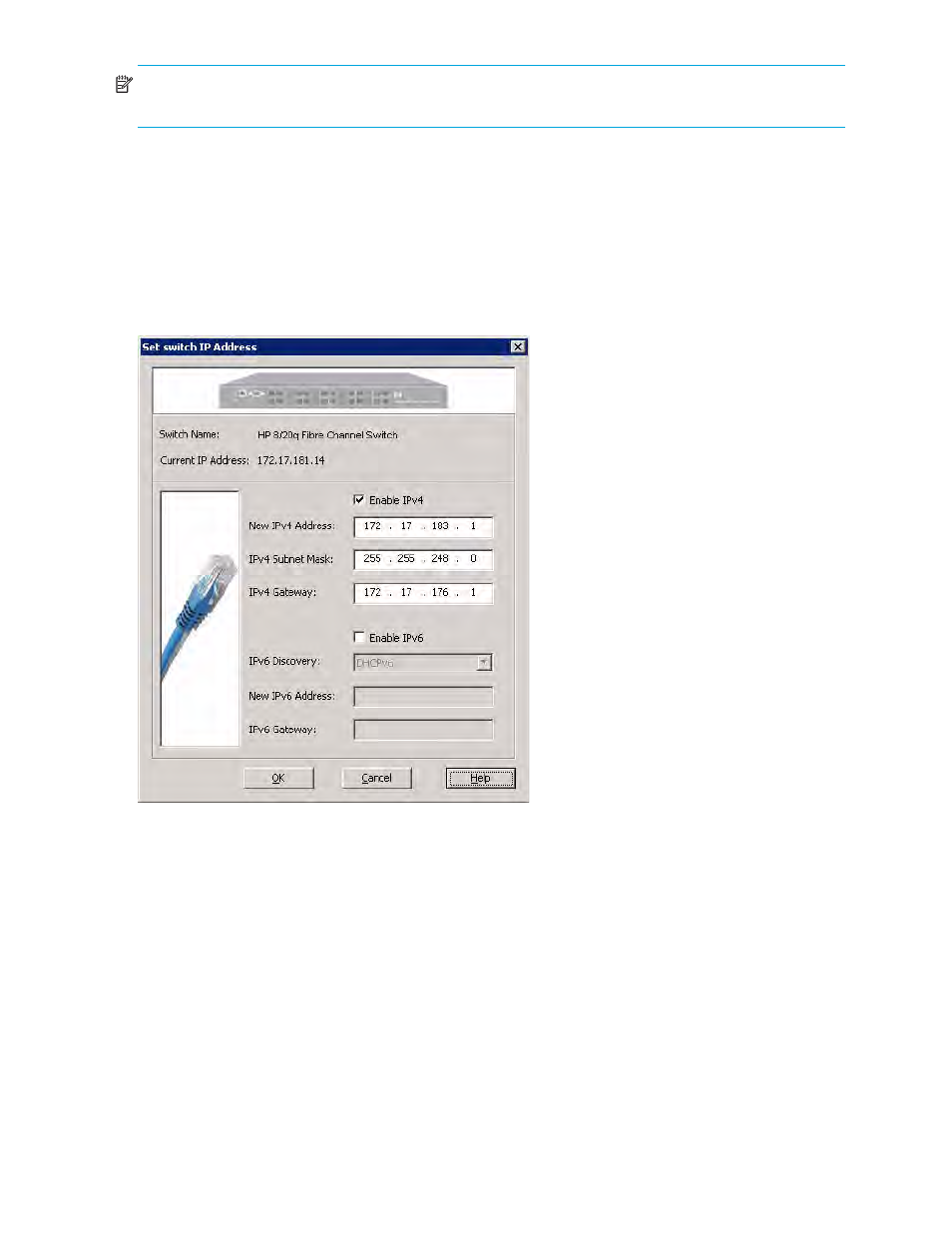
52
Managing Switches
NOTE:
If the protocol stack on the switch is currently disabled, setting the switch IP address will enable the
stack.
To set a switch IP address:
1.
To access the Set Switch IP Address dialog box, choose one of the following options:
• On the HBA & Switch Management menu, click Set Switch IP Address.
• In the content pane’s Physical Connection map, right-click a switch icon to select that specific switch,
and then on the shortcut menu, click Set Switch IP Address.
2.
If no specific switch is selected and if there is more than one switch in the SAN, the Switch Selection
dialog box opens. Select the switch you want to change, and then click OK.
The Set Switch IP Address dialog box (
) opens.
Figure 31
Set Switch IP Address dialog box
The dialog box shows the switch name and its current IP address on the top portion, and enables you to
set either an IPv4 or IPv6 address for the switch on the bottom portion.
3.
To set an IPv4 address for the switch, select the Enable IPv4 check box, and then enter a valid IPv4
address, subnet mask, and gateway in the appropriate boxes.
4.
To set an IPv6 address for the switch, select the Enable IPv6 check box, and then complete the following
for IPv6:
a. From the IPv6 Discovery list, select one of the following:
• Static—Select this option to enable the IPv6 address and gateway boxes and define those
values.
• DHCPv6—Select this option to use Dynamic Host Configuration Protocol for IPv6. DHCPv6 can
be used to statefully assign addresses if the network administrator needs more control over
addressing. It can also be used to distribute information that is not otherwise discoverable; for
example, the DNS server. (If you select DHCPv6, the IPv6 address and gateway boxes become
unavailable.)
