Setting a server agent password, 71 set new password for server dialog box, Setting a server agent – HP 8.20q Fibre Channel Switch User Manual
Page 100: Password
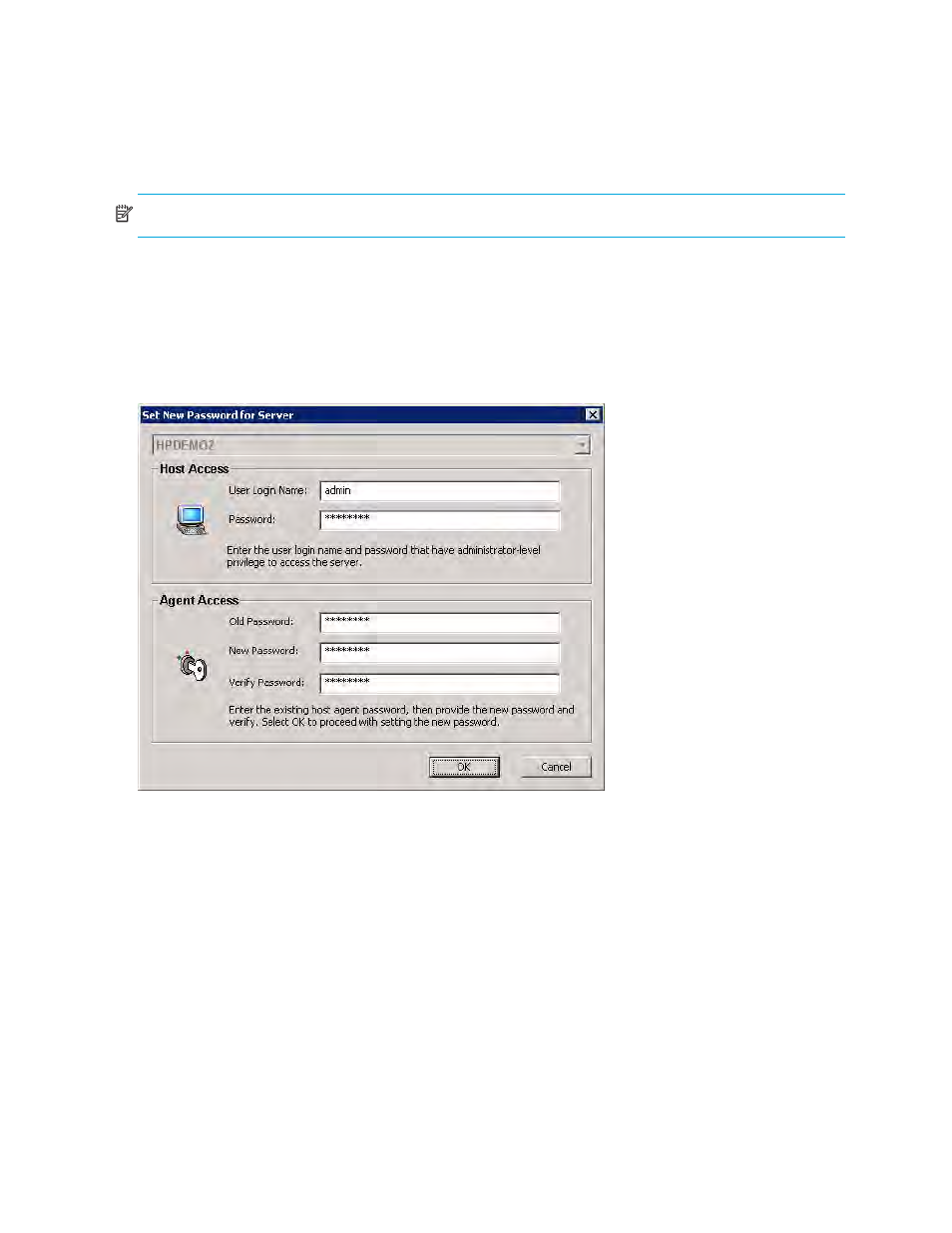
100 Managing Servers
Simple SAN Connection Manager updates the navigation pane (left pane) and the topology maps in the
content pane (right pane) to reflect the addition and removal of servers.
Setting a server agent password
Simple SAN Connection Manager provides a quick and easy way to set server agent passwords within
your SAN. These passwords are required to update the HP StorageWorks PCIe FC HBA BIOS and driver.
NOTE:
This feature is not supported with Emulex-based HBAs.
To set a server agent password:
1.
To access the Set New Password for Server dialog box, choose one of the following options:
• On the HBA & Switch Management menu, click Set Server Agent Password.
• In the content pane’s topology map, right-click the server icon to select a specific server, and then
on the shortcut menu, click Set Server Agent Password.
The Set New Password for Server dialog box (
) opens.
Figure 71
Set New Password for Server dialog box
2.
If you did not select a specific server for password change, click one from the list at the top of the
dialog box. If you did select a server, that server’s name appears grayed out.
3.
Under Host Access, enter the following:
• The server’s User Login Name (the administrator or administrator-level login name of the server).
• The server’s Password for the login name.
4.
Under Agent Access, enter the following:
• The host agent’s current password in the Old Password box. The default agent access password is
config.
• A new password in the New Password box.
• Re-enter the new password in the Verify Password box.
5.
To save your password changes and close this dialog box, click OK. To abandon password changes,
click Cancel.
