19 perform other operations dialog box, Figure 19 – HP 8.20q Fibre Channel Switch User Manual
Page 36
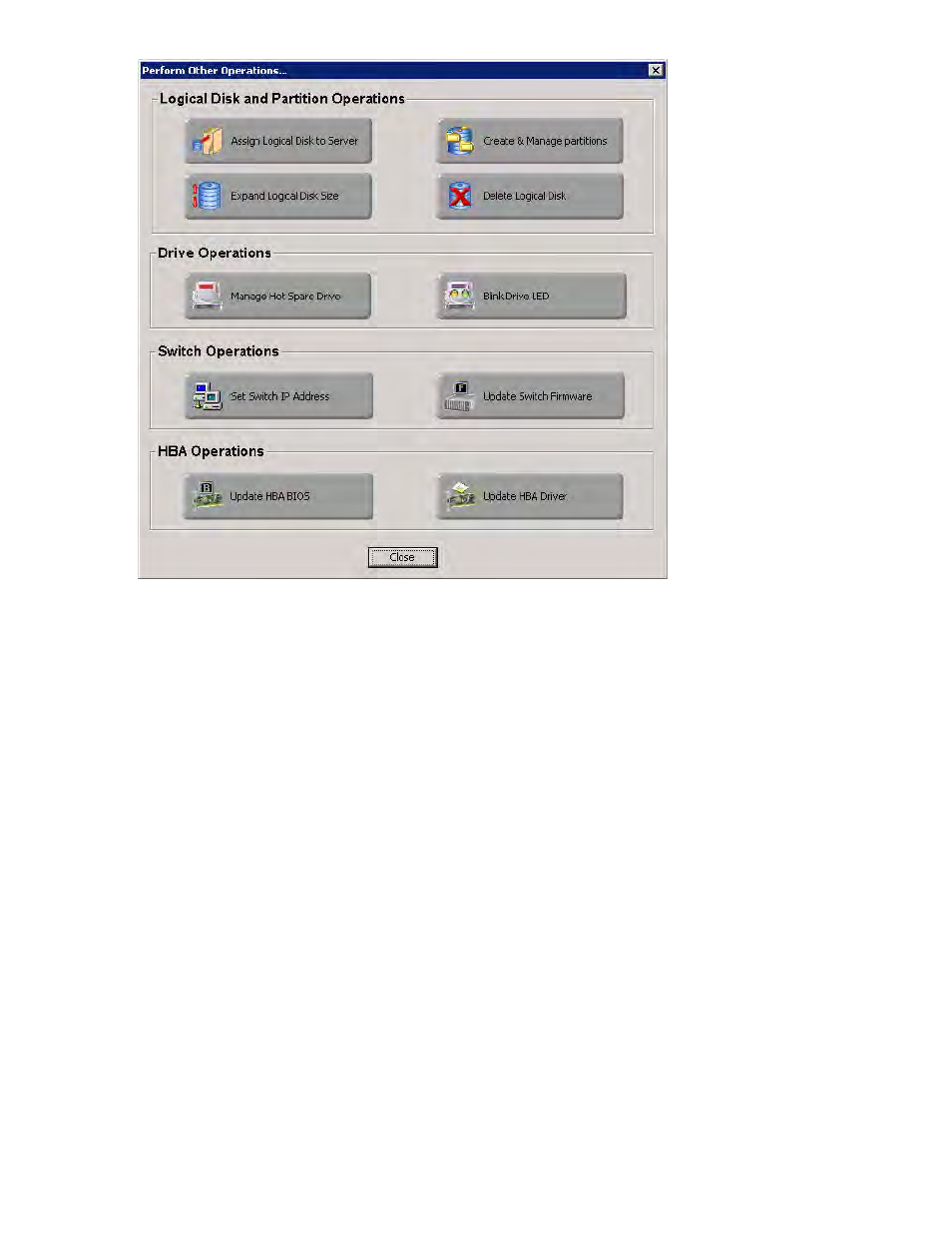
36
Getting Started
Figure 19
Perform Other Operations dialog box
15.
If you clicked Perform Other Operations on the Welcome... Configure Your SAN dialog box, select
from these common SAN configuration operations:
Logical Disk and Partition Operations:
• Click Assign Logical Disk to Server to open the Logical Disk Server Presentation dialog box (see
“Assigning and unassigning a logical disk to a server,”
• Click Create & Manage Partitions to open the Create & Manage Partitions dialog box (see
“Creating and managing partitions,”
• Click Expand Logical Disk Size to open the Expand Logical Disk dialog box (see
• Click Delete Logical Disk to open the Delete Logical Disk dialog box (see
Drive Operations:
• Click Manage Hot Spare Drive to set or remove a drive as a hot spare from the Manage Storage
Subsystem dialog box (see
“Managing storage subsystems,”
• Click Blink Drive LED to flash a drive’s LED from the Manage Storage Subsystem dialog box (see
“Managing storage subsystems,”
Switch Operations:
• Click Set Switch IP Address to open the Set Switch IP Address dialog box (see
• Click Update Switch Firmware to open the Switch Firmware Update wizard (see
HBA Operations:
• Click Update HBA BIOS to open the Update HBA BIOS wizard (see
