Starting simple san connection manager – HP 8.20q Fibre Channel Switch User Manual
Page 30
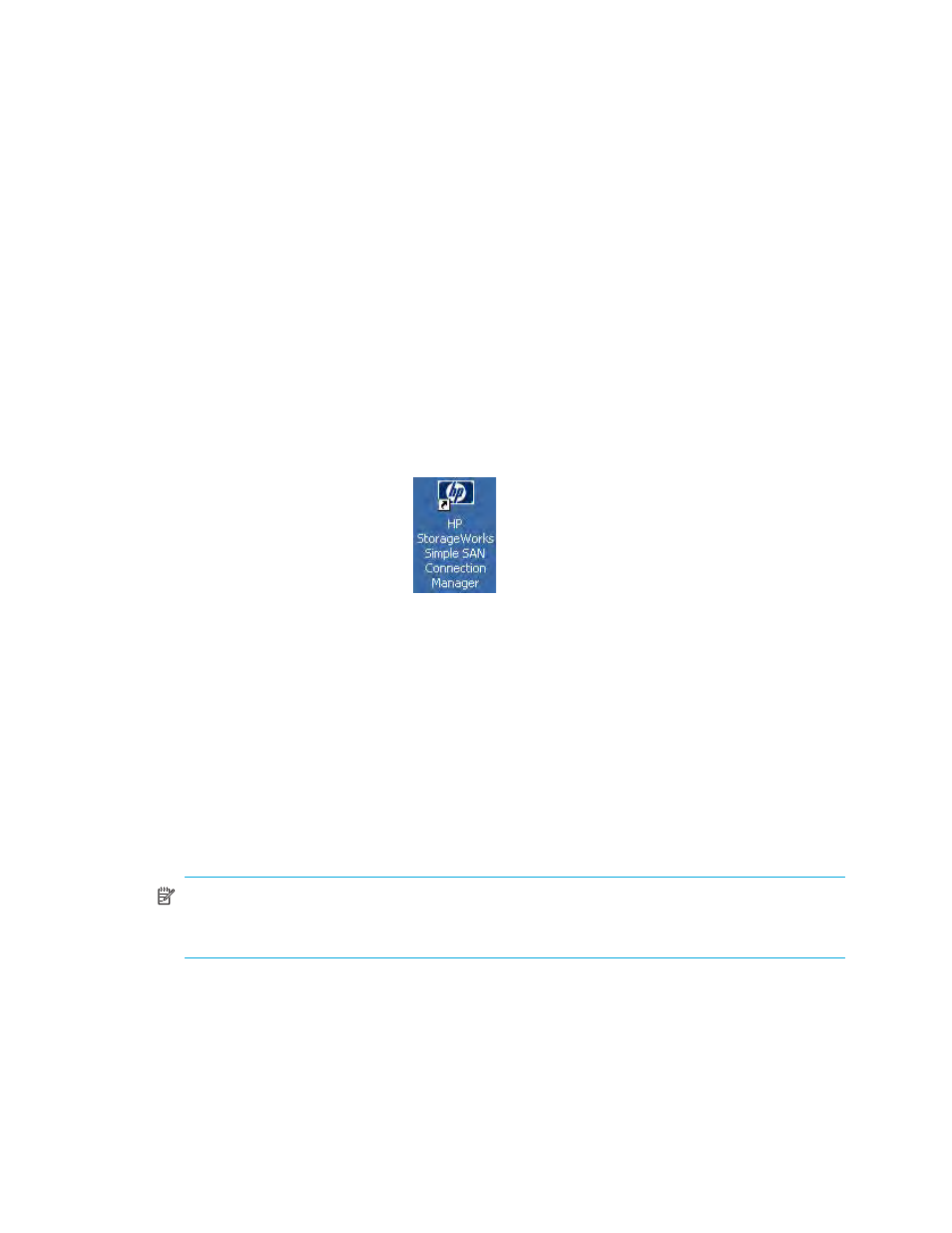
30
Getting Started
•
The Favorites tab provides a place for you to save a list of topics you find useful or return to frequently.
To add the topic you are currently viewing to your list of favorites, click the Favorites tab, and then click
Add.
To print a help topic:
1.
Find and open the help topic you want, or highlight a book or topic on the Contents tab.
2.
On the help Options menu, click Print.
3.
Select the printing options for your printer, and then click Print.
To return to previous topics:
•
To return to a topic you have visited previously, click Back. To mark frequently used topics, click
Favorites, and then click Add.
Starting Simple SAN Connection Manager
Follow these steps to start Simple SAN Connection Manager. You will need to perform some of these steps
only the first time you start the application.
To start Simple SAN Connection Manager:
1.
To launch the application, choose one of the following options:
• Click Start, point to All Programs > Hewlett-Packard > HP StorageWorks Simple SAN Connection
Manager, and then click HP StorageWorks Simple SAN Connection Manager.
If this is the first time you have launched this software for a new, uninitialized EVA subsystem or an
unconfigured MSA subsystem, the installer prompts you to configure it.
2.
Choose one of the following options:
• Click Yes to configure the subsystem using the Storage Deployment wizard (see
• Depending on the type of subsystem you have, click No to either:
• Initialize an EVA subsystem. Continue with
.
• Ignore initialization of an MSA subsystem; it is not required. Skip to
If this is not the first time you have launched this software, or if your storage subsystem is HP EVA and
you chose No in
, the Initialize an EVA Storage Subsystem dialog box (
) opens.
If this is not the first time you have launched this software, or if your storage subsystem is HP MSA and
you chose No in
, go to
.
NOTE:
If the software detects that another server is managing your EVA storage array, a message
box asks if you want to disable that server and take over management of the EVA from this server.
Click Yes to proceed.
• Double-click the desktop shortcut:
