Refreshing the storage subsystem list, Changing the discovery refresh intervals, Updating software – HP 8.20q Fibre Channel Switch User Manual
Page 115: 90 discovery refresh intervals dialog box, Refreshing the storage, Subsystem list, Changing the discovery, Refresh intervals
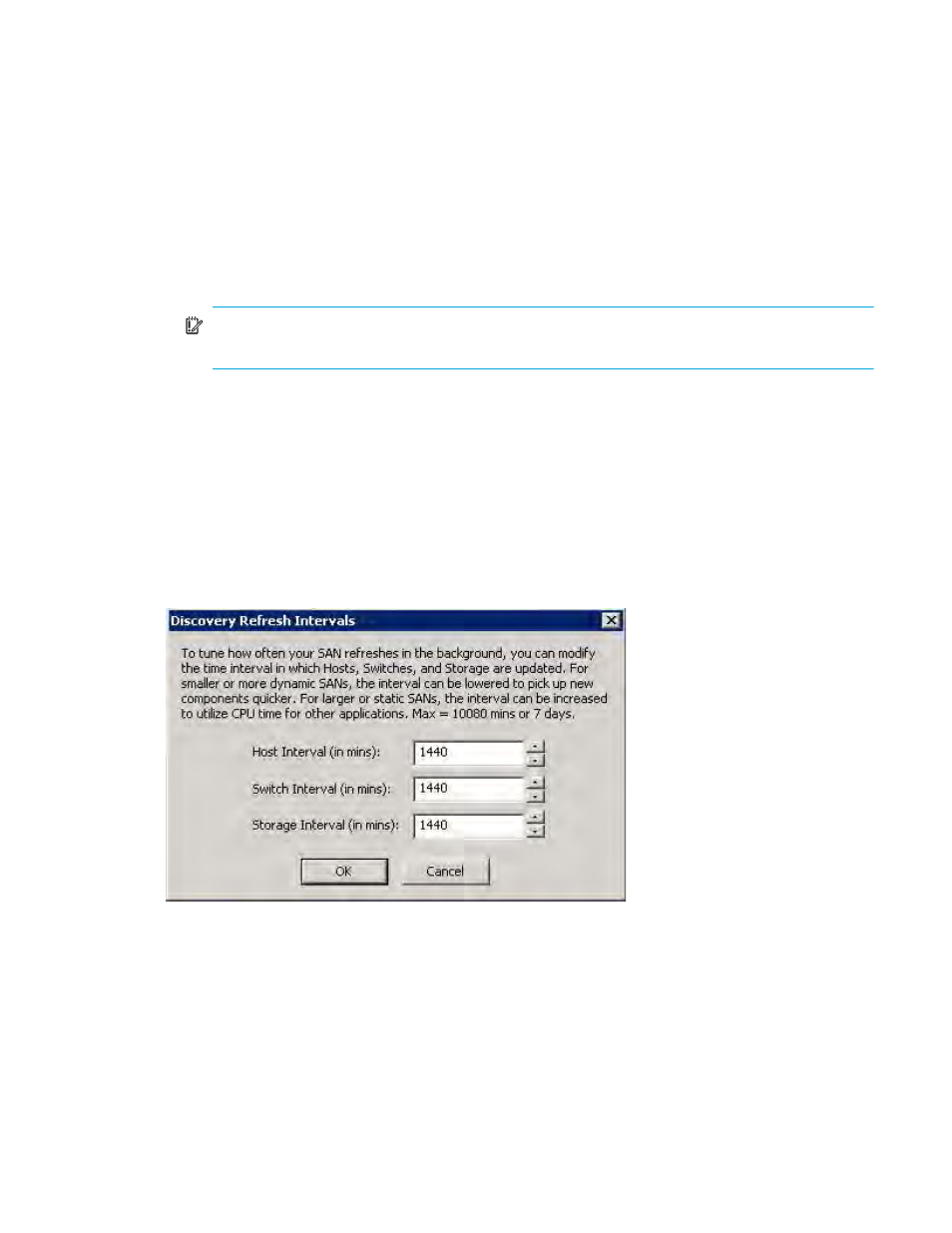
HP StorageWorks Simple SAN Connection Manager User Guide 115
4.
Click Close to exit the dialog box.
Refreshing the storage subsystem list
Simple SAN Connection Manager provides the ability to quickly refresh a subsystem on your SAN.
Refreshing the subsystem list shows the most current topology of your SAN in the Physical Connection and
LUN Assignment maps. It also discovers any status change in the subsystem’s drives, controllers, and
logical disks.
To refresh the storage subsystem list:
1.
On the Advanced Operations menu, click Refresh the Storage Subsystem List.
A message box states the refresh will delete all existing data and rebuild the list, and asks if you want
to continue.
IMPORTANT:
Refreshing the subsystem could take a while depending on the number of
subsystems, each subsystem’s IO traffic, and its number of drives and logical disks.
2.
To continue, click Yes.
Changing the discovery refresh intervals
Simple SAN Connection Manager automatically polls system components (host, switch, storage device) for
the most current information to display. You can configure how often each system component is polled
using the Change Discovery Refresh Interval option. System components are polled only when SSCM is not
running. The minimum value is determined dynamically upon each discovery. SSCM will check to ensure
you don’t go below the minimum. The maximum value is one week.
To configure the discovery refresh intervals:
1.
On the Advanced Operations menu, click Change Discovery Refresh Interval.
Figure 90
Discovery Refresh Intervals dialog box
2.
On the Discovery Refresh Intervals dialog box, choose one of the following:
• Click the up or down arrows next to the text box to change the number of minutes.
• Type the number of minutes in the text box.
3.
Click OK to save the changes.
Updating software
When Simple SAN Connection Manager starts up, it automatically compares the current versions of the
SSCM software components to the newest versions of SSCM software components available for download
on the HP website. If SSCM detects a newer version, the Updated Components dialog box appears
automatically (
) and prompts you to download the newest version. You can also manually check
