Emulex hba configuration, Windows installation: upgrade, 4 installation upgrade wizard: initial window – HP 8.20q Fibre Channel Switch User Manual
Page 17
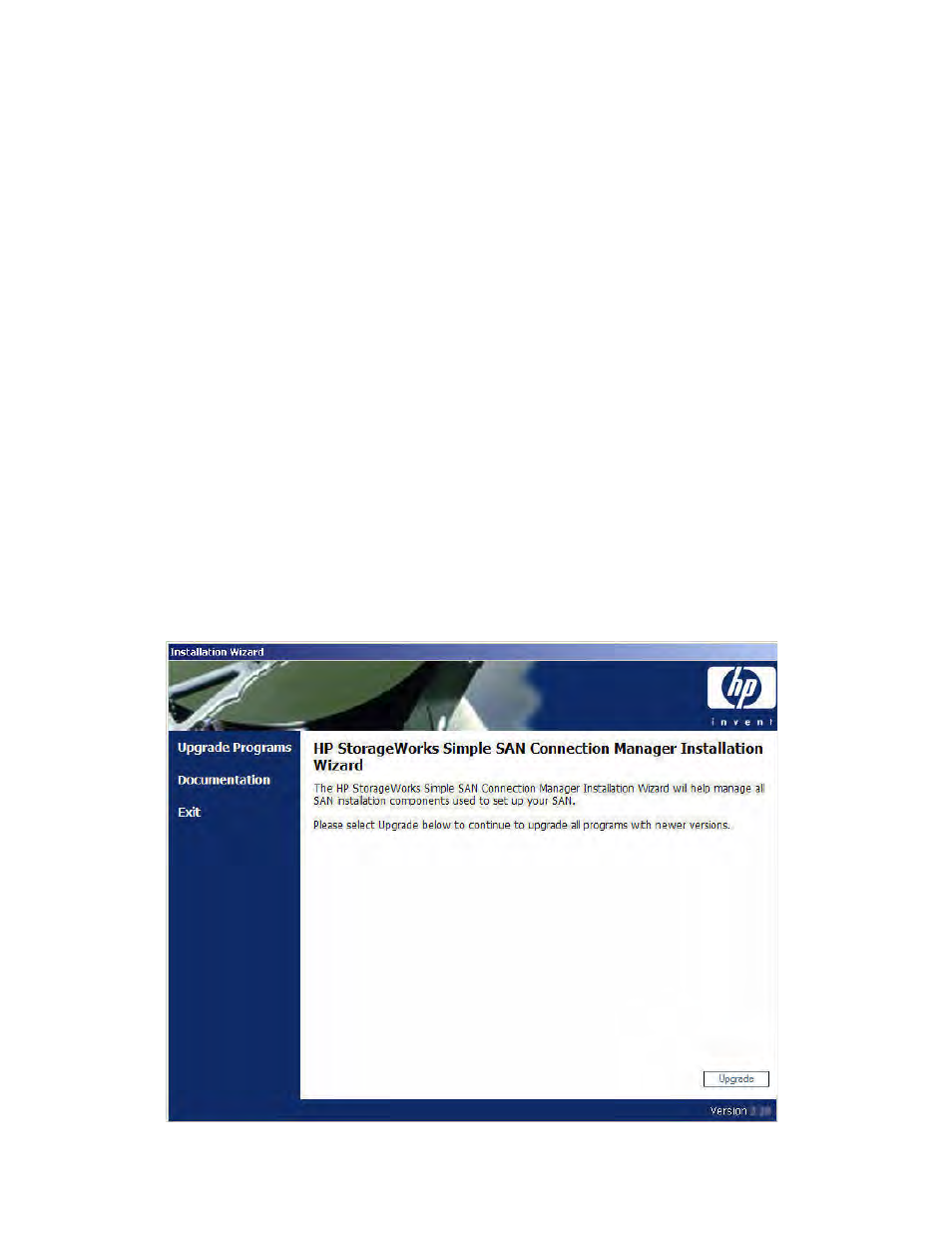
HP StorageWorks Simple SAN Connection Manager User Guide
17
Emulex HBA configuration
Simple SAN Connection Manager can manage all of your supported Windows and Linux servers that
have Emulex HBAs installed. In order for the application to properly identify your server(s), you must set the
EnableFDMI
parameter on the Emulex HBA. Use the HBAnyware software to set the
EnableFDMI
parameter to a value of 2.
For detailed instructions on how to enable the FDMI parameter on your Emulex HBA, see your HBA
documentation.
If FDMI is not enabled on the HBA, Simple SAN Connection Manager will prompt you to manually enter
the FDMI information. For more information, see
“Manually entering FDMI information,”
Installing Simple SAN Connection Manager: upgrade installation
Use the HP StorageWorks Simple SAN Connection Manager CD to upgrade a previous installation of the
management software on your management station as described in
“Windows installation: upgrade,”
page 17. Then use the same CD to upgrade the HBA driver and other required software on each of the
other servers in your SAN. Depending on the server operating system for the non-management station
installations, refer to either the steps for
“Windows installation: upgrade,”
Windows installation: upgrade
Follow these steps to upgrade a previous installation of the Simple SAN Connection Manager software on
your management station, or to upgrade the required non-management software on all other servers
running Windows.
To upgrade Simple SAN Connection Manager on Windows:
1.
Insert the installation CD into your computer’s CD-ROM drive.
The HP Installation Wizard starts automatically. (If the installer does not start automatically, run
Setup.exe
from the installation CD.)
The initial installation upgrade window (
) opens.
Figure 4
Installation upgrade wizard: initial window
