How to view network properties, Viewing switch zoning information, 26 network properties – HP 8.20q Fibre Channel Switch User Manual
Page 47: Viewing switch zoning, Information
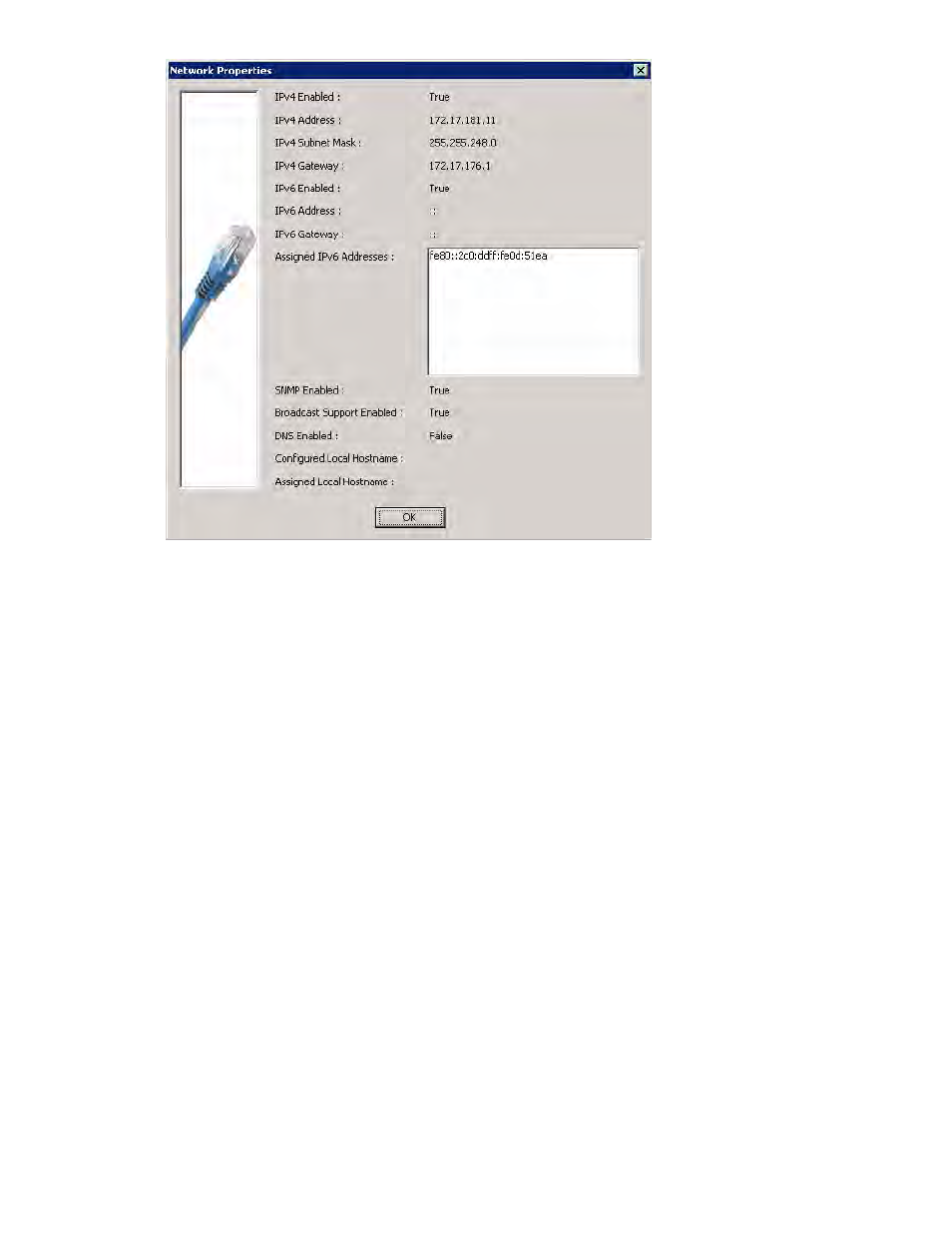
HP StorageWorks Simple SAN Connection Manager User Guide
47
Figure 26
Network Properties
How to view network properties
To view network properties:
1.
To access the switch properties, choose one of the following options:
• On the HBA & Switch Management menu, click Get Network Properties. If there is only one switch,
the switch is automatically selected; continue with
. If there is more than one switch, the Switch
Selection dialog box opens; continue with
.
• On the content pane’s Physical Connection map, right-click the switch icon, and on the shortcut
menu, click Get Network Properties.
2.
If the Switch Selection dialog box opens, select the switch you want to view.
3.
When you finish viewing the network properties, click OK to close the dialog box.
Viewing switch zoning information
The Switch Zoning Information dialog box provides facts about the current switch zoning setup. This
information is read-only; you cannot make changes on this dialog box. To change switch zoning, see
“Setting the switch default zoning,”
To view switch zoning information:
1.
On the HBA & Switch Management menu, click Get Switch Zoning Information.
The Switch Zoning Information dialog box (
