HP Designjet 4500 Printer series User Manual
Page 305
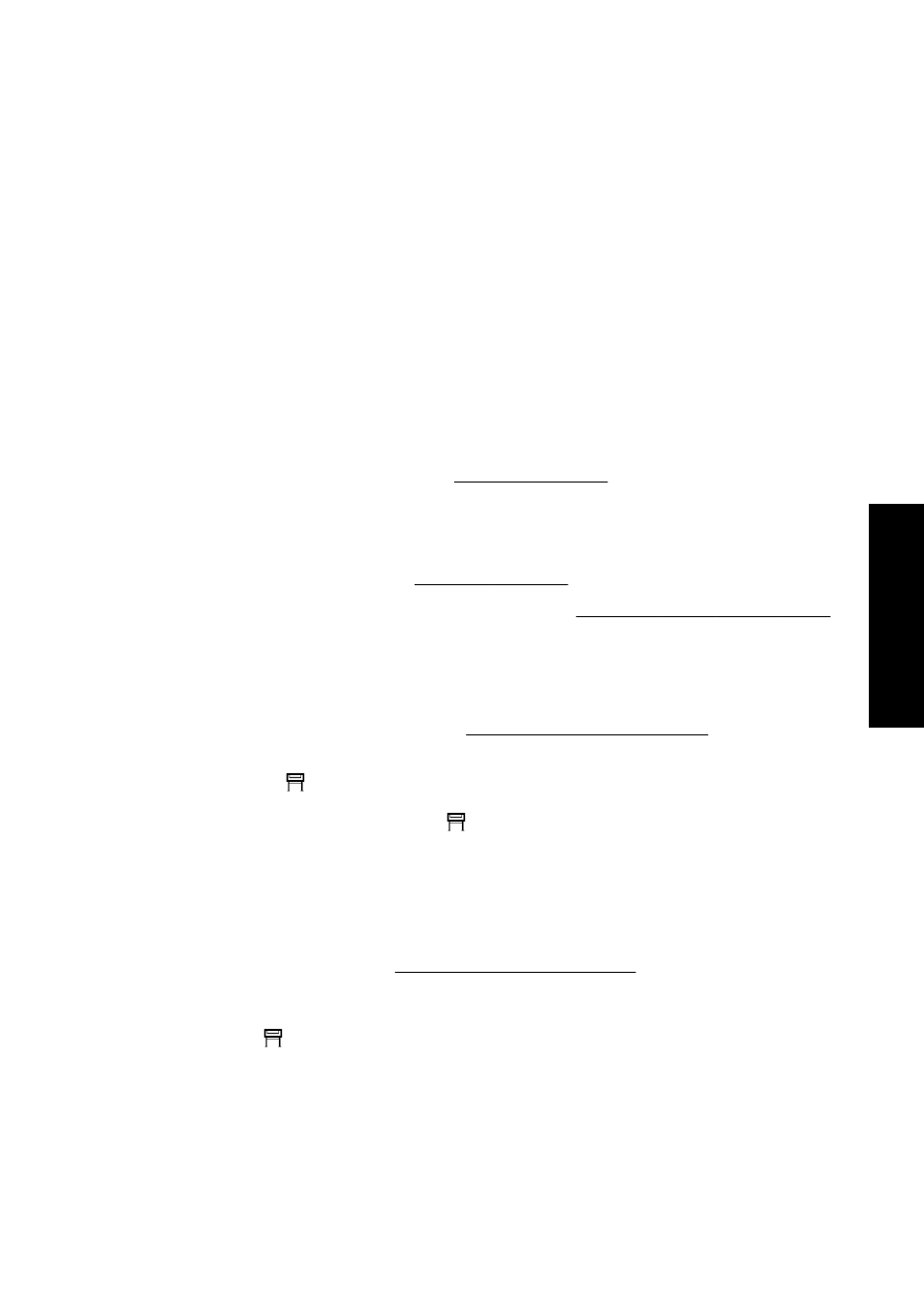
Communication failures between computer and printer
Some symptoms are:
●
The front-panel display does not show the “Receiving” message when you have sent an image
to the printer.
●
Your computer displays an error message when you are trying to print.
●
Your computer or printer “hangs” (stays idle) while communication is taking place.
●
Your printed output shows random or inexplicable errors (misplaced lines, partial graphics etc.)
To solve a communication problem:
●
Ensure that you have selected the correct printer in your software.
●
Ensure that the printer works correctly when printing from other software.
●
Remember that very large prints may take some time to receive, process, and print.
●
If the printer is connected to a network, try using it when connected directly to your computer
through a FireWire or USB cable. See Connecting the printer.
●
If your printer is connected to your computer through any other intermediate devices, such as
switch boxes, buffer boxes, cable adapters, cable converters, etc., try using it when connected
directly to your computer.
●
Try another interface cable. See Connecting the printer.
●
Ensure that the graphic language setting is correct. See Change the graphic language setting.
I cannot access the Embedded Web Server from my
browser
If you have not done so already, please read Access the Embedded Web Server.
●
Have you set a password for the Embedded Web Server, and then forgotten the password? If
so, select the
icon, then Printer configuration > Resets > Reset EWS password.
●
At the printer's front panel, select the
icon, then Printer configuration > Allow EWS > On.
●
Check that you have a TCP/IP (network or FireWire) connection to your printer. If you connect
directly to your printer with a USB cable, you cannot use the Embedded Web Server.
●
If you are using a FireWire connection, make sure that your computer's operating system
supports IP over IEEE-1394 (FireWire). For example, Windows XP and Windows 2003 Server
support IP over FireWire, but Windows 2000 does not. Mac OS X 10.3 and later versions also
support IP over FireWire (see Access the Embedded Web Server). Make sure that your
operating system is configured to use IP over FireWire.
●
At the printer's front panel, check that IP is enabled for the type of connection you are using.
Select the
icon, then I/O setup, then the type of connection you are using, then View
information, and check that you see IP enabled. If not, you may need to use a different type of
connection.
●
If you normally access the Web through a proxy server, try bypassing the proxy server and
accessing the Web server directly. You can do this by modifying your browser settings.
For instance, if you are using Internet Explorer 6 for Windows, go to Tools > Internet Options
> Connections > LAN Settings, and check the 'Bypass proxy server for local addresses' box.
ENWW
Communication failures between computer and printer
291
The problem is... (other
topics)
