Perform color calibration, Perform black point compensation – HP Designjet 4500 Printer series User Manual
Page 168
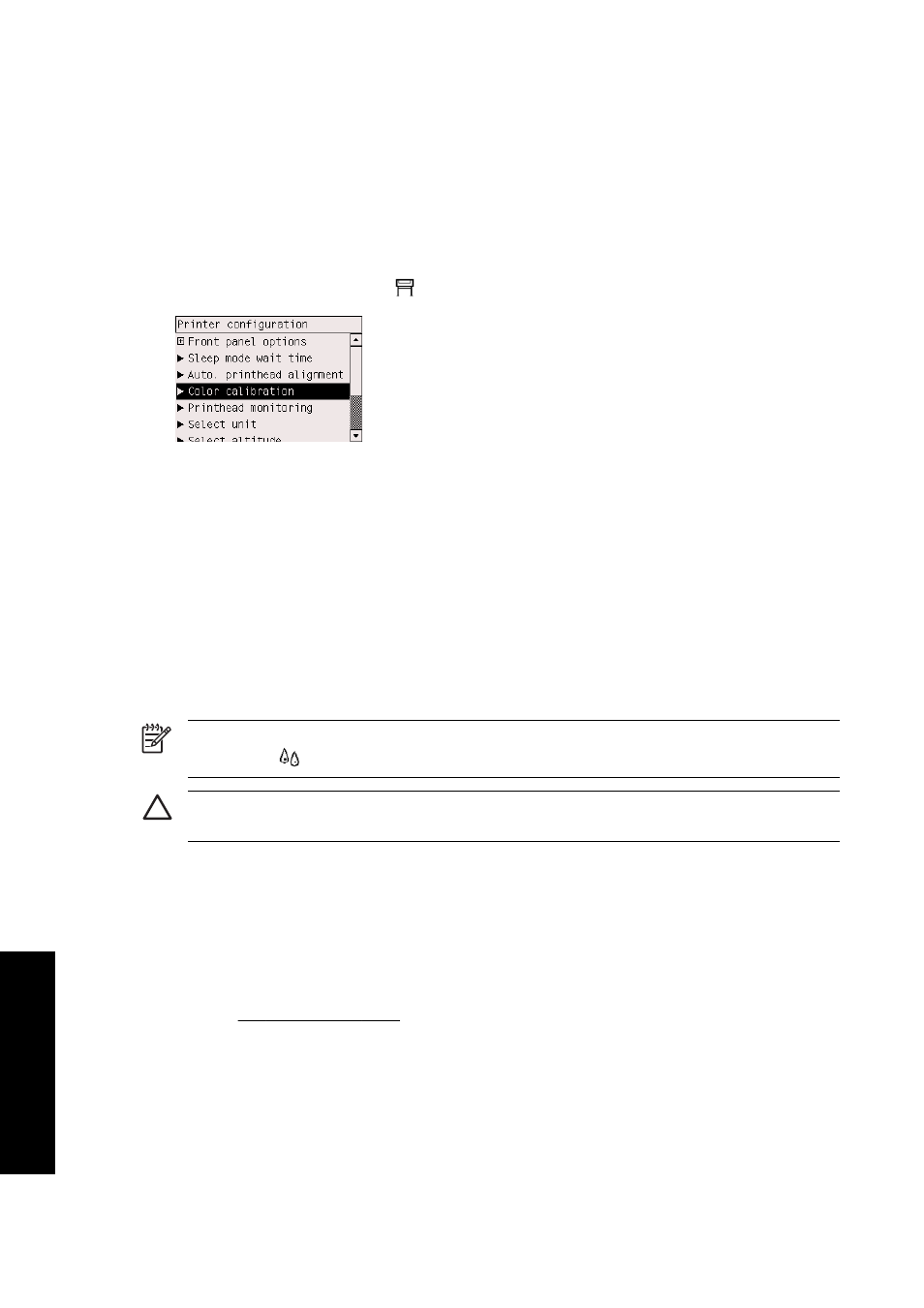
Perform color calibration
Color calibration improves color consistency between prints, and from one printer to another.
It is normally performed whenever a printhead is replaced, and whenever a new paper type is
introduced that has not been calibrated yet with the new printhead(s). However, this automatic
behavior can be turned off, and a default color correction used for each of the known paper types.
1.
From the front panel, select the
icon, then Printer configuration > Color calibration.
2.
The available options for color calibration are:
●
On: the printer performs color calibration whenever you introduce a new paper type that
has not yet been calibrated with the current set of printheads. The color correction resulting
from the calibration is then used for subsequent prints on that paper type with the same
print quality setting.
●
Off: the printer uses a default color correction, different for each paper type and print
quality setting.
3.
The printer calibrates the colors by printing a calibration strip, scanning the strip with a built-in
optical sensor, and calculating the color corrections required. The color calibration strip is 269
mm wide, and 18 mm long when using glossy paper; on other paper types, it is 109 mm long.
Color calibration takes about three to six minutes, depending on the paper type.
NOTE Color calibration can be requested manually at any time from the front panel, by
selecting the
icon, then Printhead management > Calibrate color.
CAUTION Color calibration can be performed successfully on opaque materials only. Do not
attempt to calibrate transparent film.
Perform black point compensation
The black point compensation option controls whether to adjust for differences in black points when
converting colors between color spaces. When this option is selected, the full dynamic range of the
source space is mapped into the full dynamic range of the destination space. It can be very useful in
preventing blocking shadows when the black point of the source space is darker than that of the
destination space. This option is allowed only when the relative colorimetric rendering intent is
selected (see Set the rendering intent).
Black point compensation can be specified in the following ways:
●
Using a Windows PostScript printer driver: select the Color tab, then Black point compensation.
●
Using a Mac OS printer driver: select the Color Options panel, then Black point compensation.
154
Chapter 10 How do I... (color topics)
ENWW
How do I... (color topics)
