Prints do not stack properly in the bin [4000 – HP Designjet 4500 Printer series User Manual
Page 270
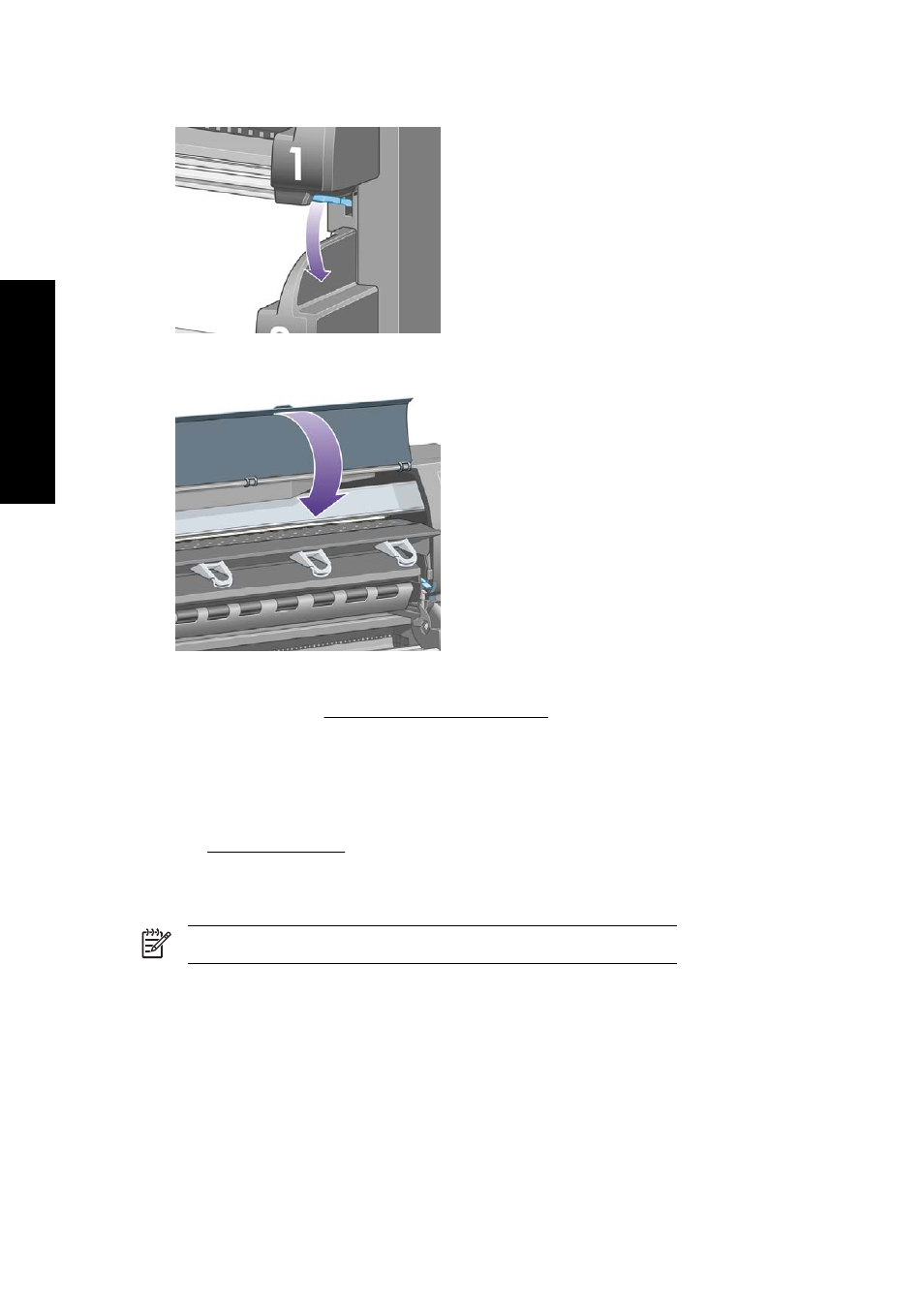
20. Lower the roll 2 paper load lever.
21. Close the window.
22. Switch on the printer.
23. Reload the rolls. See Load a roll into the printer [4500].
If you find that there is still some paper causing an obstruction within the printer, it can often be
cleared by loading a rigid paper type into the printer.
24. Re-engage the bin or stacker with the printer.
25. If you find that you have print quality problems after a paper jam, try realigning the printheads.
Prints do not stack properly in the bin [4000]
NOTE This topic applies to the HP Designjet 4000 Printer series only.
●
Lift up the three loop stoppers when printing small sheets.
●
Paper often tends to curl near the end of a roll, which can cause stacking problems. Load a new
roll, or remove prints manually as they are completed.
●
If you are mixing prints or nesting sets of several different sizes, you may have stacking
problems because of the different sizes of paper in the bin.
256
Chapter 17 The problem is... (paper topics)
ENWW
The problem is... (paper
topics)
