How do i... (paper advance calibration topics), Overview of the calibration process, 15 how do i... (paper advance calibration topics) – HP Designjet 4500 Printer series User Manual
Page 229
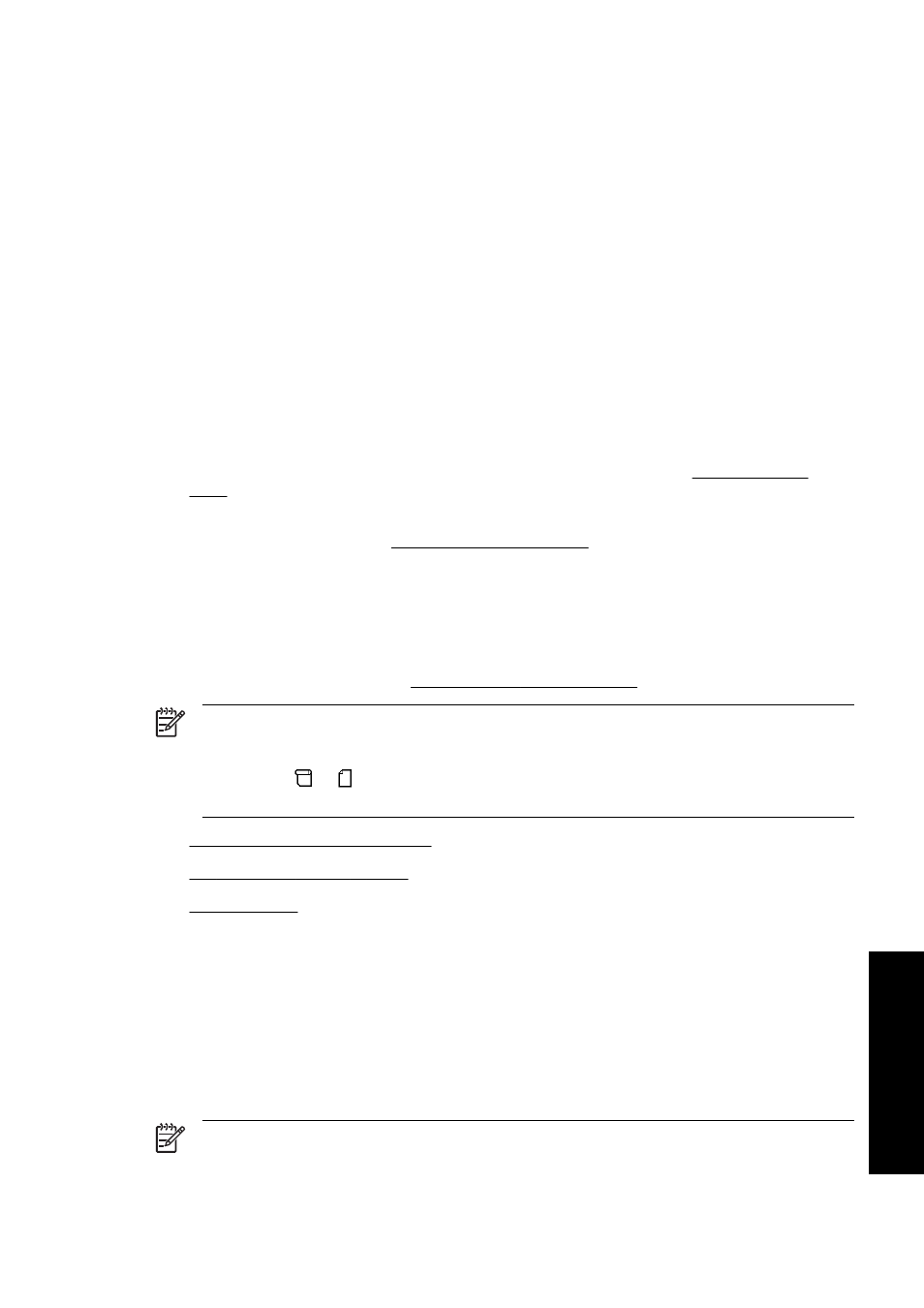
15 How do I... (paper advance calibration
topics)
Your printer was calibrated at the factory to ensure that it advances the paper accurately when using
supported paper types in normal environmental conditions. However, you may find it useful to
recalibrate in certain circumstances:
●
Unsupported paper: different paper manufacturers provide papers with a wide range of
properties such as paper thickness or stiffness, which may benefit from calibration. You can
expect the best print quality when using HP's recommended papers (see Supported paper
types).
●
Abnormal but stable environmental conditions: if you are printing in unusual conditions of
temperature or humidity (see Environmental specifications), and those conditions are expected
to remain stable, recalibration may be worthwhile.
However, paper advance calibration assumes that you have an image quality problem and that you
have already followed the appropriate troubleshooting procedure for that problem. If you have no
particular problem, there is no need to perform the calibration.
Before performing paper advance calibration, use the Image Diagnostics Print to check that the
printheads are correctly aligned (see Print the Image Diagnostics Print).
NOTE In theory, paper advance calibration should improve print quality. However, if you find
the calibration print difficult to interpret, you may choose the wrong paper advance setting and
thus degrade print quality. In this case, you can restore the original factory settings by
selecting the
or
icon at the front panel, and then Paper advance calibration > Optim.
for drawings/text or Optimize for images > Select Pattern > Factory Default.
●
Overview of the calibration process
●
The calibration process in detail
●
Overview of the calibration process
1.
Use the front panel to print a colored pattern stored in the printer seven times, each time with a
different paper advance setting.
2.
Decide which pattern has been printed most successfully.
3.
Use the front panel to tell the printer which pattern was best—and therefore which paper
advance setting to use in future.
NOTE There are separate paper advance settings for each paper type name in the front
panel: each must be calibrated separately. When you calibrate a particular paper type, the
settings for all other paper types are unaffected.
ENWW
Overview of the calibration process
215
How do I... (paper advance calibration
topics
)
