Roll detached from spindle – HP Designjet 4500 Printer series User Manual
Page 138
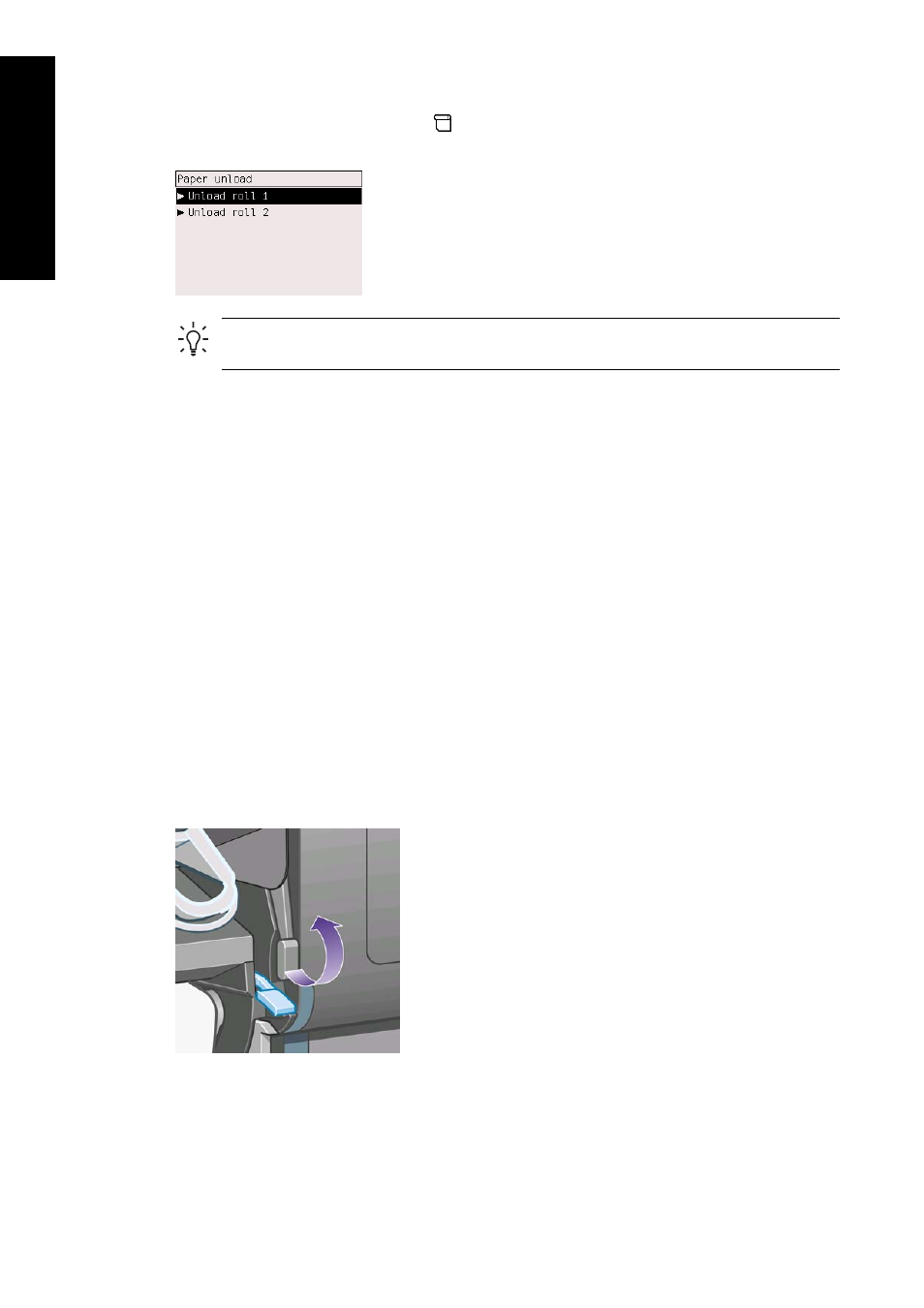
1.
At the printer's front panel, select the
icon, then Paper unload > Unload roll 1 or Unload
roll 2.
Hint Alternatively, you may start the unloading process without using the front panel, by
lifting and then lowering the paper load lever.
2.
The paper will normally be removed from the printer.
If the paper is not automatically removed from the printer, the front panel will prompt you to lift
the paper load lever and turn the paper stop by hand until the paper is removed from the printer.
When you have finished, lower the paper load lever.
3.
Turn the paper stop by hand, until the paper is fully wound onto the roll.
4.
Press the Select key.
5.
Lift the drawer upwards a little, then pull it towards you.
6.
Remove the roll from the printer, pulling out the right-hand end first. Do not insert your fingers
into the spindle supports during the removal process.
Roll detached from spindle
If the end of the roll is visible but no longer attached to the spindle:
1.
If you have already selected Paper unload at the front panel, press the Cancel key to cancel
that procedure.
2.
Lift the paper load lever.
3.
Lift the drive pinch lever.
If the front panel displays a warning about the levers, ignore it.
4.
Pull out the paper from the front of the printer.
5.
Lift the drawer upwards a little, then pull it towards you.
124
Chapter 6 How do I... (paper topics)
ENWW
How do
I... (paper topics)
