Install the stacker, Uninstall the stacker, Install the stacker uninstall the stacker – HP Designjet 4500 Printer series User Manual
Page 152
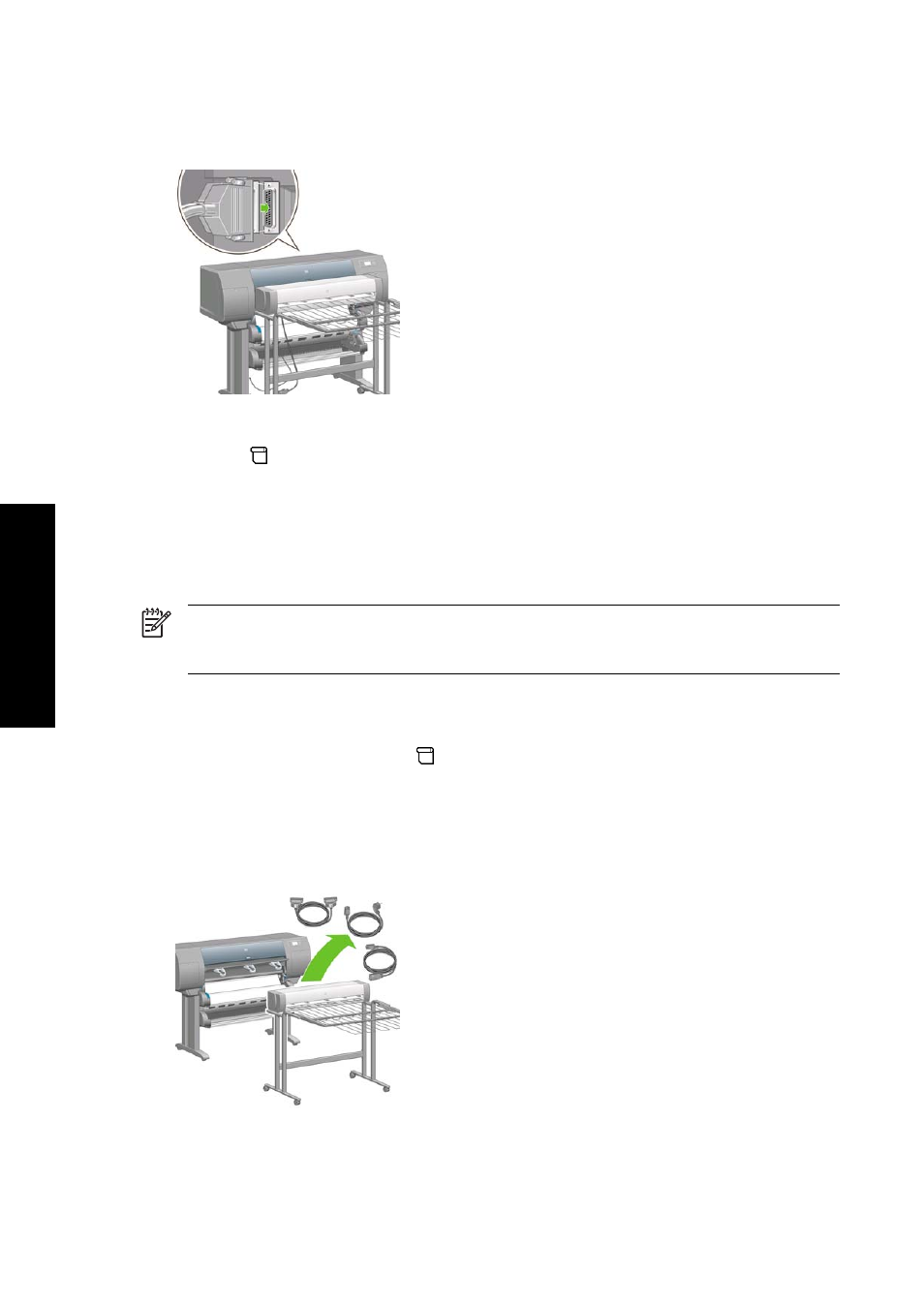
Install the stacker
1.
Connect the cables between the stacker and the printer.
2.
Switch on the stacker.
3.
Select the
icon on the printer's front panel, then Accessories > Stacker > Install stacker.
The front panel will prompt you to attach the stacker to the printer.
4.
There are two latches on the stacker that engage with the printer deflectors. To attach the
stacker to the printer, attach first one side and then the other (because less force is required
that way).
Some warm-up time is necessary, especially when the stacker has just been switched on.
NOTE The stacker operates on cut sheets of paper. When it is switched on, the cutter is
automatically enabled. It cannot work if the cutter is turned off or if the printing material cannot
be cut (canvas, for example).
Uninstall the stacker
1.
To uninstall the stacker, select the
icon on the printer's front panel, then Accessories >
Stacker > Uninstall stacker.
2.
The front panel will then prompt you to detach the stacker from the printer. Pull the stacker from
one side to detach it on that side, then detach the other side.
3.
Disconnect the stacker cables.
138
Chapter 8 How do I... (stacker topics) [4500]
ENWW
How do I... (stacker
topics) [4500]
