The printer seems slow – HP Designjet 4500 Printer series User Manual
Page 304
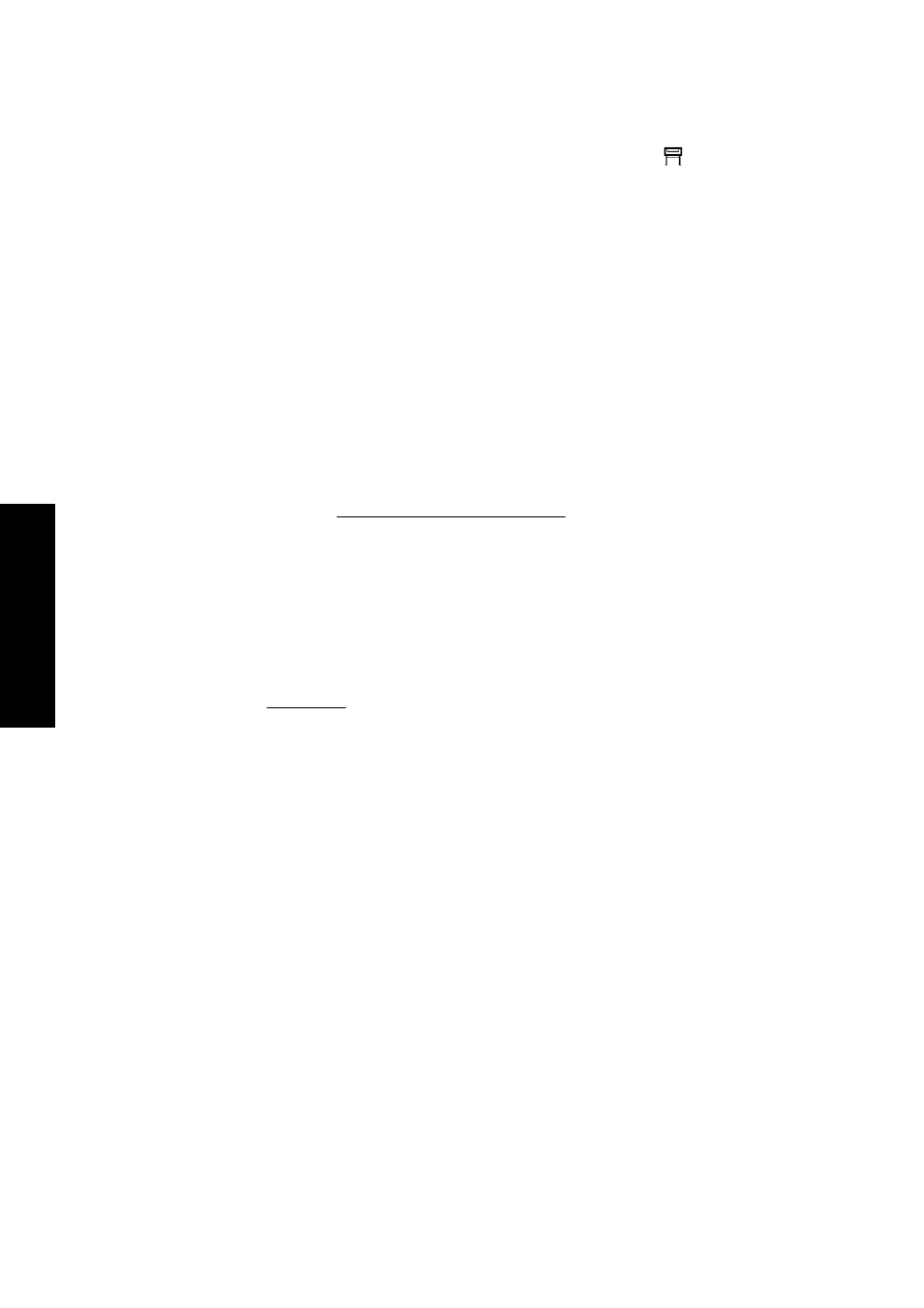
●
The print file may lack a proper file terminator and the printer is therefore waiting for the
specified I/O timeout period before assuming it is complete.
If you are using Mac OS with a FireWire or USB connection, select the
icon, then Default
printing options > PS options > Select encoding > ASCII. Then configure your application to
send ASCII data.
●
Nesting may be on and the printer is waiting for the specified nest wait timeout period before
calculating the appropriate nests. In this case, the printer display shows the remaining time for
the nesting timeout.
●
You may have requested a print preview from your printer driver. This is a function you can use
to check that the image is the one you want. In this case, the preview is displayed in a Web
browser window, and you must click a button to start printing.
The printer seems slow
Here are some possible explanations.
●
Did you set the print quality to Best? Best-quality prints take longer.
●
Did you specify the correct paper type when loading the paper? To find out the printer's current
paper type setting, see View information about the paper.
●
Are you using the printer with the AppleTalk serial port on a Macintosh computer? It is normal
for the AppleTalk port to be slow. Consider using the EtherTalk interface to connect your printer
to your Macintosh.
●
Do you have a network connection to your printer? Check that all components used in the
network (network interface cards, hubs, routers, switches, cables) are capable of high-speed
operation. Is there a lot of traffic from other devices on the network?
●
Did you specify Extended drying time in the front panel? Try changing the drying time to
Optimal; see Drying time.
●
Are your printheads in good condition? The printer may print slower to maintain print quality
when a printhead is faulty. Check the printhead status in the front panel or in the Embedded
Web Server, and recover or replace printheads if necessary.
●
Do you have high-density black areas in your image? In this case, the printer may change
temporarily to a slower print quality option in order to maintain quality.
The application slows down or hangs up while
generating the print job
Large quantities of data may be necessary to generate a high-quality large-format print job. In some
cases, this may cause your application to slow down very noticeably (taking several minutes to
generate the print job) or even to hang up.
To avoid this behavior in the Windows HP-GL/2 driver, try selecting the Advanced tab, then
Document options, Printer features, and set Max. Application resolution to 300. We recommend
restoring this setting to its default value subsequently, because a setting of 300 may adversely affect
final print quality.
290
Chapter 23 The problem is... (other topics)
ENWW
The problem is... (other
topics)
