Connect directly to a computer (windows), Uninstall the printer driver (windows), Connect to a network (mac os x) – HP Designjet 4500 Printer series User Manual
Page 106
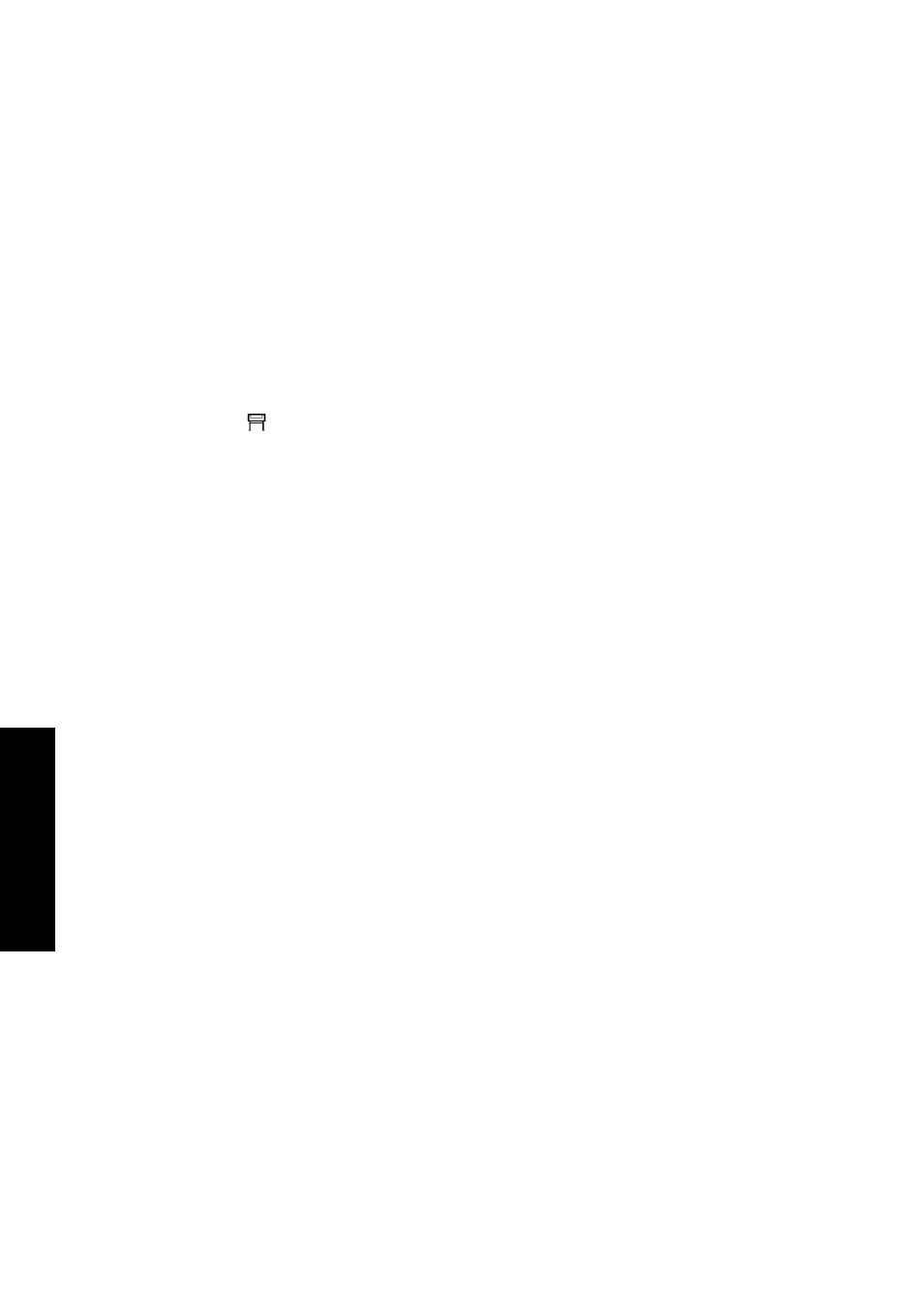
5.
Follow the instructions on your screen to set up the printer. The following notes will help you to
understand the screens and make appropriate choices.
●
When asked how the printer is connected, choose Connected via the network.
●
The configuration program will look for printers connected to your network. When the
search has finished, a list of printers will be displayed. Identify your printer by its MAC
address and select it from the list.
●
The configuration program will analyze the network and the printer. As there are no TCP/IP
parameters configured, the program will ask you to enter the IP address, the subnet mask,
and the gateway. Enter these values according to your network configuration and take
care, when choosing the IP address and the subnet mask, that you select values that will
not create conflicts with the current network devices. It is recommended that you get these
values from your network administrator.
6.
At the end of the installation, you will have drivers configured to work with your printer and your
printer will have a valid IP address. You can see this IP address on the front panel when you
select the
icon.
Connect directly to a computer (Windows)
You can connect your printer directly to a computer without going through a network, by using the
printer's built-in FireWire (IEEE 1394) socket (supported under Windows 2000, XP, and 2003 Server)
or the optional USB 2.0 socket (supported under Windows 98 SE, Me, 2000, XP, and 2003 Server).
1.
Do not connect the computer to the printer yet. You must first install the printer driver
software on the computer, as follows.
2.
Insert the Drivers and Documentation CD into your CD drive. If the CD does not autorun, run the
START.EXE program in the root folder of the CD.
3.
Click the Install button.
4.
Follow the instructions on your screen to set up the printer. The following notes will help you to
understand the screens and make appropriate choices.
●
When asked how the printer is connected, choose Connected directly to this computer.
●
When prompted to do so, connect your computer to the printer, using a FireWire or USB
cable. Ensure that the printer is switched on.
Uninstall the printer driver (Windows)
1.
Insert the Drivers and Documentation CD into your CD drive. If the CD does not autorun, run the
START.EXE program in the root folder of the CD.
2.
Choose Install, and follow the instructions on your screen to uninstall the printer driver.
Connect to a network (Mac OS X)
You can connect your printer to a network under Mac OS X using the following methods:
●
Bonjour/Rendezvous
●
AppleTalk
●
TCP/IP
92
Chapter 4 How do I... (software setup topics)
ENWW
How do I... (software
setup
topics)
