Change the language of the embedded web server – HP Designjet 4500 Printer series User Manual
Page 118
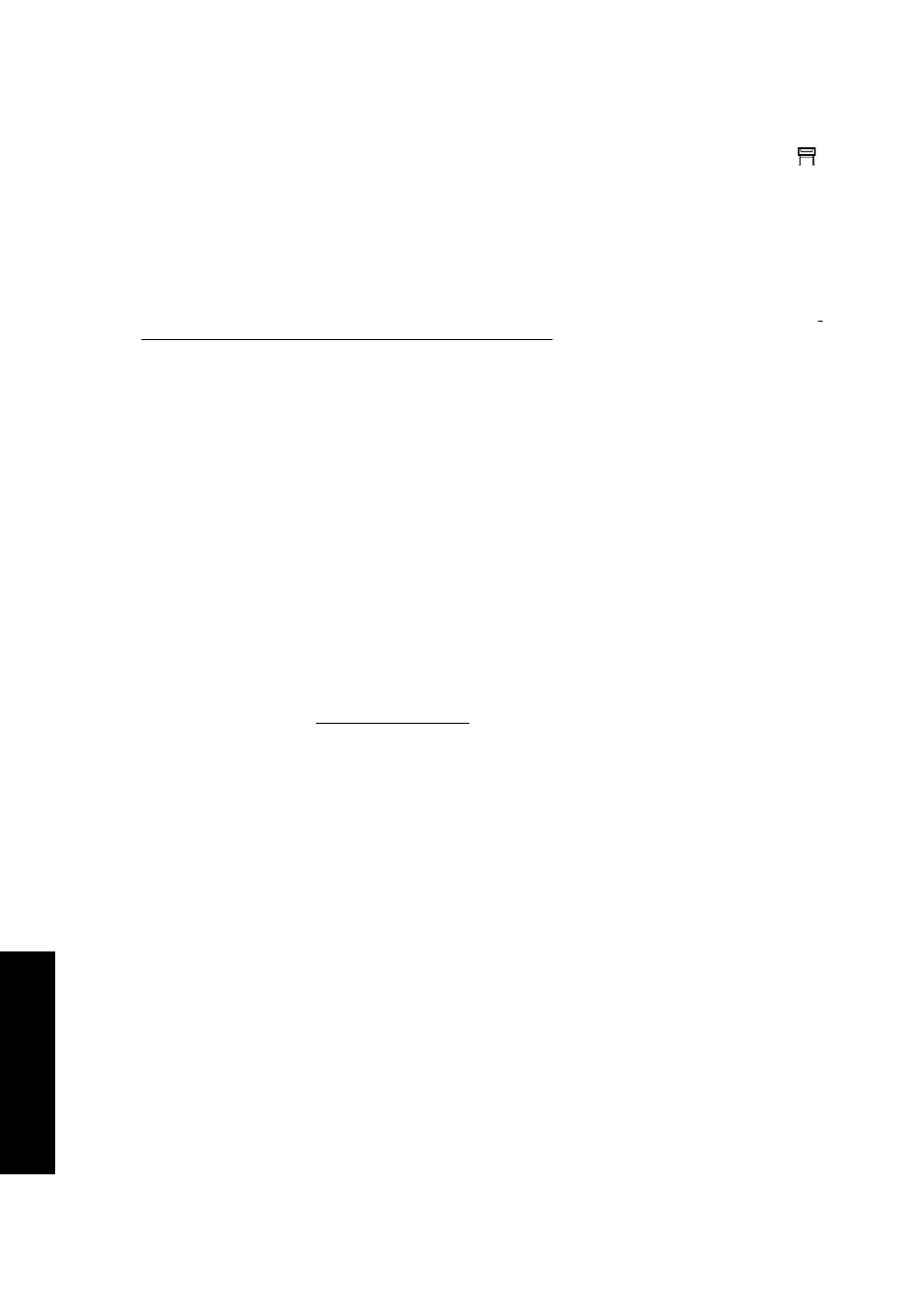
There are several ways to access the Embedded Web Server:
●
On any computer, open your Web browser and give the address of your printer. You can find
out the address of your printer (starting with http:) from the front panel, by highlighting the
icon.
●
Select Status of my printer or Manage my printer's queue from the Services tab of your
Windows printer driver, or from the Services panel of your Mac OS printer driver.
●
On a computer running Windows with your printer software installed, double-click the Printer
Access Utility icon on your desktop, then select your printer.
If you have followed these instructions but failed to get through to the Embedded Web Server, see I
cannot access the Embedded Web Server from my browser.
Using IP over FireWire with Mac OS X 10.3 and later
If you are using Mac OS X 10.3 or a later version, and have a FireWire connection to your printer, it
is possible to set up an IP address for the printer in order to use the Embedded Web Server. To do
this:
1.
Open System Preferences and click Network.
2.
Choose Network Port Configurations from the Show popup menu.
3.
If you see no FireWire port configuration in the list, click New, then choose FireWire from the
Port popup menu. You can give the new port configuration a name, such as FireWire.
4.
Drag the port configuration to the top of the Port Configuration list. This ensures that the port is
assigned an IP address.
5.
Click Apply Now.
If you don't drag the FireWire port configuration to the top of the Port Configuration list, you need to
choose Manually (or DHCP with manual address) from the Configure IPv4 popup menu, and then
enter an IP address. See for more detail or updated information on activating
IP over FireWire.
When the printer is connected through FireWire, we recommend adding the printer using the
FireWire modules in order to take full advantage of FireWire printing, and to use the IP over FireWire
only to visit the printer’s Embedded Web Server.
If you connect your printer through FireWire and the printer is also connected to the network through
Fast Ethernet or Gigabit Ethernet, the printer’s IP over FireWire will not be available and you will not
be able to access the Embedded Web Server from the Printer Dialog. However, you will be able to
print through FireWire.
Also in the case of printer sharing over FireWire, remote users will not be able to access the
Embedded Web Server from the Printer Dialog, although they will be able to print.
Change the language of the Embedded Web Server
The Embedded Web Server can work in the following languages: English, Portuguese, Spanish,
Catalan, French, Italian, German, Simplified Chinese, Traditional Chinese, Korean, and Japanese. It
will choose whichever language you have specified in your Web browser's options. If you have
specified a language that it cannot support, it will work in English.
To change the language, you must change your Web browser's language setting. For example, in
Internet Explorer version 6, go to the Tools menu and select Internet Options, Languages. Then
ensure that the language you want is at the top of the list in the dialog box.
104
Chapter 5 How do I... (printer operation topics)
ENWW
How do I... (printer
operation topics)
