Manual connection using tcp/ip – HP Designjet 4500 Printer series User Manual
Page 108
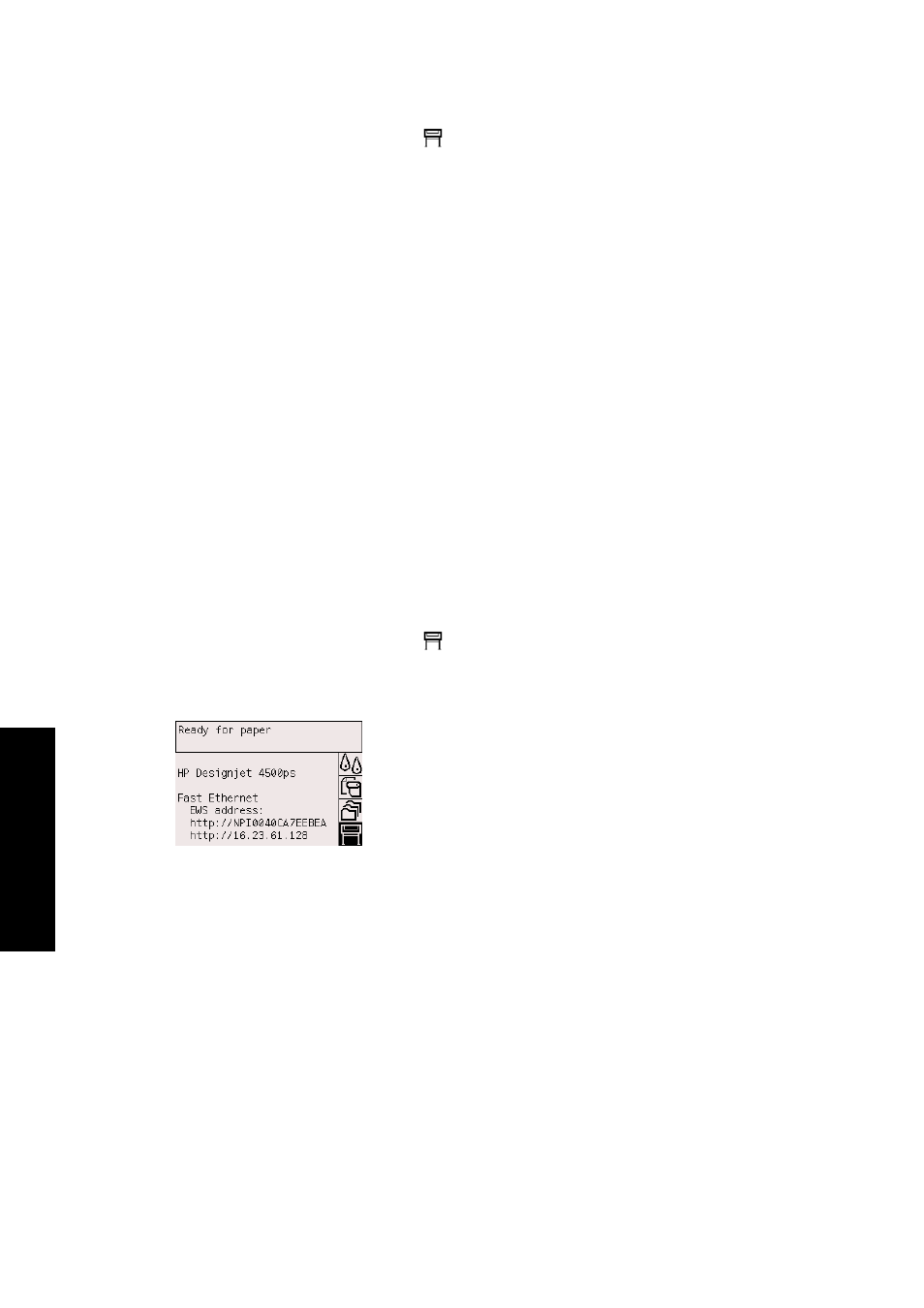
To connect your printer using AppleTalk:
1.
Go to the front panel and select the
icon, then I/O setup > Jetdirect EIO > View
configuration.
2.
The front panel will display some information, including the printer's AppleTalk name. Make a
note of the AppleTalk name.
3.
Make sure that the AppleTalk protocol is active by double-clicking the System preference icon
on the Dock menu bar and selecting Network. Select Built-in Ethernet as well as AppleTalk
from the Show menu to confirm that AppleTalk is active.
4.
Open the Printer Setup Utility and choose Add Printer from the Printers menu (or Add from the
Utilities list in earlier versions of Mac OS X).
5.
In Mac OS 10.4 or later, click More Printers at the bottom of the Printer Browser.
6.
Select AppleTalk from the popup menu.
7.
A message may appear saying that new drivers have been detected; click OK to load them.
8.
Select your printer from the list.
9.
Click the Add button.
10. The connection is configured automatically, and the printer is now available on the network.
Manual connection using TCP/IP
To connect your printer using TCP/IP:
1.
Go to the front panel and select the
icon.
2.
The front panel will display some information, including the printer's IP address. Make a note of
the IP address (16.23.61.128 in this example).
3.
Open the Printer Setup Utility and choose Add Printer from the Printers menu (or Add from the
Utilities list in earlier versions of Mac OS X).
4.
Select IP Printing from the popup menu.
5.
Select Socket/HP Jetdirect.
6.
Enter the printer's IP address (which you noted in step 2) and a queue name.
7.
Select HP and your printer model.
8.
Click the Add button.
9.
The connection is configured automatically, and the printer is now available on the network.
94
Chapter 4 How do I... (software setup topics)
ENWW
How do I... (software
setup
topics)
