Preparation checklist – HP Virtual Connect Enterprise Manager Software User Manual
Page 79
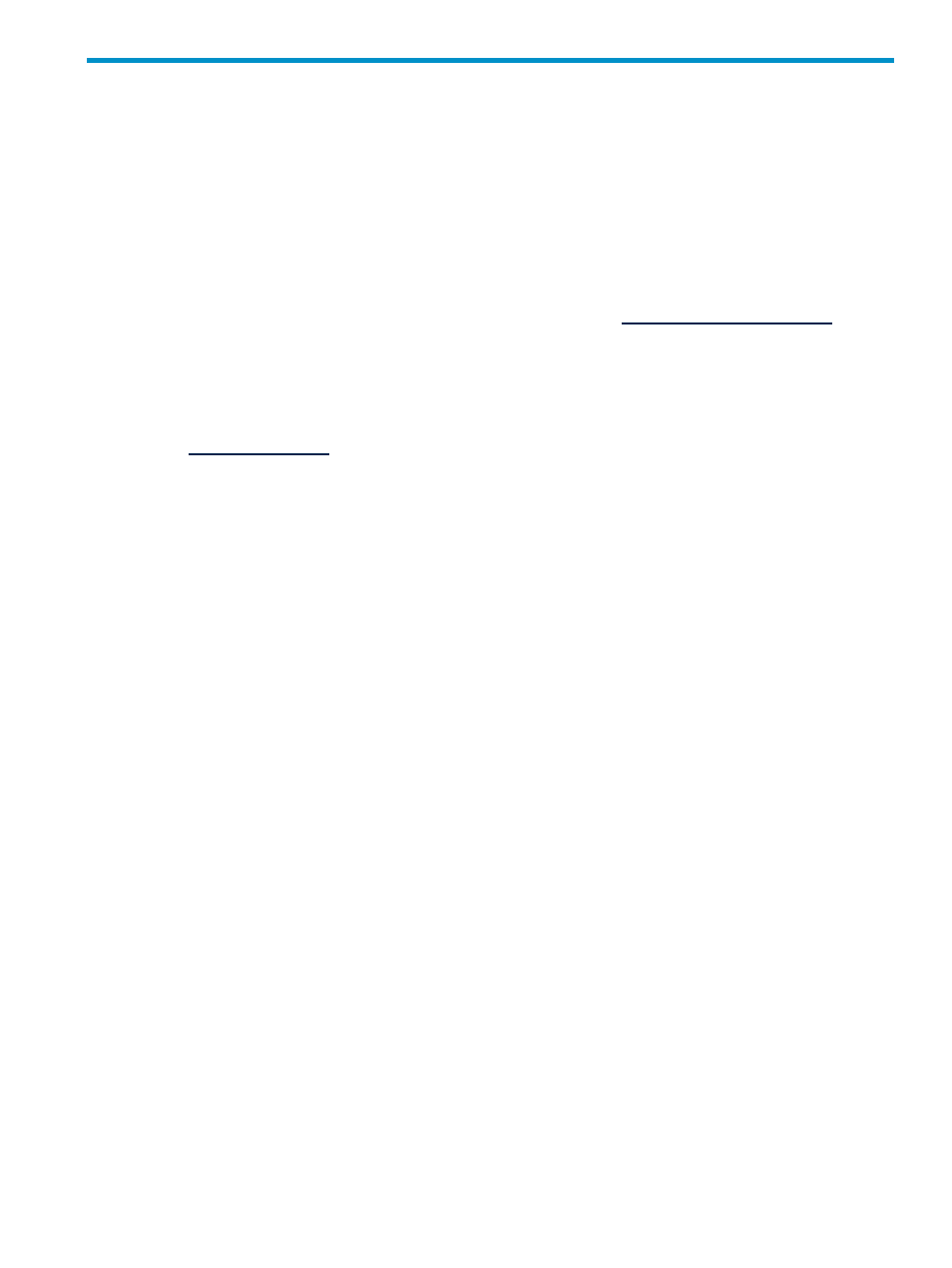
10 Upgrading Virtual Connect firmware after VCEM is
managing VC Domains
The process for upgrading Virtual Connect (VC) firmware requires extra steps when VCEM is managing the
VC Domain. VCEM gains exclusive access to managed domains. However, using the VC Domain Maintenance
capability, the Virtual Connect Manager can be used to upgrade VC firmware while the VC Domain is being
managed by VCEM.
Preparation checklist
Before upgrading VC firmware, you must ensure that the installed version of VCEM supports the VC firmware
upgrade. See the
HP Insight Control Environment Support Matrix at
.
The VC firmware version might require installation of a VCEM Firmware Support Update or new version of
VCEM. Ensure the following requirements have been met:
1.
Download and install the VCEM Firmware Support Update or a new VCEM version that supports
VC firmware.
2.
Acquire the HP BladeSystem c-Class Virtual Connect Firmware. You can download the firmware from
Firmware installation instructions are included with the download.
3.
Determine whether any other components must be updated before upgrading the VC firmware by
reviewing the Virtual Connect firmware documentation. The VC firmware might have dependencies on
specific versions of the following items:
•
HP BladeSystem c-Class Onboard Administrator
•
HP ProLiant c-Class Server BIOS – System ROM
•
HP Integrity c-Class Server EFI
•
HP c-Class Embedded NICs
•
HP c-Class Server Mezzanine Cards
•
HP Integrated Lights-Out 2 (iLO 2)
Performing the firmware update using the VC Domain Maintenance
capability
1.
From the VC Domains screen, select a VC Domain.
2.
Click VC Domain Maintenance.
3.
Click Make changes via VC Domain. Virtual Connect Manager appears in a separate browser window.
The VC Domain Maintenance information indicates that the VC Domain is unlocked for domain, network,
and storage changes.
4.
Using Virtual Connect Manager, log in with full user rights at VC Manager and upgrade the firmware.
When the firmware upgrade is complete, close the VC Manager browser.
5.
Return to the VC Domain Maintenance page in VCEM.
6.
To apply the changes, click Complete VC Domain Maintenance. The Virtual Connect
Enterprise Manager is executing the request
message appears with a job ID code.
7.
Click OK to go to the Jobs page and monitor job progress.
Preparation checklist
79
