Creating a vc domain group – HP Virtual Connect Enterprise Manager Software User Manual
Page 31
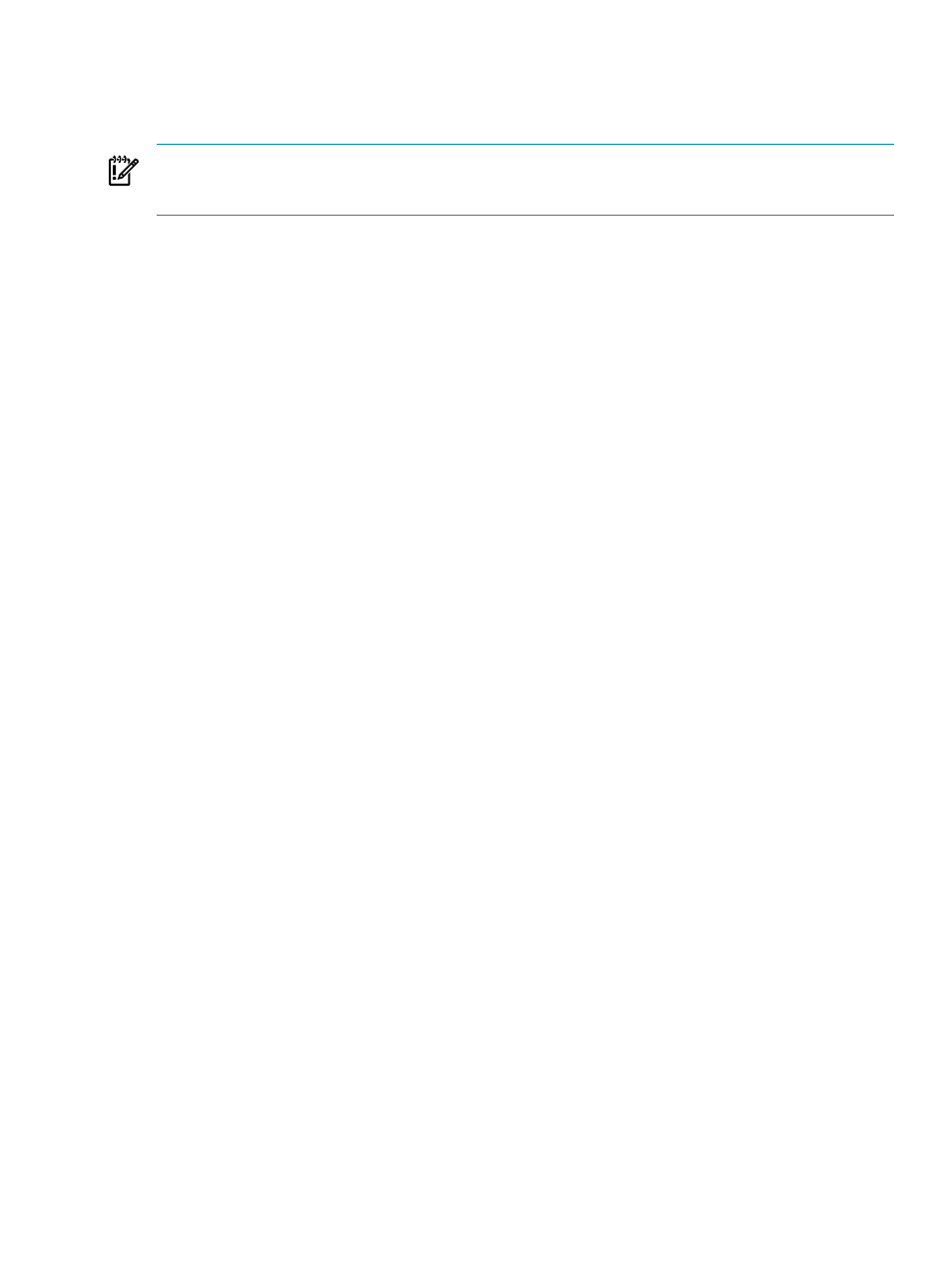
Creating a VC Domain Group
You can create a VC Domain Group by selecting the VC Domains that you want to incorporate into a new
VC Domain Group.
IMPORTANT:
This VCEM operation does not provide a reference to the VC Domain from HP SIM. To access
this reference, you must correlate the HP SIM and Virtual Connect logs. For more information, see
VCEM operations in HP SIM and Virtual Connect logs
VCEM supports multienclosure VC Domains. A multienclosure VC Domain is a VC Domain with one local
enclosure and up to three remote enclosures.
To manage multienclosure VC Domains in VCEM, you must perform the following steps before you create
a VC Domain Group:
1.
Log in to Virtual Connect Manager.
2.
Find and import a local enclosure, and then select the appropriate Double-dense option.
3.
Skip the Network and Fibre Channel configuration wizards, and then navigate directly to the VC Domain
user interface.
4.
Find and import the necessary remote enclosures in the correct order through Virtual Connect Manager.
5.
Go to HP SIM and perform a manual discovery for the Onboard Administrator IP address of all released
VC Domain enclosures.
VCEM cannot manage a VC Domain that has one or more FC modules in an Incompatible state.
The FC module can become incompatible in the following situations:
•
An HP Virtual Connect 4Gb FC module replaces an HP Virtual Connect 8Gb 24-port FC module.
•
An HP Virtual Connect 8Gb 24-port FC module replaces a HP Virtual Connect 4Gb FC module.
•
If HP Virtual Connect 8Gb 24-port FC modules and HP Virtual Connect 4Gb FC modules share the
same IO bay slice. (For example, a HP Virtual Connect 4Gb FC module in IO Bay 3 and a HP Virtual
Connect 8Gb 24-port FC module in IO Bay 4).
•
In a multienclosure VC Domain, if there are mixed HP Virtual Connect 4Gb FC modules and HP Virtual
Connect 8Gb 24-port FC modules in the same IO bay from different enclosures. (For example, 4Gb
FC modules in the local enclosure, but 8Gb FC modules in the remote enclosures.)
To create a VC Domain Group from the VC Domains page, select the VC Domains:
1.
Click New VC Domain Group.
(Optional) If the enclosures related to the selected VC Domains are not licensed to VCEM, then the
License page appears below the VC Domains list. For more information, see
. Otherwise, the Create VC Domain Group appears below the VC Domains list.
(Optional) You can provide a new name for the unconfigured VC Domains. Valid VC Domain Group
names are alphanumeric, hyphens (-), underscore (_), and cannot exceed 64 characters.
2.
Enter the username and password for each VC Domain. Ensure you provide VC Domain credentials
will full privileges. VC Domains appear as:
•
Unconfigured domains, which appear in the System Name column with the unassigned name,
VCD_name
•
Configured domains, which appear in the System Name column with their previously assigned
name
3.
Enter the username and password for the Onboard Administrator of each unconfigured VC Domain.
Ensure you provide the Onboard Administrator credentials with full privileges if the Virtual Connect
Module is not configured.
(Optional) In some cases you might want to overwrite the existing VC Domain configuration for selected
VC Domains. To enable this action, select Existing VC Domain configuration settings for selected
VC Domain(s) without server profiles will be overwritten by selected base VC Domain
configuration defined for the VC Domain Group
. In this case, VCEM validates that the selected VC
Domain configurations match the VC Domain Group configuration. VC Domains that are already
configured and have server profiles are not affected.
VC Domains
31
