2 installing and configuring vcem, Preparing for a vcem installation, Installing vcem – HP Virtual Connect Enterprise Manager Software User Manual
Page 17: Performing post-installation configuration tasks, Post-installation configuration tasks
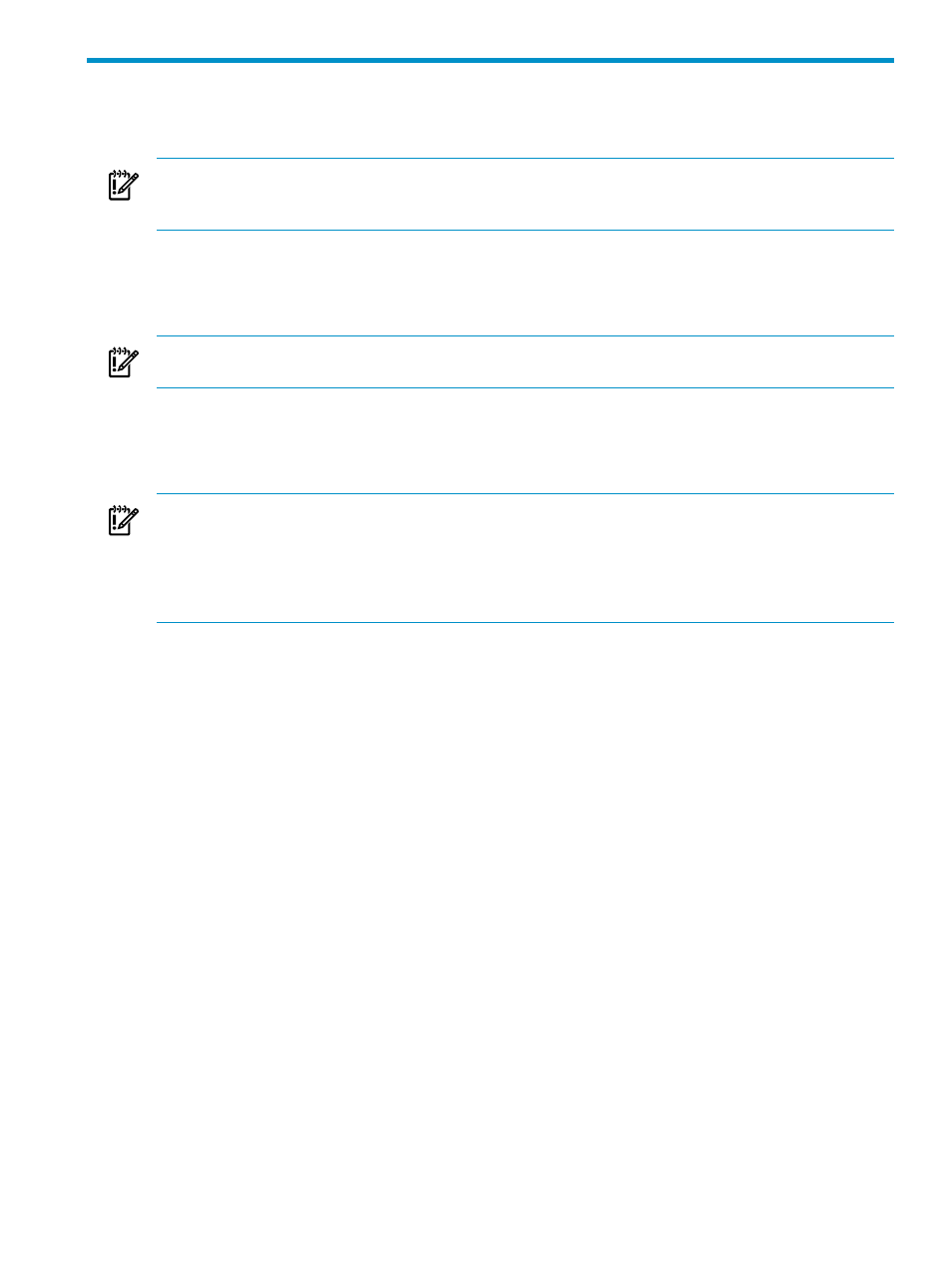
2 Installing and configuring VCEM
This chapter describes how to install and configure VCEM.
IMPORTANT:
This guide assumes that you have previously installed Virtual Connect using the integrated
Virtual Connect Manager, have read the
HP Virtual Connect for c-Class BladeSystem User Guide, and
understand its concepts.
Preparing for a VCEM installation
If you have VCEM 1.10 or earlier, you must first upgrade to VCEM 1.20 using the HP Insight Software DVDs.
VCEM 6.0 can directly update installations of VCEM 1.20, 1.3x, and 1.40.
IMPORTANT:
HP recommends that you install and upgrade VCEM using the HP Insight Software DVDs. If
you manually upgrade HP SIM 5.2 to 5.3 or 6.0, you must also upgrade VCEM 1.10 or 1.10 SP1 to 1.20.
Installing VCEM
For server prerequisites for VCEM installation, including hardware and software prerequisites, see the
HP
Insight Software Support Matrix.
IMPORTANT:
VCEM 6.0 supports the Microsoft Internet Explorer 8 (IE8) browser, but the underlying Virtual
Connect Manager does not currently provide the same level of support. Using IE8 to perform VCEM Domain
Mainteance tasks that access Virtual Connect Manager might result in failed or incomplete operations. HP
recommends Microsoft Internet Explorer 7 (IE7) or Firefox 3.0 or 3.5 as the preferred browsers for use with
VCEM. For a list of browsers supported by Virtual Connect Manager, see the
HP Virtual Connect for c-Class
BladeSystem User Guide.
When you are upgrading to a new and different CMS, or are moving to a 64-bit CMS, then you might need
to migrate your data by using the HP SIM data migration tool. If you are upgrading to a new version of
VCEM on the same CMS, data migration with the HP SIM data migration tool is not necessary. For more
information, see the
HP Systems Insight Manager Installation and Configuration Guide for Microsoft Windows.
To install VCEM, follow the steps provided in the installation wizard. To access online help, click the ? icon
in the upper right-hand corner of the window.
Performing post-installation configuration tasks
Post-installation configuration tasks
If you are installing VCEM for the first time, perform the following tasks:
1.
To access VCEM, select either of the following:
•
Start
→All Programs→HP Virtual Connect Enterprise Manager→HP Virtual Connect
Enterprise Manager
•
HP SIM
→Tools→Integrated Consoles→Virtual Connect Enterprise Manager (VCEM)
If VCEM is a stand-alone installation, click the VCEM desktop icon. The VCEM Home page appears.
2.
Enter the credentials that you entered when performing the installation. The VCEM home page appears.
•
If an HP SIM discovery has been performed, all Virtual Connect modules appear.
•
If an HP SIM discovery has not been previously performed, and no Virtual Connect modules appear,
perform an HP SIM discovery before continuing.
1.
Make sure to discover the Onboard Administrator IP addresses with enclosures that have VC
Ethernet modules.
2.
To verify whether any VC Domains have been discovered, click the VC Domains tab.
For more information about performing an HP SIM discovery, see the
HP SIM User Guide.
Preparing for a VCEM installation
17
