Creating a profile, Configuring the target boot lun, Creating a profile configuring the target boot lun – HP Virtual Connect Enterprise Manager Software User Manual
Page 53
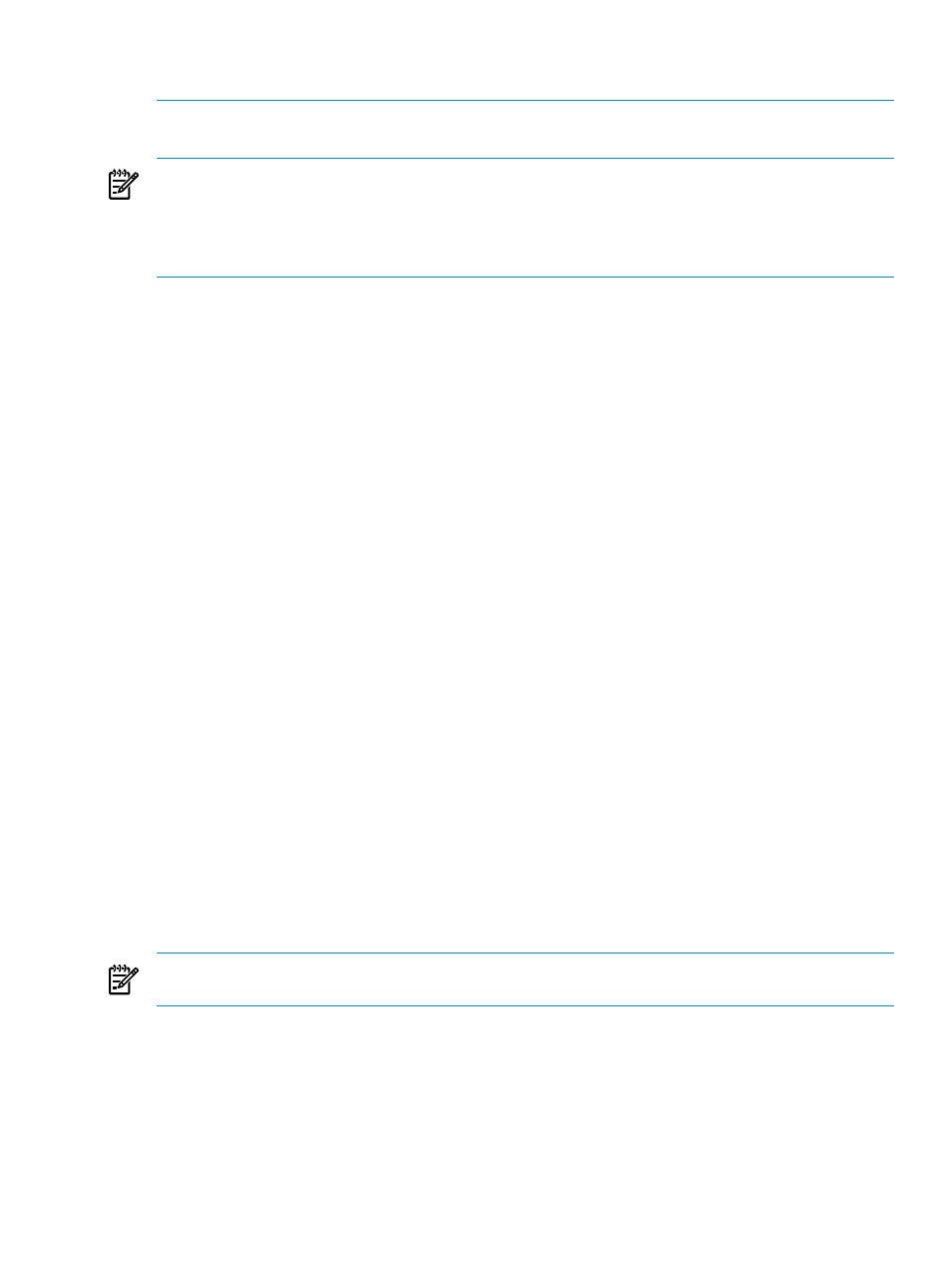
power off the server blade to perform server profile operations with VC firmware 2.0x or 2.1x. However,
in VC firmware 2.3x, you can perform these operations with the server blade powered on.
Creating a profile
NOTE:
Depending on the VC Domain version, the create profile page displays a different set of
configurations. To verify the available features for each VC Domain version, see the feature set table earlier
in this section.
NOTE:
In a VC Domain Group with VC firmware 2.1x, the 8Gb FC module appears only if VCEM detects
it. If VCEM detects the 4Gb FC module, then the maximum port speed will be 4Gb.
1.
From the Profiles page, click New.
2.
From the Member of VC Domain Group menu, select the VC Domain Group to which the profile will
belong.
The Create New Profile information appears below the profiles list.
3.
In the Profile name box, enter a unique profile name.
4.
(Optional) To use factory-assigned MAC addresses and WWNs, and override the VCEM-provided
settings, select Show advanced settings.
If you choose to use factory-assigned MAC addresses, WWNs, and serial numbers, these changes
apply to every Ethernet and Fibre Channel connection in a server profile.
•
To use server factory defaults for Ethernet MAC addresses, select Use Server Factory Defaults
for Ethernet MAC addresses
.
•
To use server factory defaults for Fibre Channel WWNs, select Server Factory Defaults for Fibre
Channel WWNs
.
•
To use server factory defaults for Serial Number, select Server Factory Defaults for Serial
Number
.
5.
In the Ethernet network connections table, select at least two Ethernet networks. Network names are
optional. In a VC Domain, it is possible to select Multiple Networks. To add more connections, click
Add Network Connection
. To remove a connection, click the X icon at the right side of the table.
6.
In the Fibre Channel SAN connections table, set the Fibre Channel SAN connections. To add more
connections in a VC Domain, click Add FC SAN Connection. To remove a connection, click the X
icon at the right side of the table.
7.
(Optional) In the Fibre Channel Boot Parameters table, enter the boot parameters for defined Fibre
Channel SAN connections. The default boot parameter is Use Bios. The World Wide Part Number
(WWPN) and Logical Unit Number (LUN) are required only for the primary and secondary SAN boot.
8.
(Optional) To create the bay assignment, select VC Domain, and then select an available target server
bay. If a profile is not assigned to a server bay or fails to assign to a server bay, then that profile
becomes unassigned to a VC Domain Group.
9.
Click OK. The Virtual Connect Enterprise Manager is executing the request message
appears.
10. Click OK to go to the Jobs page and monitor job progress.
NOTE:
To create profiles for Integrity Blades that boot from SAN, you must manually configure the SAN
boot entries in the blade server EFI console.
Configuring the target boot LUN
When creating or editing server profiles, you can specify a target boot LUN for the FC SAN connections
designated as Primary and Secondary in the boot priority column.
Profiles
53
