Canceling a vc domain group maintenance task, Upgrading vc domain group firmware mode, Deleting a vc domain group – HP Virtual Connect Enterprise Manager Software User Manual
Page 46
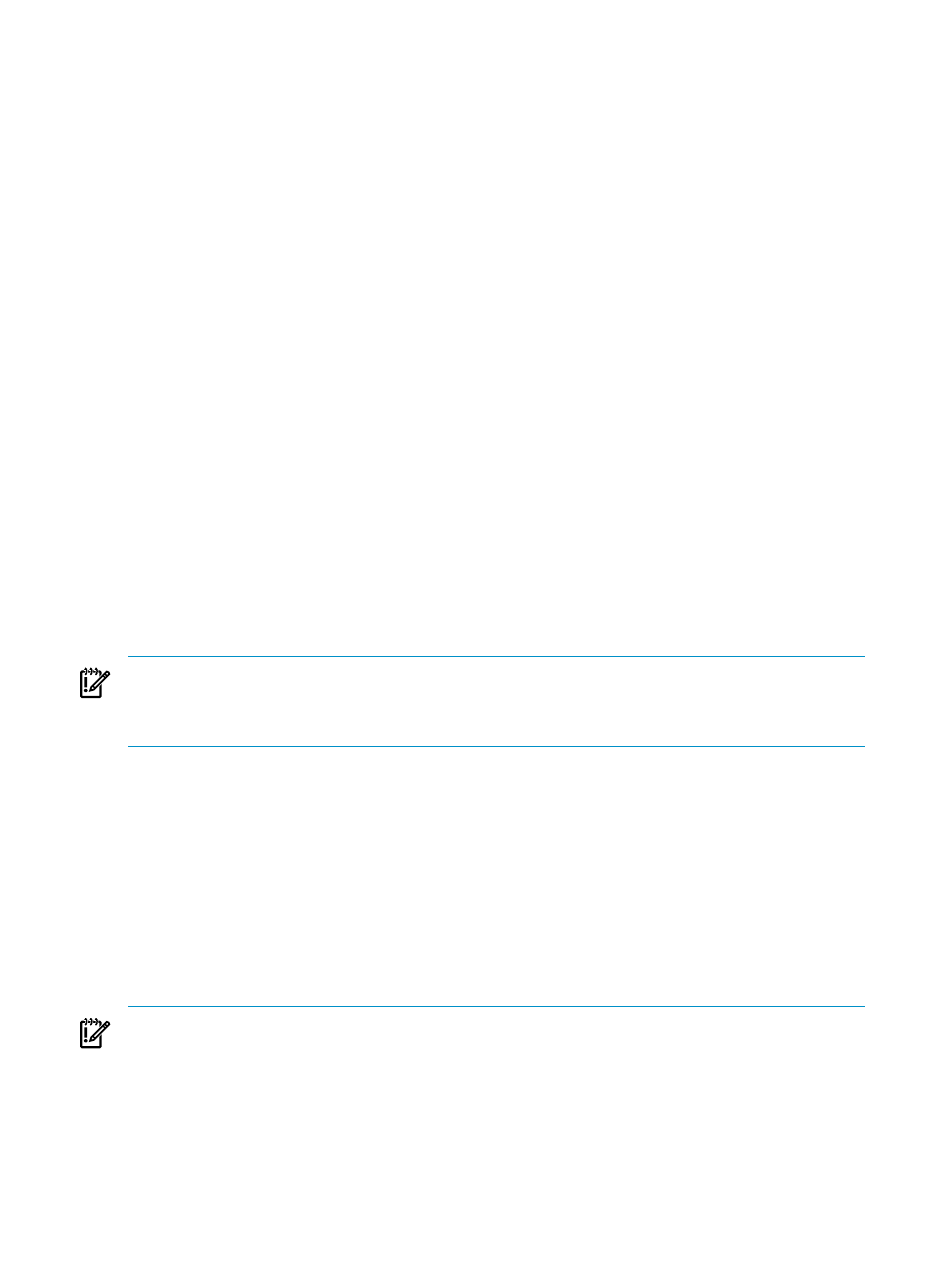
1.
Select the VC Domain Group on which you want to perform maintenance.
2.
Click VC Domain Maintenance.
3.
Select the target VC Domain within the selected VC Domain Group which will be enabled for
maintenance, and click Next. The VC Domain Maintenance page appears.
4.
To unlock Virtual Connect Manager for domain, network, and storage changes, click Make changes
via VC Manager
. Virtual Connect Manager web interface appears in a separate browser window. The
under maintenance status indicates that the VC Domain Group is temporarily unlocked for domain
network and storage.
5.
Using Virtual Connect Manager, log in with full user rights at VC Manager, perform the necessary
changes, and save the changes. VCEM blocks all operations related to the VC Domain and to its
respective VC Domain Group while VC Domain is under VC Domain Maintenance. Close the VC
Manager web browser and return to the VC Domain Group page in VCEM. To confirm changes in
VCEM, repeat steps 1 and 2.
6.
To apply the changes, click Complete VC Domain Maintenance. Optionally, you can cancel VC
Domain changes by clicking Cancel. The Restore configuration checkbox enables VCEM to
automatically restore the original VC Domain configuration in case changes cannot be applied to the
VC Domain Group. The Virtual Connect Enterprise Manager is executing the request
message appears with a job ID code.
7.
Click OK to go to the Jobs page and monitor job progress.
Canceling a VC Domain Group maintenance task
1.
From the VC Domain Group page, select the VC Domain Group with status Under Maintenance.
2.
Click VC Domain Maintenance. The VC Domain Group Maintenance page appears.
3.
Click Cancel. The Virtual Connect Enterprise manager is executing the request
message appears with a job ID code.
4.
Click OK to go to the Jobs page and monitor job progress.
Upgrading VC Domain Group Firmware Mode
IMPORTANT:
VCEM upgrade firmware mode does not allow a downgrade of a VC Domain Group firmware
version. You must verify that the VC firmware versions for VC Domains within the VC Domain Group are
later than the current VC Domain Group firmware version. Otherwise, the upgrade firmware mode for the
VC Domain Group will not be allowed.
Upgrade VC Domain Group Firmware Mode enables you to upgrade the VC firmware mode of VC Domain
Group according to the VC firmware versions of VC Domains that belong to the VC Domain Group. To
upgrade the VC Domain Group firmware mode to a later version:
1.
Select to the VC Domain Group to be upgraded.
2.
From the VC Domain Group page, click Upgrade Firmware Mode.
3.
Select a firmware version from Upgrade Firmware Mode to.
4.
Click OK. The Virtual Connect Enterprise Manager is executing the request message
appears with a job ID code.
5.
Click OK to go to the Jobs page and monitor job progress.
Deleting a VC Domain Group
IMPORTANT:
If you delete a VC Domain Group, then all unassigned server profiles within that VC Domain
Group will be posted to one of the VC Domains that were part of the deleted VC Domain Group. To verify
which VC Domain contains the unassigned server profiles after the VC Domain Group deletion job is
46
Managing VC Domain Groups
