Troubleshooting printing problems from ms-dos – HP LaserJet 6L Pro Printer User Manual
Page 61
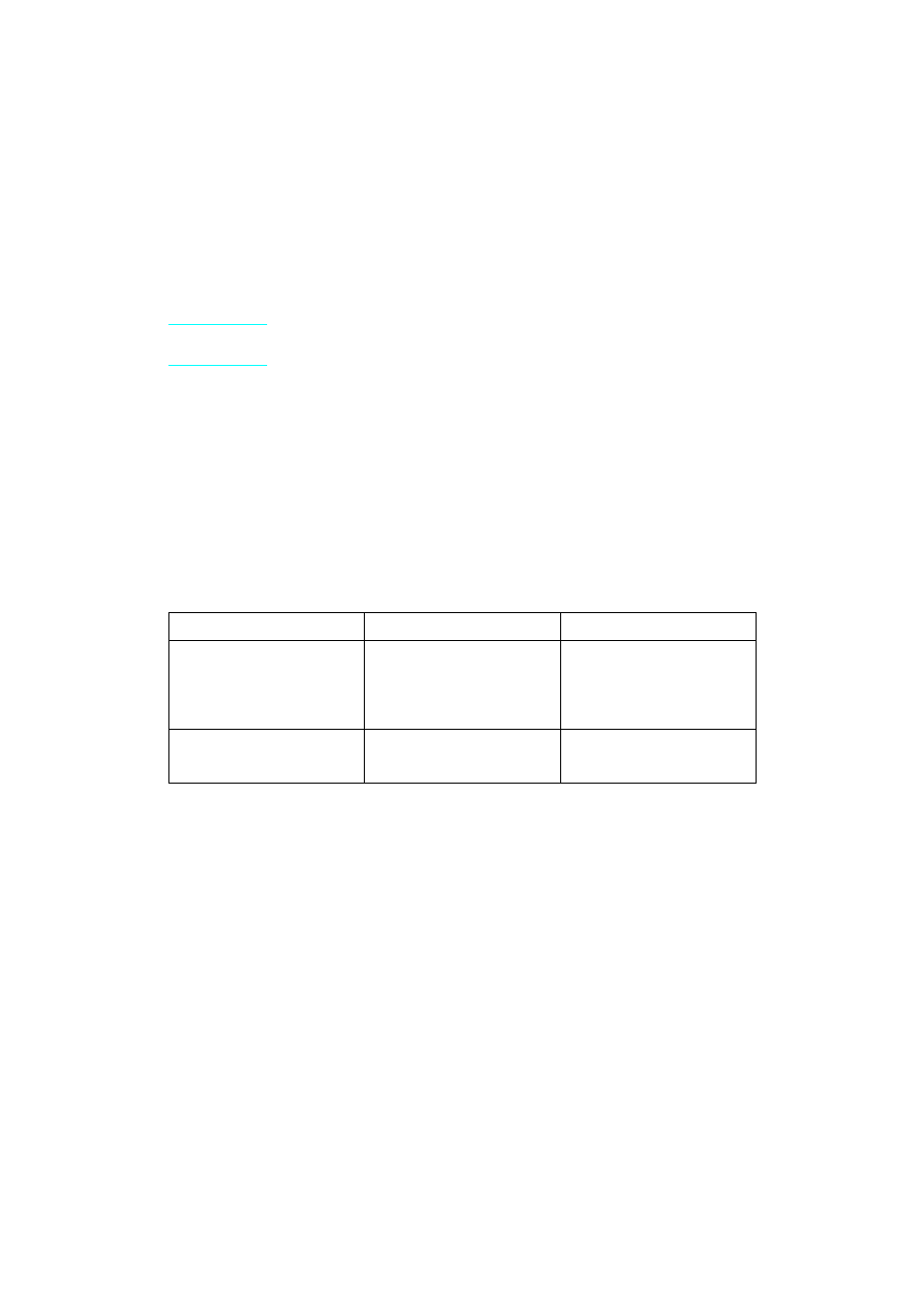
EN
Troubleshooting printing problems from MS-DOS 59
Troubleshooting printing problems from MS-DOS
The following instructions will help you troubleshoot Windows printing
problems using MS-DOS
®
.
Note
Before troubleshooting from MS-DOS, make sure your printer can print
a self-test page. (See “Printing a self-test page” earlier in this chapter.)
To establish basic communication to the printer, follow the steps
below:
1
Exit Windows 3.1x. If in Windows 95 and Windows 98, click Start,
click Shut Down, and click Restart the computer in MS-DOS
mode, respectively.
2
At the command prompt (for example, C:\), type: Dir>PRN and
press enter. This will send a directory of your hard drive to the
printer.
3
See the chart below for recommended solutions.
Printer Status
Response
Solution(s)
Both the Data light and the
Ready light are on steadily
(not blinking).
Command prompt (C:\)
returned.
Press the control panel button.
You will receive a printout of
your hard drive’s directory.
Communication verified; return
to Windows.
Data light comes on;
Ready light flashes.
Command prompt (C:\)
returned.
No action is needed.
Communication has been
verified; return to Windows.
