Solving print quality problems – HP LaserJet 6L Pro Printer User Manual
Page 53
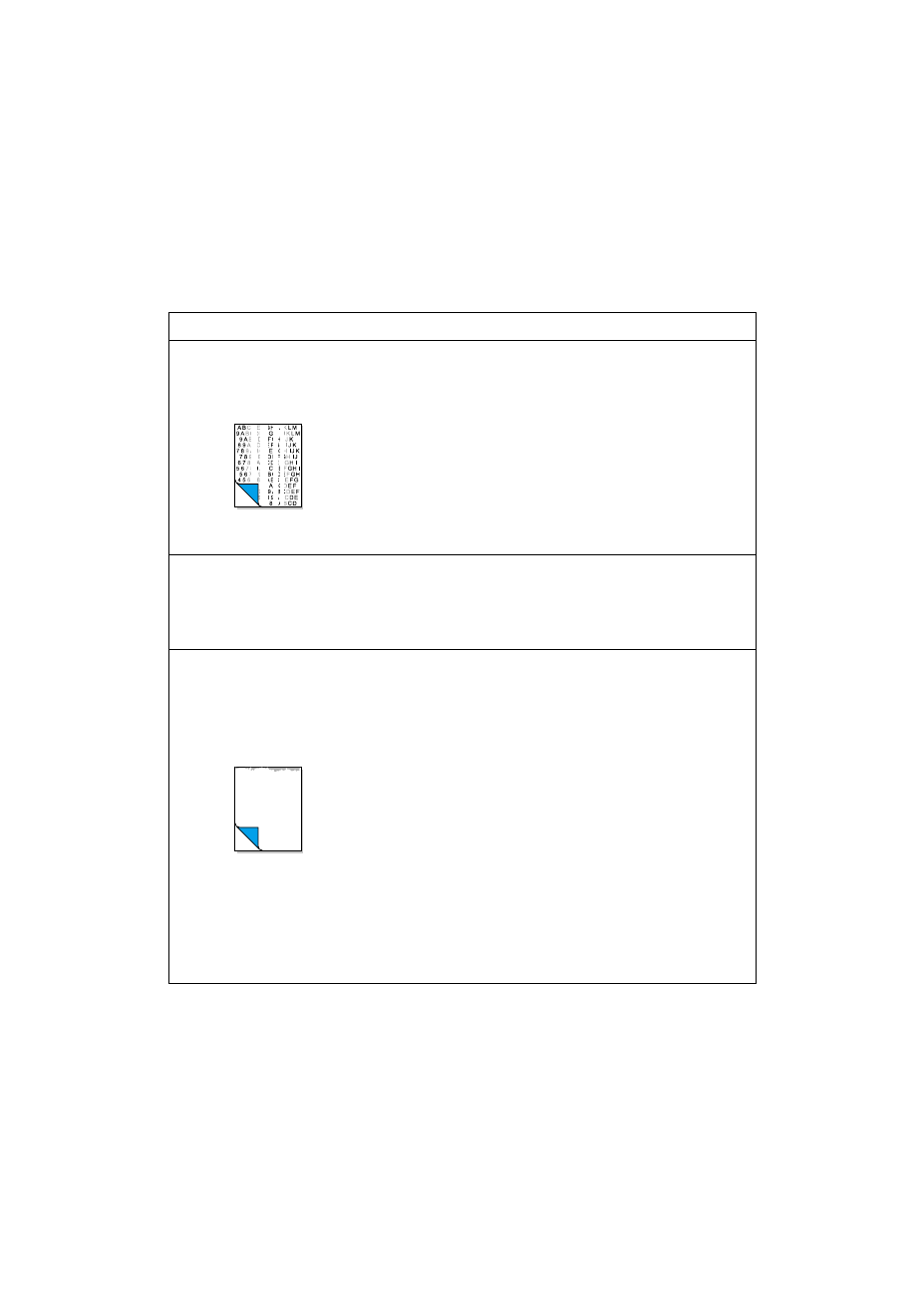
EN
Solving print quality problems 51
Solving print quality problems
Use the following table to help pinpoint and solve print quality
problems.
Problem
Cause(s)
Solution(s)
Print is faded or you notice a
block of vertically aligned white
streaks.
The toner cartridge may be
getting low on toner.
The paper you are using may
not meet HP’s paper
specifications (for example, it
may be too moist or too rough).
EconoMode may be on.
See chapter 3, “Managing
toner cartridges."
Try using different paper.
See appendix C.
Turn EconoMode off through
your software. See
information in chapter 3,
page 38.
Cartridge running out of toner.
Product defect (non-HP
cartridge).
Transfer roller contamination.
Use an HP cartridge.
Clean printer or call a
service technician.
Stains or smudges appear as
small, round, black dots on the
front or back of a page.
Sometimes inconsistent stains
appear.
The paper you are using may
not meet HP’s paper
specifications (for example, it
may be too moist or too rough).
You may be printing on the
wrong side of the paper.
The printer may need cleaning.
The toner cartridge may be
damaged.
Try using different paper.
See appendix C.
Remove the paper from the
paper input bin and turn it
over. (The wrapper on many
reams of paper has an arrow
indicating the print side.)
See “Cleaning your printer”
in this chapter.
Replace toner cartridge if
maintenance procedures do
not improve print quality. See
chapter 3, “Managing toner
cartridges.”
