HP LaserJet 6L Pro Printer User Manual
Page 57
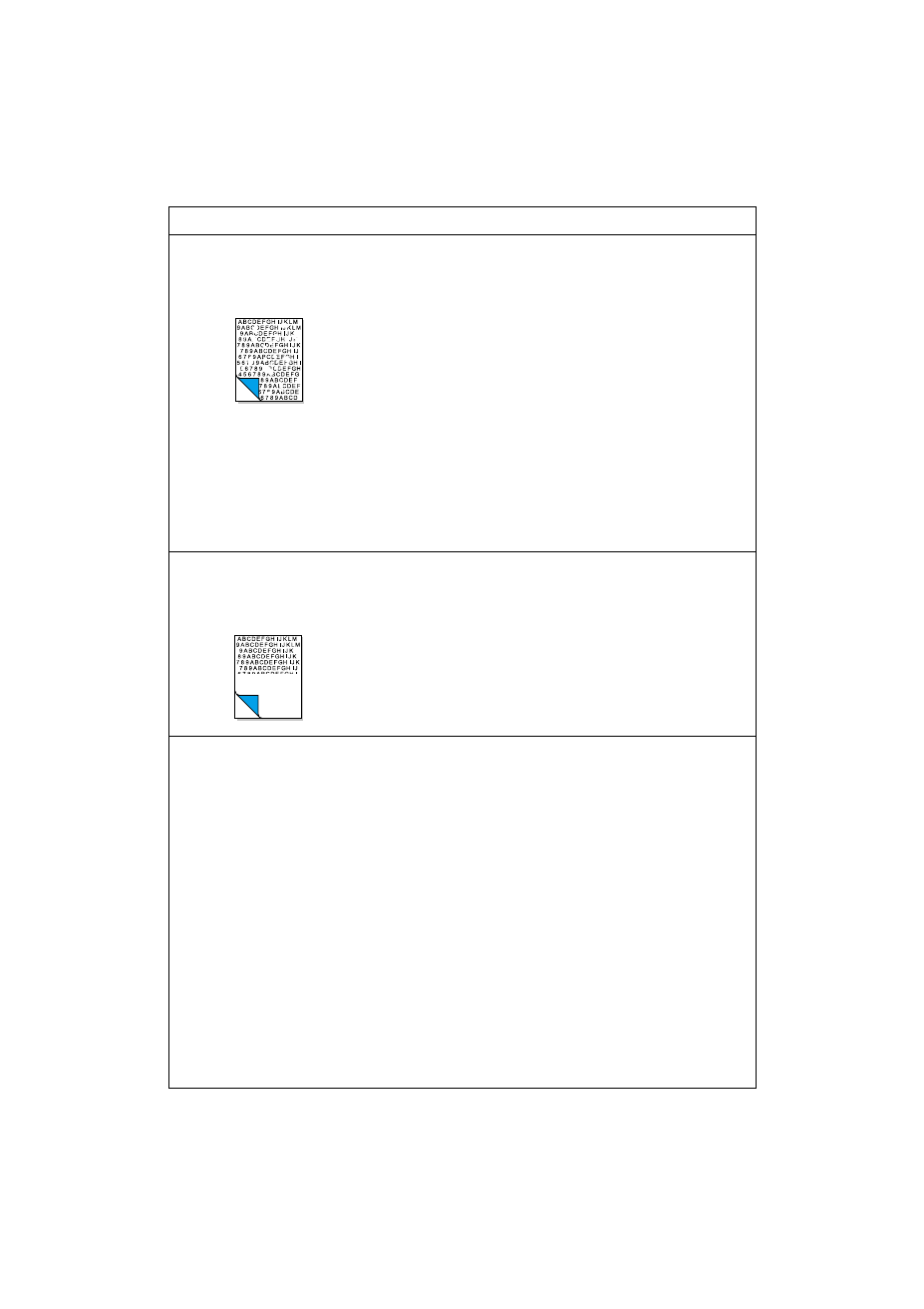
EN
Solving print quality problems 55
Characters are only partially
printed (also referred to as
dropouts).
A single sheet of paper may be
defective.
The print density may need
adjusting.
The moisture content of the
paper may be inconsistent or
the paper may have moist or
wet spots on the surface.
Ambient conditions.
The paper may have been
damaged by inconsistent
manufacturing processes.
Try reprinting the job.
Adjust the print density
through your software.
Use paper from a fresh ream
or a different source. See
appendix C.
Change printer environment.
See appendix B.
Try using paper from a
different source. See
appendix C.
The bottom of the page is blank
or part of a graphic’s image is
cut off.
Your page may be too complex
for the standard printer
memory.
Set the resolution to 300 dpi
through your software.
Pages are coming out of the
printer curled or wrinkled.
Paper is curled or wrinkled
when using the paper output
bin.
Paper may not be stored
properly.
Ambient conditions.
Use the heavy media output
slot by pushing the paper
path lever to the lower
position. This provides the
straightest paper path. See
“Selecting the output paper
path” in chapter 3.
Use the paper input support
located behind the paper
input bin. See “Loading the
paper into the printer" in
chapter 1.
Whenever possible, store
paper in its sealed ream at
room temperature.
Change printer environment.
See appendix B.
Problem
Cause(s)
Solution(s)
