Solving software problems – HP LaserJet 6L Pro Printer User Manual
Page 60
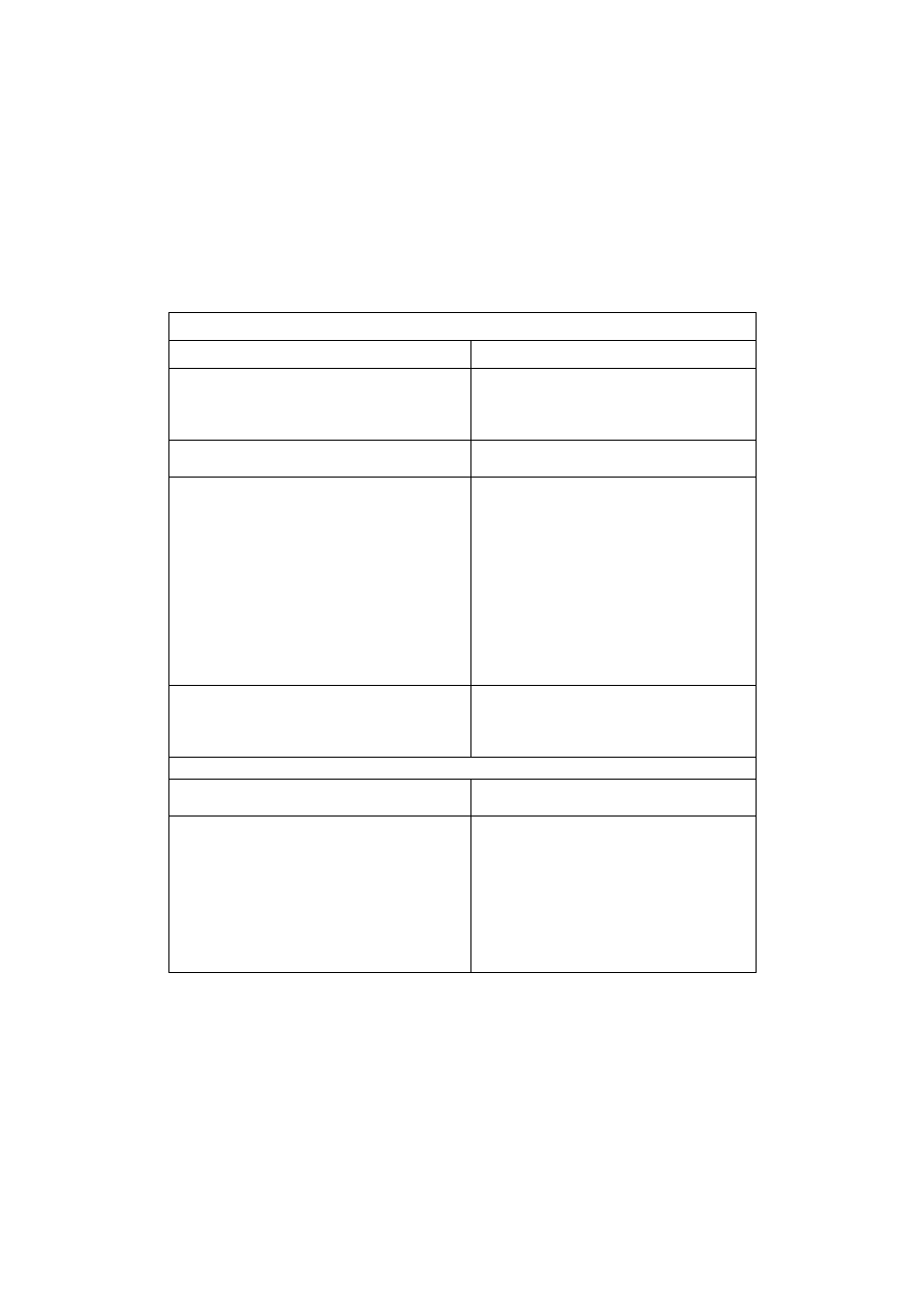
58 Chapter 4 - Troubleshooting
EN
Solving software problems
If you are having installation problems, check the following table. Also,
you can refer to Help by selecting Help on your menu bar.
Installation Tips
Symptoms
Solution(s)
Window message during installation reads: “File
in Use.”
Quit all software.
Remove all software from the Startup group
and then restart Windows. Reinstall the
software.
Cannot install the software.
Try the Alternative installation as described in
chapter 1.
Bidirectional communication has not been
established during installation.
The cable is not bidirectional. Use only a
high-quality IEEE-1284 compliant parallel
cable.
The cable is loose, or not directly connected.
In Windows 3.1x,
open the Control Panel and
Printers. Double-click the HP LaserJet 6L
Pro printer, and then click Connect. Be sure
that the correct port has been selected and
that the Fast Printing Direct to Port check
box is selected.
Note: If any of the above apply, click Skip and
continue installation.
Your computer cannot read the installation CD.
Check for the proper CD drive.
Check the CD for damage.
Copy CD to the hard drive; then install from
your hard drive.
Printing Tips
Printer is printing too slowly.
Select 300 dpi under the Print Quality tab in
your printer software.
Printer is not responding; the system is locked
up.
Free up disk space on your computer or
defragment the drive.
Enable “Print Manager in Windows 3.1x
systems” on your computer.
Run fewer software programs at the same
time on your computer.
Do not perform I/O or processor-intensive
tasks on your computer while printing (e.g.,
sending a fax or playing a video).
