HP LaserJet 6L Pro Printer User Manual
Page 58
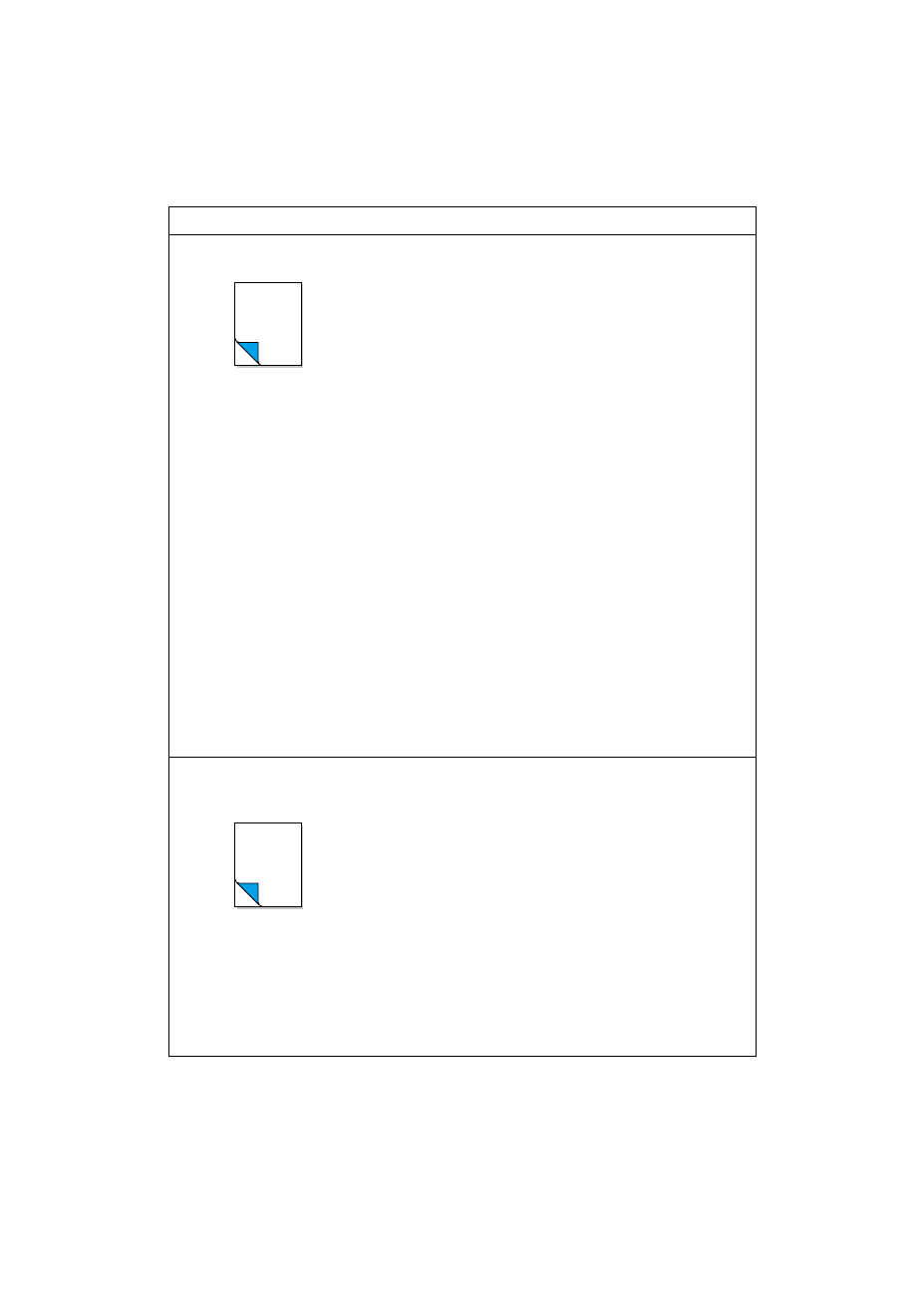
56 Chapter 4 - Troubleshooting
EN
Blank Page (Occasional)
Page length and margins are
not set correctly for the paper
size.
Some sharing devices or
networks may generate a blank
page as a separator.
Your printer may be feeding two
or more sheets of paper at a
time because the paper is
difficult to separate.
Your software application may
be sending an extra page-eject
command.
If you are printing on small
paper and your page is
blank, try printing on larger
paper to see where the
image is printing. Adjust the
margins accordingly.
Contact your Network
Administrator.
Remove the paper from the
paper input bin and align the
edges of the paper. “Break”
the ream of paper by curving
it into an upside-down u-
shape; this may effectively
decrease multi-feeds. You
can also try turning the
paper around to feed the
opposite end first.
Check your software’s
printing configuration
information. If you are using
a word-processing program,
check for a natural page
break and a forced page
break that are close to each
other.
Blank Pages
(All Pages)
The toner cartridge may be
improperly installed.
The toner cartridge may be
completely out of toner.
The printer may need to be
serviced.
Make sure you removed the
entire length of the sealing
tape from the toner cartridge
before you installed it. See
“Installing the toner
cartridge” in chapter 1.
Replace the toner cartridge.
See appendix A.
Try printing a self-test page
as described earlier in this
chapter. If the page is still
blank, the printer may need
service. See the support
pages at the front of this
manual for support options.
Problem
Cause(s)
Solution(s)
