Standard installation for windows 3.x, Standard installation for windows 3. x – HP LaserJet 6L Pro Printer User Manual
Page 19
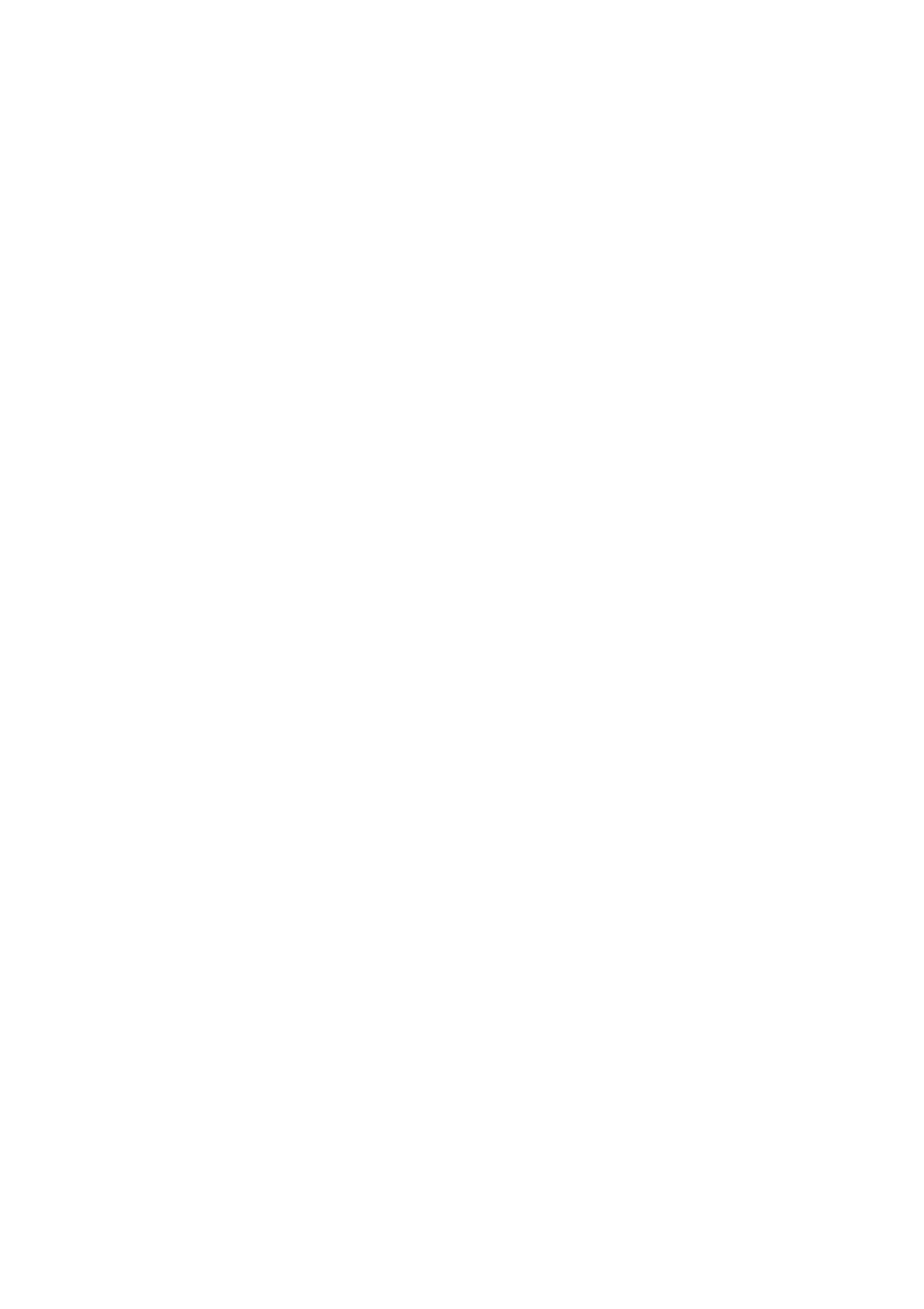
EN
Installing your printer software 17
Standard installation for Windows 3.x
To install your printer software for 3.x, refer to the following steps:
1
Quit all currently running programs.
2
Insert the HP LaserJet 6L Pro CD into the CD drive.
3
Select the drivers directory.
4
Select the language directory of your choice.
5
Select the "Win3x" directory.
6
Select the Disk-1 directory.
7
Run setup.exe.
8
Follow the instructions on your screen.
9
When the installation program asks you to install the HP LaserJet
6L Pro Disk-2, enter "x\drivers\language\Win3x\disk2". (Replace
"x" with the drive letter of your CD ROM, and replace "language"
with the name of the language directory you chose in step 4 [for
example, the directory "Chi_simp" contains the Simplified
Chinese driver and the directory "en" contains the English
driver]).
10 Remove the CD when the installation is complete.
Alternative Installation for Windows 95 and
Windows 98
1
Quit all currently running programs.
2
Insert HP LaserJet 6L Pro CD and click OK.
3
Click Start, point to Settings/Printers and then click printers.
4
Double-click Add Printer.
5
Click Next until you come to the List of Printer Manufacturers.
6
Click Have Disk.
7
Click Browse.
8
Select the drive that contains the HP LaserJet 6L Pro CD.
9
Select the directory for the language of your choice. The file
named "hpbfgb.inf" will appear in the file name box.
