Clearing paper jams – HP LaserJet 6L Pro Printer User Manual
Page 44
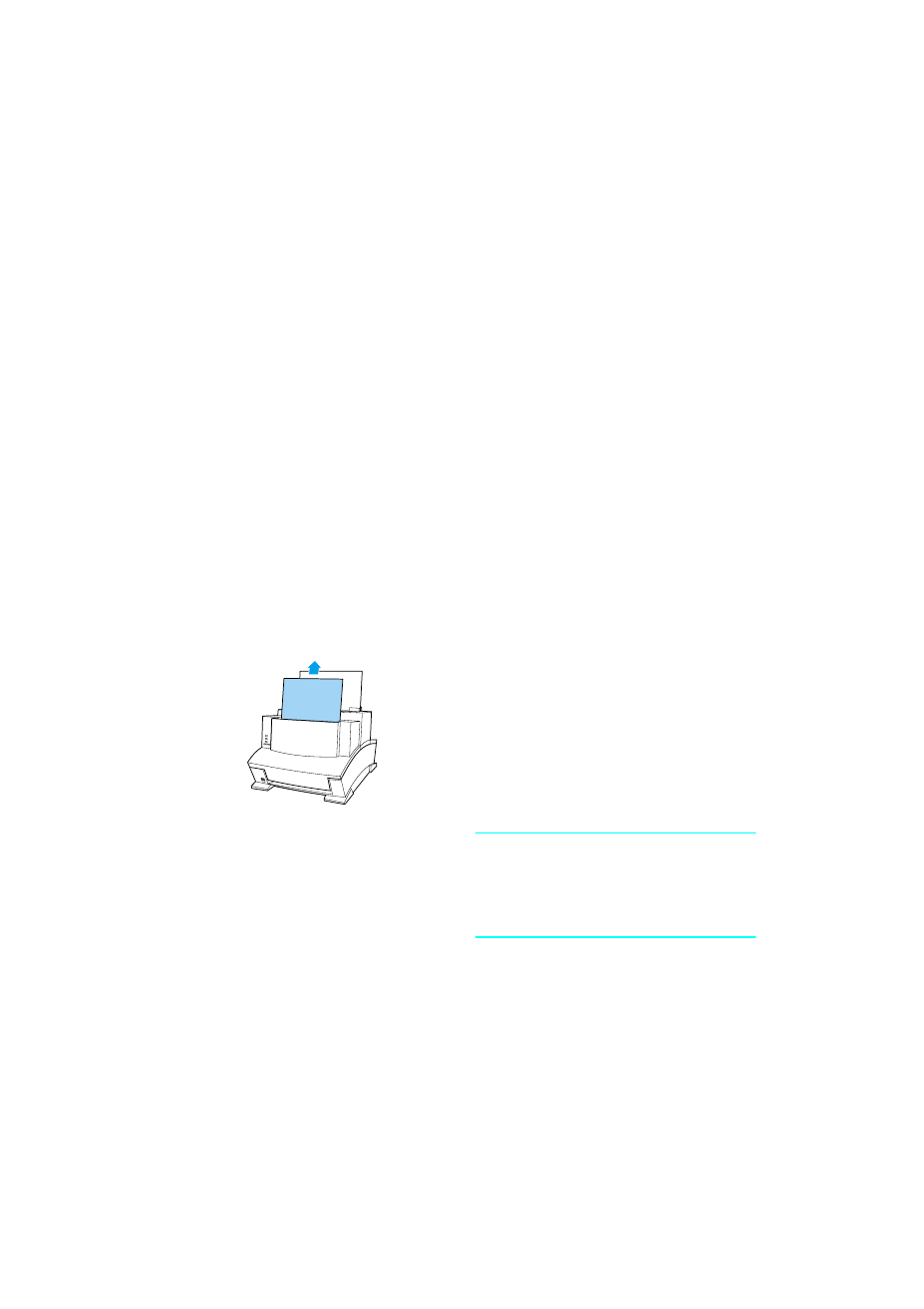
42 Chapter 4 - Troubleshooting
EN
Clearing paper jams
Occasionally, paper can become jammed while printing. The following
list shows some possible causes:
●
The paper was loaded improperly.
●
The paper input bin was overfilled.
●
The guides were not adjusted to the correct position.
●
More paper was added without unloading the bin and realigning
all media first.
●
The paper output bin was too full.
●
The paper path lever was adjusted while printing.
●
The printer door was opened while printing.
●
The paper being used does not meet HP’s specifications.
●
The paper being used was smaller than 76.2 by 127 mm
(3 by 5 in).
●
The power was interrupted while printing.
To clear feed jams in the Input
areas
●
If most of the jammed sheet of paper
is visible from the paper input bin or
single-sheet input slot, carefully pull
the jammed paper straight up and
out using both hands. Realign the
paper, and reload it.
Note
Be sure to center paper with the paper
guides. Also, verify that the paper guides
are currently adjusted without bending
the media.
The printer will automatically resume
printing.
