Alternative installation for windows nt 4.0, Alternative installation for windows 3.x, Alternative installation for windows 3. x – HP LaserJet 6L Pro Printer User Manual
Page 20
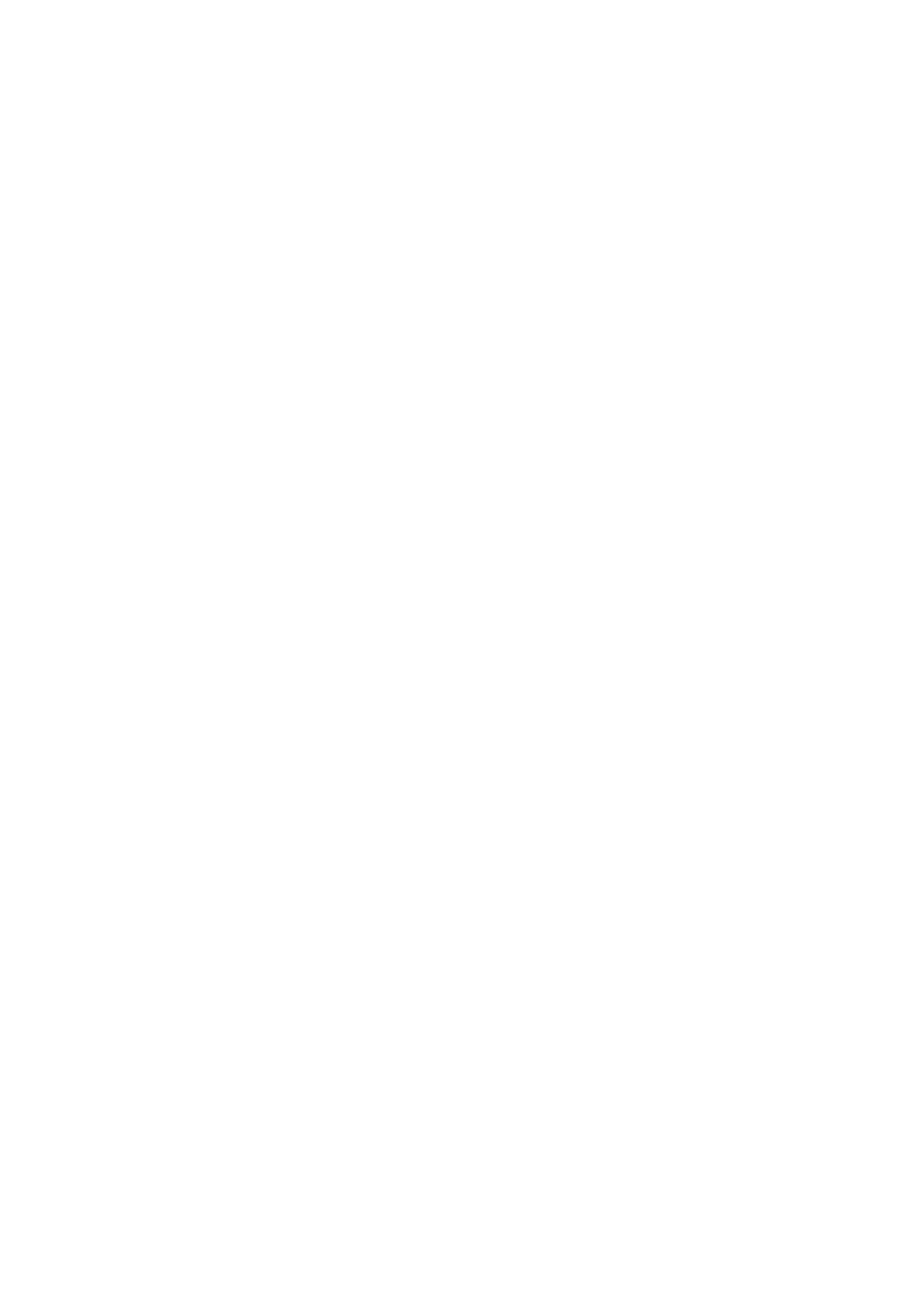
18 Chapter 1 - Setup
EN
10 Select the directory "Win9x" to access the drivers for Windows 95
and Windows 98.
11 Click OK, and then click OK again. The name of the printer driver
will appear.
12 Click Next, and then click Next again.
13 Remove the CD when the installation is complete.
Alternative Installation for Windows NT 4.0
1
Insert the Windows 6L Pro CD into the CD drive.
2
Click Start, point to Settings, and then click Printers. The
printer’s folder appears. Click Add Printer.
3
Select Local printer or Network printer.
4
If local printer, select the printer port. Click Next.
5
Click Next.
6
Click Have Disk.
7
Click Browse.
8
Select the driver that contains the HP LaserJet 6L Pro CD.
9
Select the directory for the language of your choice.The file
named "hpbfgf2i.inf" will appear in the file name box.
10 Select the directory "nt" to access drivers for Windows NT and
Windows 2000.
11 Click Open and then click OK.
12 Select your HP LaserJet 6L Pro printer driver from the list, and
then click Next.
13 Continue to follow the instructions on the screen.
Alternative installation for Windows 3.x
To install your printer software for Windows 3.x, refer to the following
steps:
1
Quit all currently running programs.
2
Insert the HP LaserJet 6L Pro CD into the CD drive.
3
From Program Manager, open the Main group.
