Windows 98 and windows nt – HP LaserJet 6L Pro Printer User Manual
Page 21
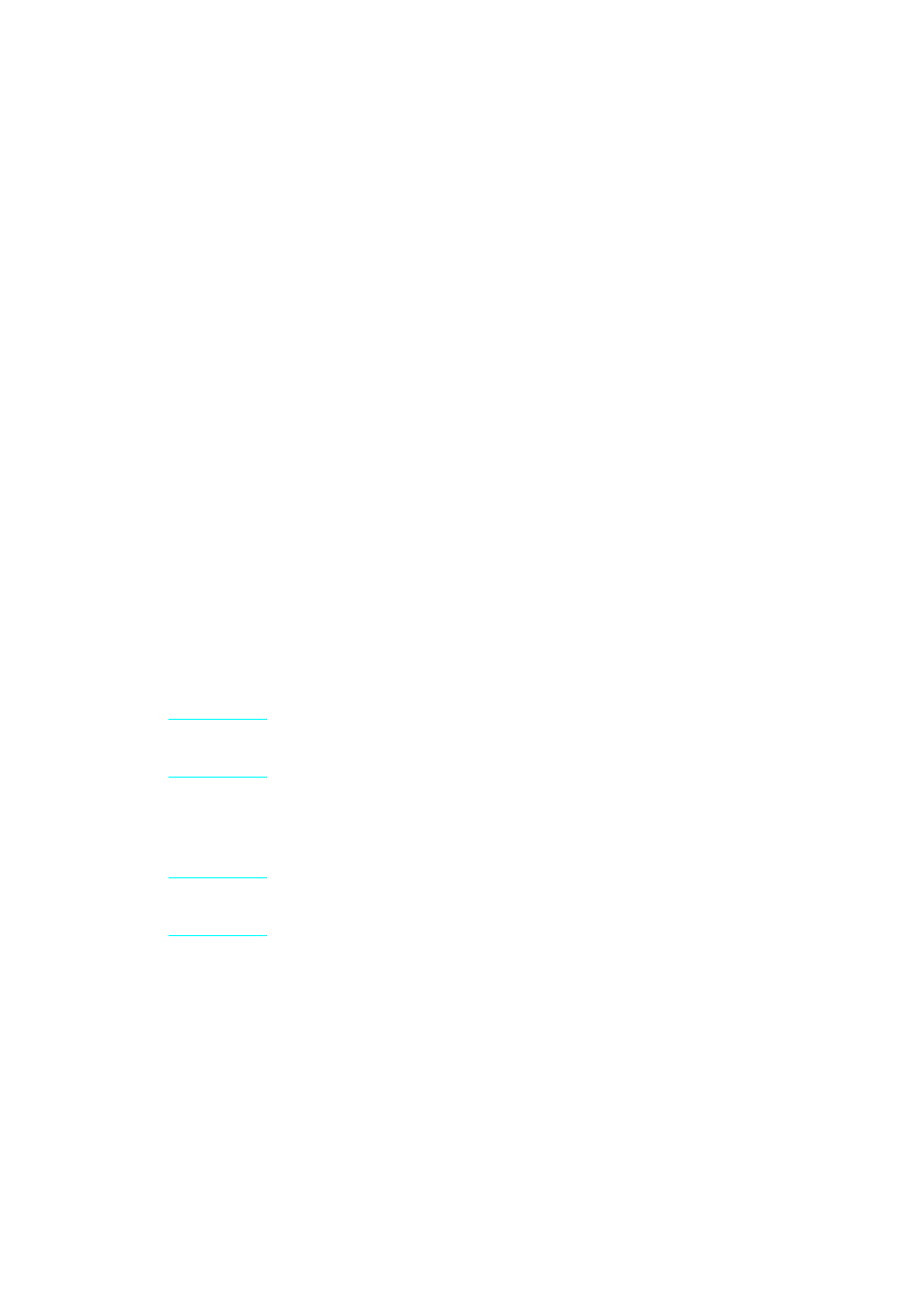
EN
Installing your printer software 19
4
Open Control Panel and Printers.
5
Click Add. A list of printers appears on your screen with Install
Unlisted or Updated Printer highlighted.
6
Click Install.
7
Click Browse.
8
Select the drive that contains the HP LaserJet 6L Pro CD.
9
Select the directory for the language of your choice. (For
example, directory "en" contains the English driver, and the
directory "sc" contains the simplified Chinese driver.)
10 Select the directory "Win3x" to access the drivers for Windows
3.1 and Windows 3.2.
11 Click OK, and then click OK. The name of the printer driver
appears.
12 Follow the instructions on your screen to complete the
installation.
13 Remove the CD when the installation is complete.
Making diskettes from your CD for installation
on Windows 95, Windows 98 and Windows NT
1
Insert the HP LaserJet 6L Pro CD into the CD drive.
Note
If the installation dialog screen does not appear, click Start, and then
click Run. Type X:/Setup, replacing "X" with the letter of your CD, then
click OK.
2
Click the Make Disk button.
3
Select the system on which you would like to install the HP
LaserJet 6L Pro printer and follow the instructions on the screen.
Note
The printer drivers are copied to the location you selected in the installer
as an executable (.exe) program. You must run this executable
program before you can install the printer drivers on the system.
4
Locate and double-click the 6Ldriver.exe file.
The WinZip Self-Extractor program starts.
5
In the WinZip Self-Extractor dialog box, select the location where
you want to save the printer drivers, and then click Unzip. (The
files are saved by default in the following location: C:\HPLJ6L.)
