Setting parameters, Setting the schedule output format – HP Storage Essentials Enterprise Edition Software User Manual
Page 88
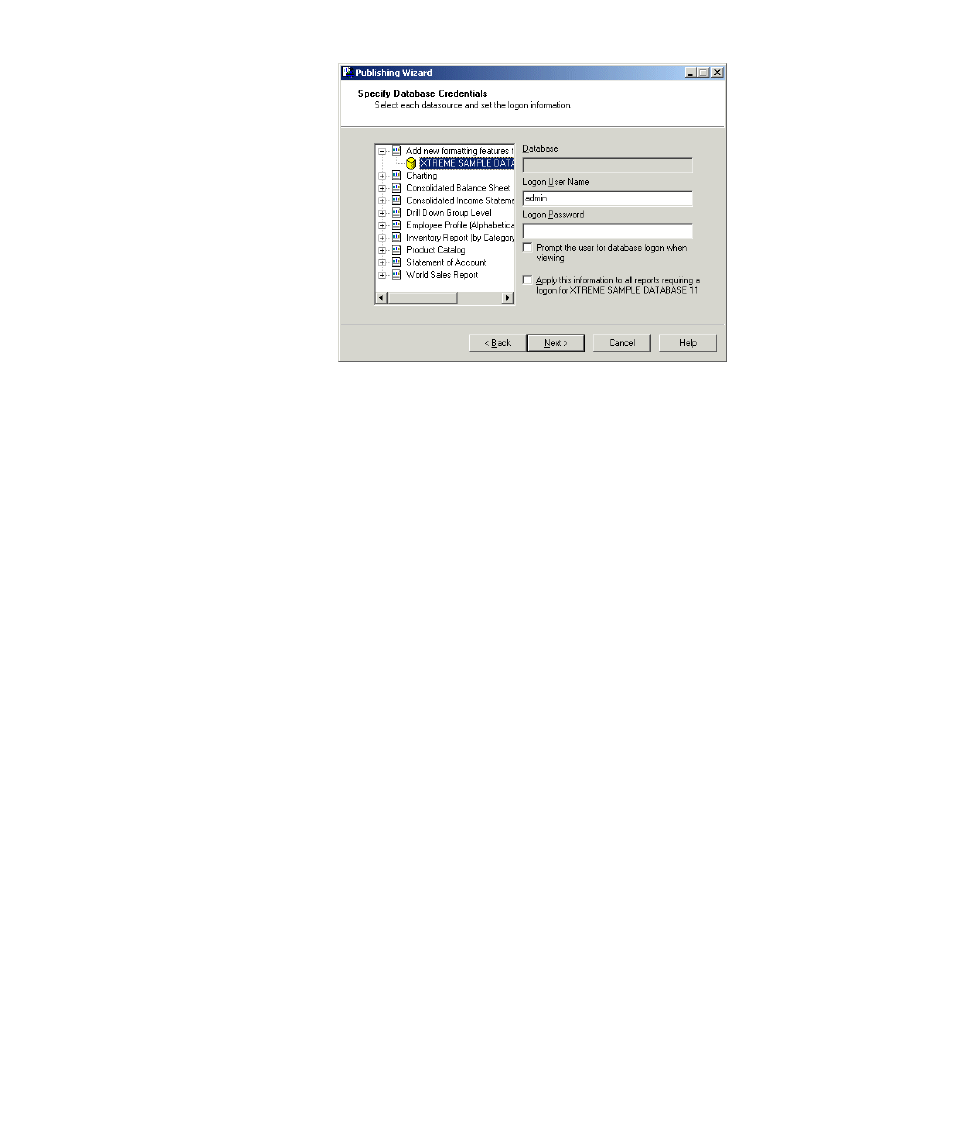
Publishing Objects to SRM Report Optimizer
86
The Set Report Parameters dialog box appears if it is needed.
Setting parameters
Some objects contain parameters for data selection. Before these objects can be
scheduled, you must set the parameters to determine the objects’ default prompts.
1.
In the
Set Report Parameters
dialog box, select the object that includes the prompts
that you want to change.
The object’s prompts and default values appear in a list on the right-hand side of the
screen.
2.
Click
Edit Prompt
to change the value of a prompt.
Depending on the type of parameter that you have chosen, different dialog boxes
appear.
3.
If you want to set the prompts to contain a null value (where possible), then click
Set
Prompts to NULL
.
4.
Click
Next
after you have finished editing the prompts for each object.
The Specify Format dialog box appears.
Setting the schedule output format
You can choose an output format for each scheduled report that you publish. For some of
the formats, you can customize the schedule format options.
1.
In the
Specify Format
dialog box, select the object that you want to set up to produce
a different schedule output format.
2.
Select a format from the list (Crystal Report, Microsoft Excel, Microsoft Word, Adobe
Acrobat, and so on).
Where applicable, customize the schedule format options. For example, if you select
Paginated Text, enter the number of lines per page.
3.
Click
Next
.
