HP Storage Essentials Enterprise Edition Software User Manual
Page 27
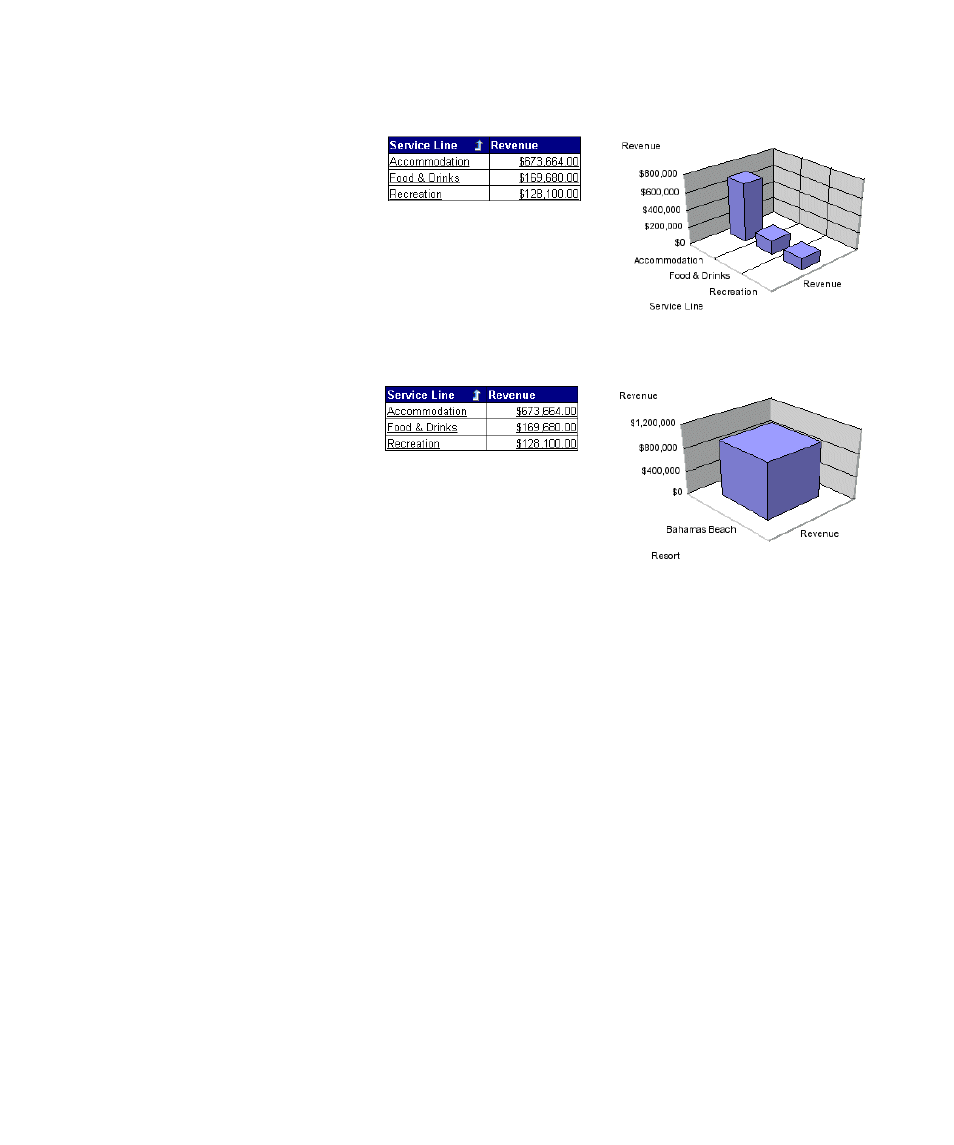
HP Storage Essentials Storage Resource Management Report Optimizer Software InfoView User’s Guide
25
In the first example, Synchronize drill on report blocks is selected, so both the table
and the chart display the drilled values:
In the second example, Synchronize drill on report blocks is not selected, so only
the table displays the drilled values:
• If you want Web Intelligence to hide the Drill toolbar when you switch to drill mode,
then select Hide drill toolbar.
When you start drill mode, the Drill toolbar automatically appears at the top of the
drilled report. The toolbar displays the value(s) on which you drilled. These values
filter the results that are displayed on the drilled report.
For example, if you drill on year 2001, the results that are displayed on the drilled
table are the Q1, Q2, Q3, and Q4 for year 2001. This means that the quarterly
values to which you drilled to are filtered by 2001. The Drill toolbar displays
“2001”, the value that filters the drilled results.
The Drill toolbar allows you to select other values to filter the results differently. For
example, if you use the Drill toolbar to select “2002”, then the results that are
displayed on the drilled table will be Q1, Q2, Q3, and Q4 for year 2002.
If the drilled report includes dimensions from multiple queries, a tooltip appears
when you rest your cursor on the value that is displayed on the filter. The tooltip
displays the name of the query and the dimension for the value.
You can choose to hide the Drill toolbar when you start drill mode. This is useful if
you do not want to select filters during your drill session.
4.
Click
OK
.
