Finding text in documents, Drilling documents, Creating web intelligence documents – HP Storage Essentials Enterprise Edition Software User Manual
Page 77
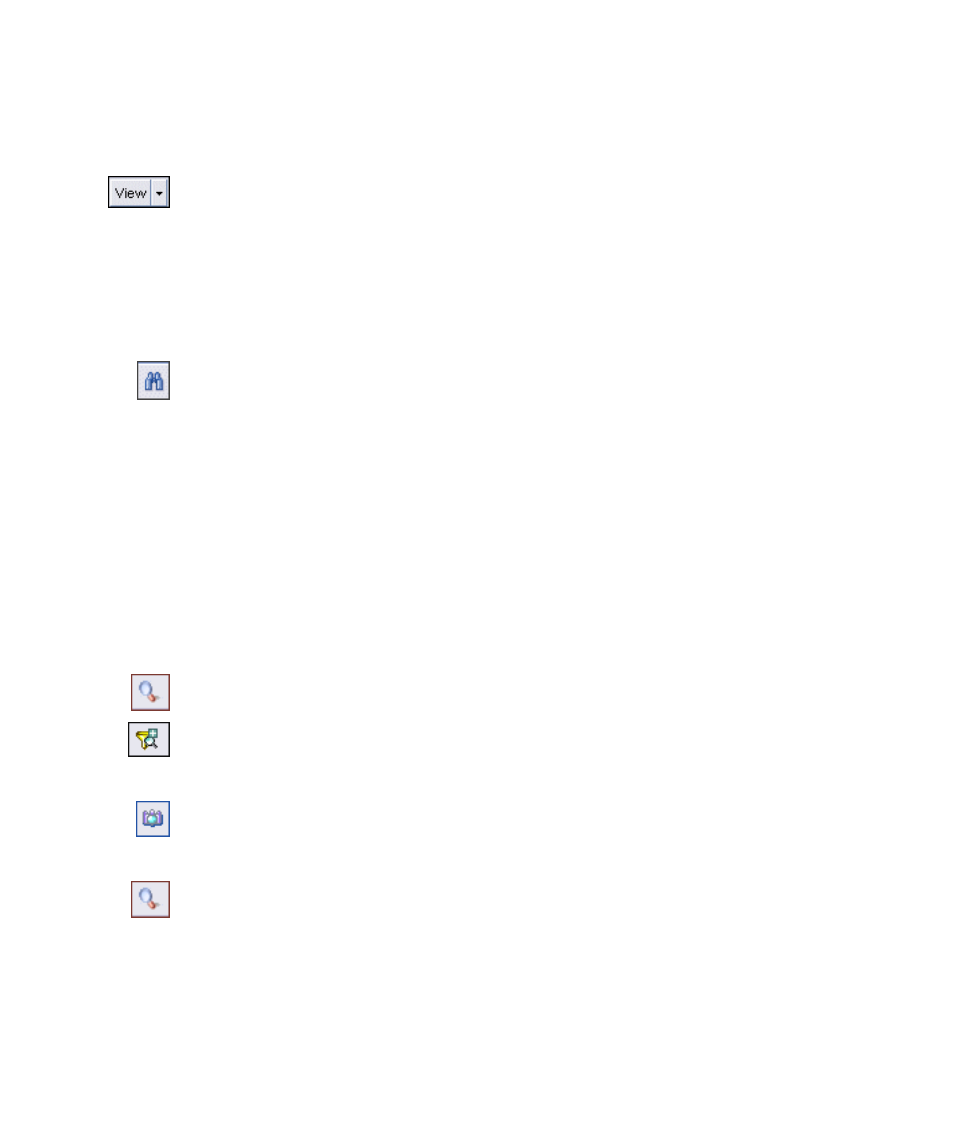
HP Storage Essentials Storage Resource Management Report Optimizer Software InfoView User’s Guide
75
chooses a region, the document displays the results for that specific region instead of
displaying the results for all of the regions in the document.
To display user prompts
1.
Open the document that you want to view.
2.
Click
View
, and select
Left panel
.
3.
From the left panel list, select
User Prompt Input
.
Finding text in documents
You can search for text in your documents.
To find text
1.
Open the document that you want to view.
2.
Click
Find
.
The Find options appear in the left panel.
3.
In the
Find
field, type the text you want to locate.
4.
Select
Match whole word
and/or
Match case
.
5.
Select the direction of the search:
Up
or
Down
.
6.
Click
Find Next
.
Drilling documents
You can drill down on document data to show the data beneath charts and summarized
groups.
To drill document data
1.
Open the document that you want to view.
2.
Click
Start Drill mode
, and then click links in the document to drill down to more
information.
3.
Click
Add Drill Filter
.
Filter options appear in a list.
4.
Select a filter to apply to your drill session.
5.
Click
Snapshot
to take a picture of the drilled view.
The snapshot is saved as a tab in the viewer.
6.
Click the tab to view the snapshot.
7.
Click
End Drill mode
to end the drill session.
Creating Web Intelligence documents
You can create Web Intelligence documents by selecting a universe in InfoView and
building one or more queries to define the data content of the documents. Each universe
maps to a database that contains business information. When you connect to a universe,
Web Intelligence automatically launches the document editor that is selected in the Web
