Changing default values, Changing object properties, Entering database logon information – HP Storage Essentials Enterprise Edition Software User Manual
Page 87
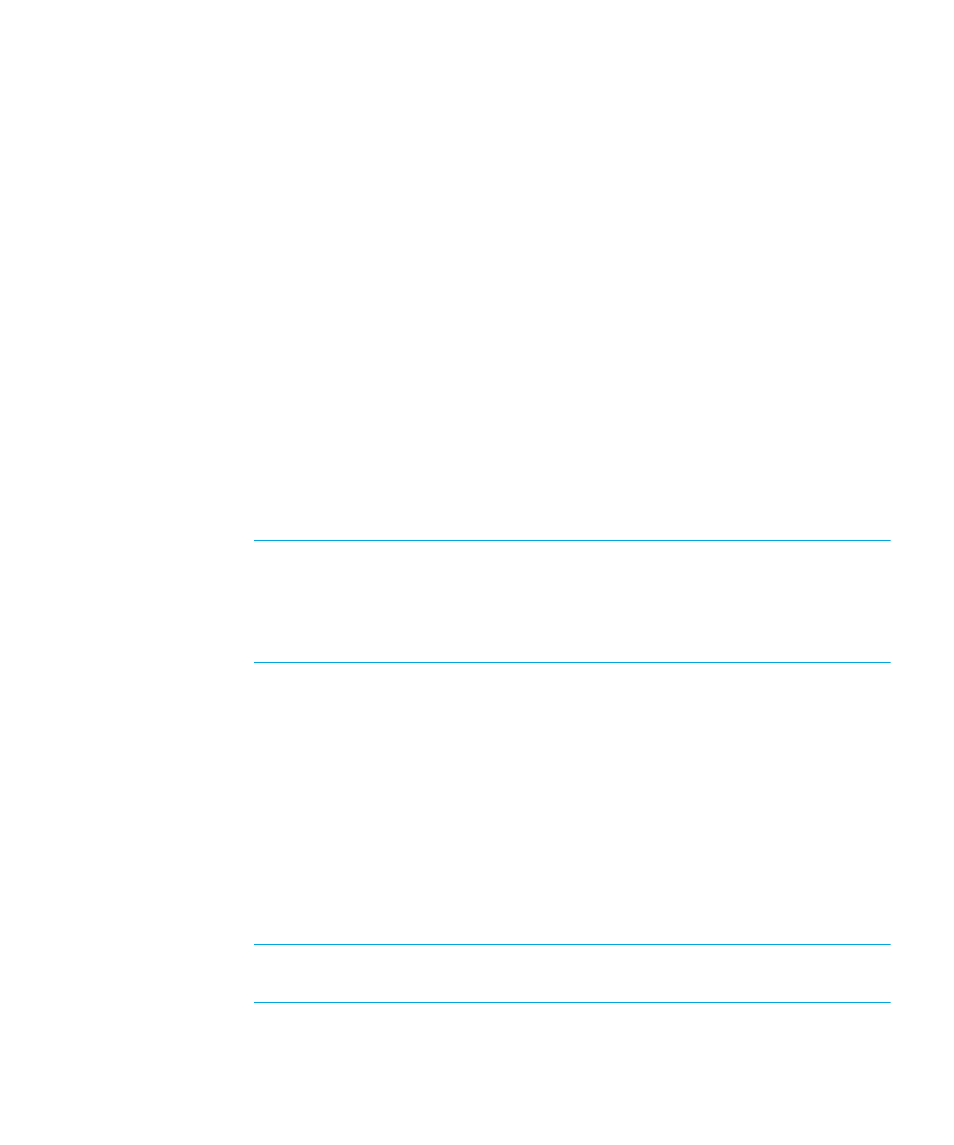
HP Storage Essentials Storage Resource Management Report Optimizer Software InfoView User’s Guide
85
Changing default values
You can publish objects without changing any of the default properties. However, if you
use the default values, your object may not schedule properly if the database logon
information is incorrect or if the parameter values are invalid.
1.
Select
Publish without modifying properties
.
2.
Click
Next
through the wizard’s remaining dialog boxes.
Alternatively, you can go through the remaining screens in the Publishing Wizard and
make changes.
1.
Select
Review or modify properties
.
2.
Click
Next
.
The Review Object Properties dialog box appears.
Changing object properties
3.
In the Review Object Properties dialog box, select the object that you want to
modify.
4.
Enter a new title or description.
5.
If you are publishing a report object, select the
Generate thumbnail image
check box
if you want users to see a thumbnail of the object before they open it.
NOTE:
The “Generate thumbnail image” check box is available only if the object
is a .rpt file and was saved appropriately. (To be able to display thumbnails for a
report, open the report in Crystal Reports and, on the File menu, click Summary
Info. Select the Save preview picture option, and click OK. Preview the first page of
the report and save your changes.)
6.
Click
Next
.
The Specify Database Credentials dialog box appears if it is needed.
Entering database logon information
Some objects use data sources that require logon information. If the objects that you are
publishing are of this type, do the following steps:
1.
In the
Specify Database Credentials
dialog box, double-click the object, or click
+
to
the left of the object to expose the database.
2.
Select the database and change the logon information in the appropriate fields. If the
database does not require a user name or password, leave the fields blank.
NOTE:
Enter user name and password information carefully. If it is entered
incorrectly, the object cannot retrieve data from the database.
3.
After you finish typing the logon information for each object, click
Next
.
