Server group settings, Parameters – HP Storage Essentials Enterprise Edition Software User Manual
Page 41
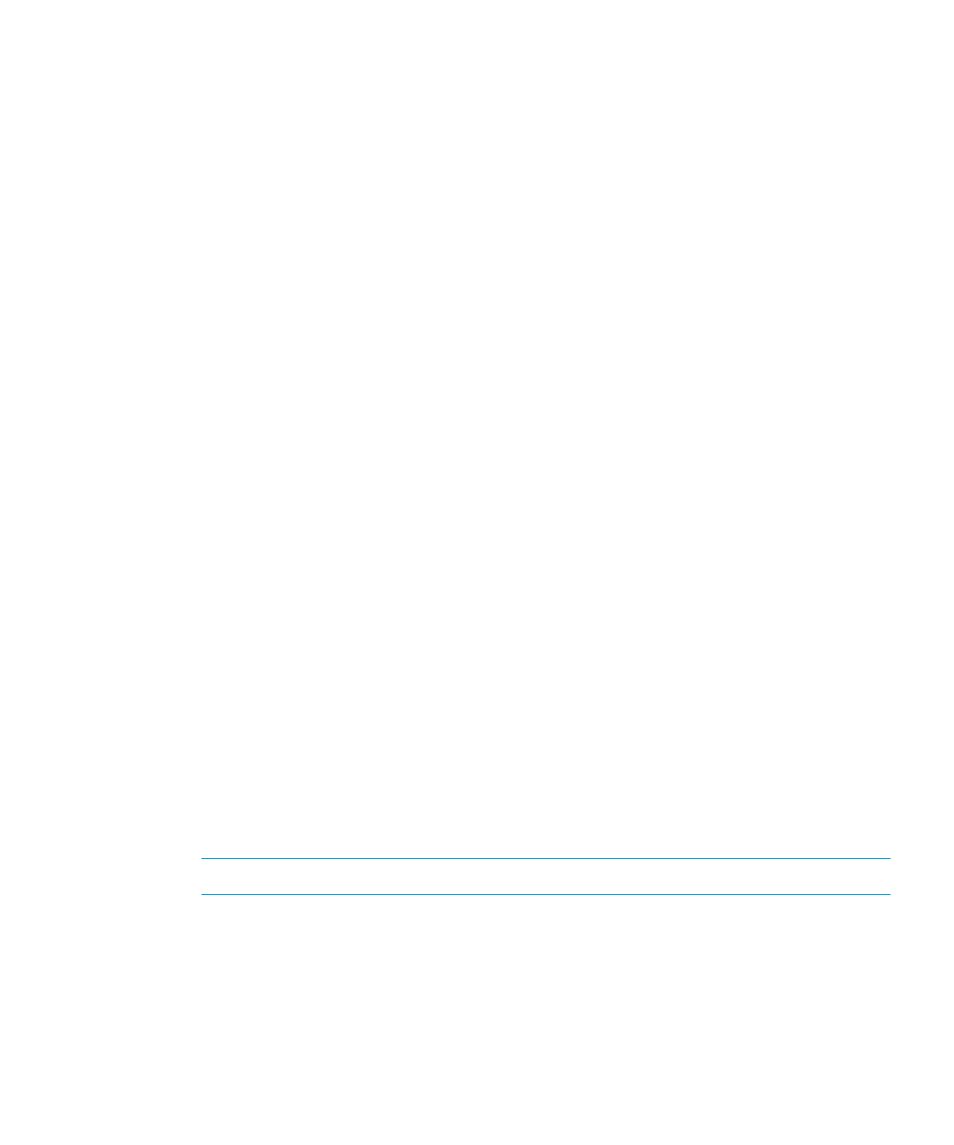
HP Storage Essentials Storage Resource Management Report Optimizer Software InfoView User’s Guide
39
To set the print settings for a Desktop Intelligence document
1.
On the Schedule page, expand the
Print Settings
option.
2.
Select the
Enabled
option if you want to enable the settings that you specify (in step 3).
3.
Select the
Default Printer
option to specify your system’s default printer, or select
Specify the Printer
and provide the appropriate printer information accordingly.
Server group settings
When you schedule an object, you can select the server group that is used by the system to
run the object.
To set the server group settings
1.
On the Schedule page, expand the
Server Group
option.
2.
Select the server group option you want:
•
Use the first available server
This is the default option. SRM Report Optimizer uses the server that has the most
resources free at the time of scheduling.
•
Give preference to servers belonging to the selected group
Select a server group from the list. This option attempts to process the object from
the servers that are found within your server group. If the specified servers are not
available, then the object is processed on the next available server.
•
Only use servers belonging to the selected group
This option ensures that SRM Report Optimizer uses only the specified servers that
are found within the selected server group. If all of the servers in the server group
are unavailable, then the object is not processed.
3.
Set other scheduling parameters as required, and then click
Schedule
.
Parameters
Some objects make use of the parameters feature. Parameters prompt the user to enter
information. For report objects, this information may determine what data appears in the
report. For example, in a report that is used by sales, there may be a parameter that asks
the user to choose a region. When the user chooses a region, the report displays the
results for that specific region instead of displaying the results for all of the regions in the
report.
Note:
In Web Intelligence documents, parameters are called prompts.
You can set parameters on the Schedule page. If the object that you schedule does not
contain parameters, then the Parameter option does not appear on the Schedule page.
To schedule an object with parameters
1.
On the Schedule page, expand the
Parameters
option.
