Viewing object history, Viewing instances of objects, Viewing historical instances – HP Storage Essentials Enterprise Edition Software User Manual
Page 43
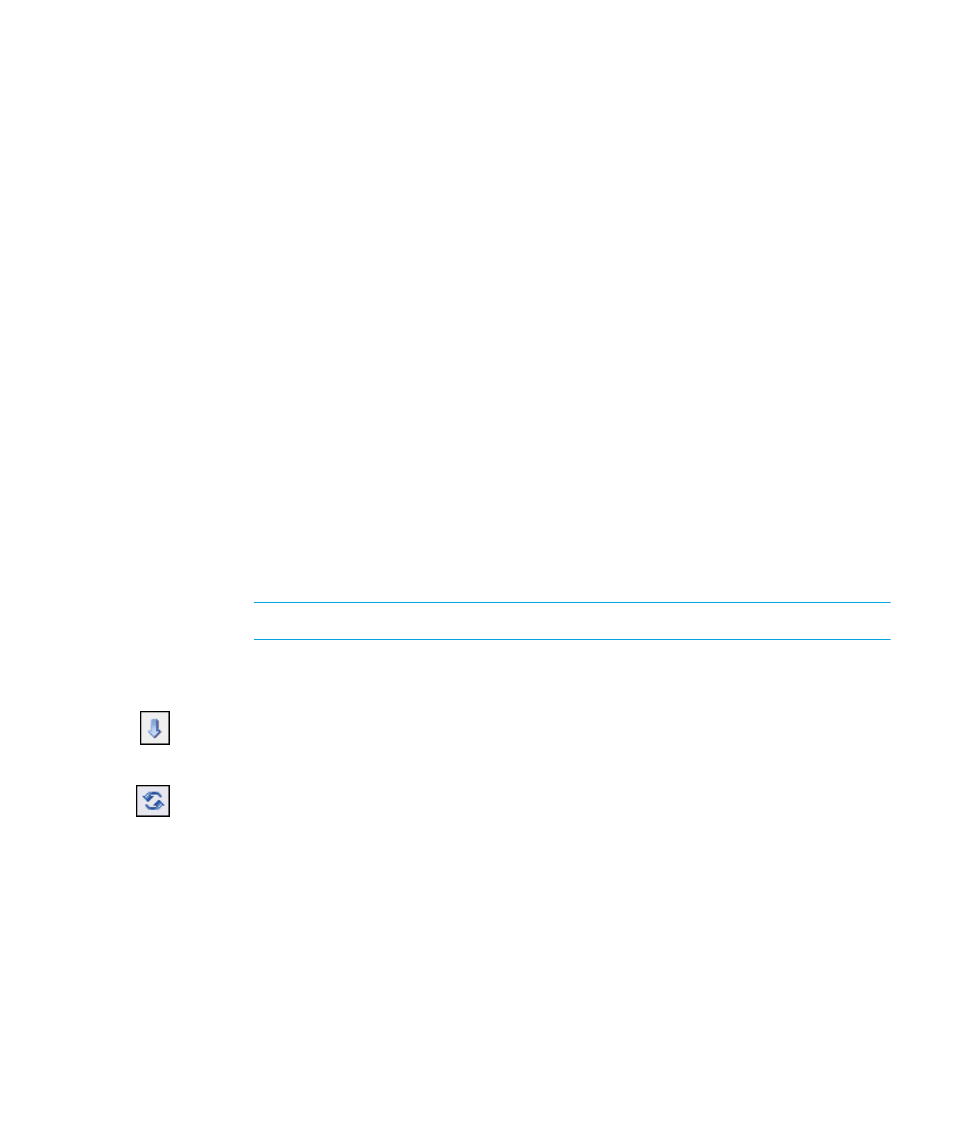
HP Storage Essentials Storage Resource Management Report Optimizer Software InfoView User’s Guide
41
2.
Select the check box for the scheduled instance you want to pause.
3.
Click
Pause
.
To resume an instance after pausing it
1.
Go to the folder that contains the object, and click the object’s
History
link.
2.
Select the check box for the paused instance you want to resume.
3.
Click
Resume
.
Viewing object history
Viewing object history includes the following tasks:
•
•
•
Viewing instances of objects
You can view the instances of objects such as Crystal reports, Web Intelligence
documents, Desktop Intelligence documents, and object packages.
To view object instances
1.
Go to the folder that contains the object that you want to view.
2.
To view the latest instance of the object, click the
View Latest Instance
link under the
object’s name.
NOTE:
• To view an older instance of the object, click the History link, and then click the link
of the instance that you want to view.
• If the View Latest Instance and/or History link is not visible, click the arrow beside
the object’s title to show all of the actions that are available for it.
The object appears in its associated viewer.
3.
If you have View On Demand rights in SRM Report Optimizer, you can click
Refresh
Page
in the report/document viewer toolbar to refresh the report/document with the
latest data from its data source.
Viewing historical instances
SRM Report Optimizer saves a history of object instances for scheduled objects that have
been run. The history list is arranged chronologically (with the most recent instances listed
first) and can contain the following information:
•
Instance Time
•
Title
•
Run By
•
Parameters
