Formats – HP Storage Essentials Enterprise Edition Software User Manual
Page 39
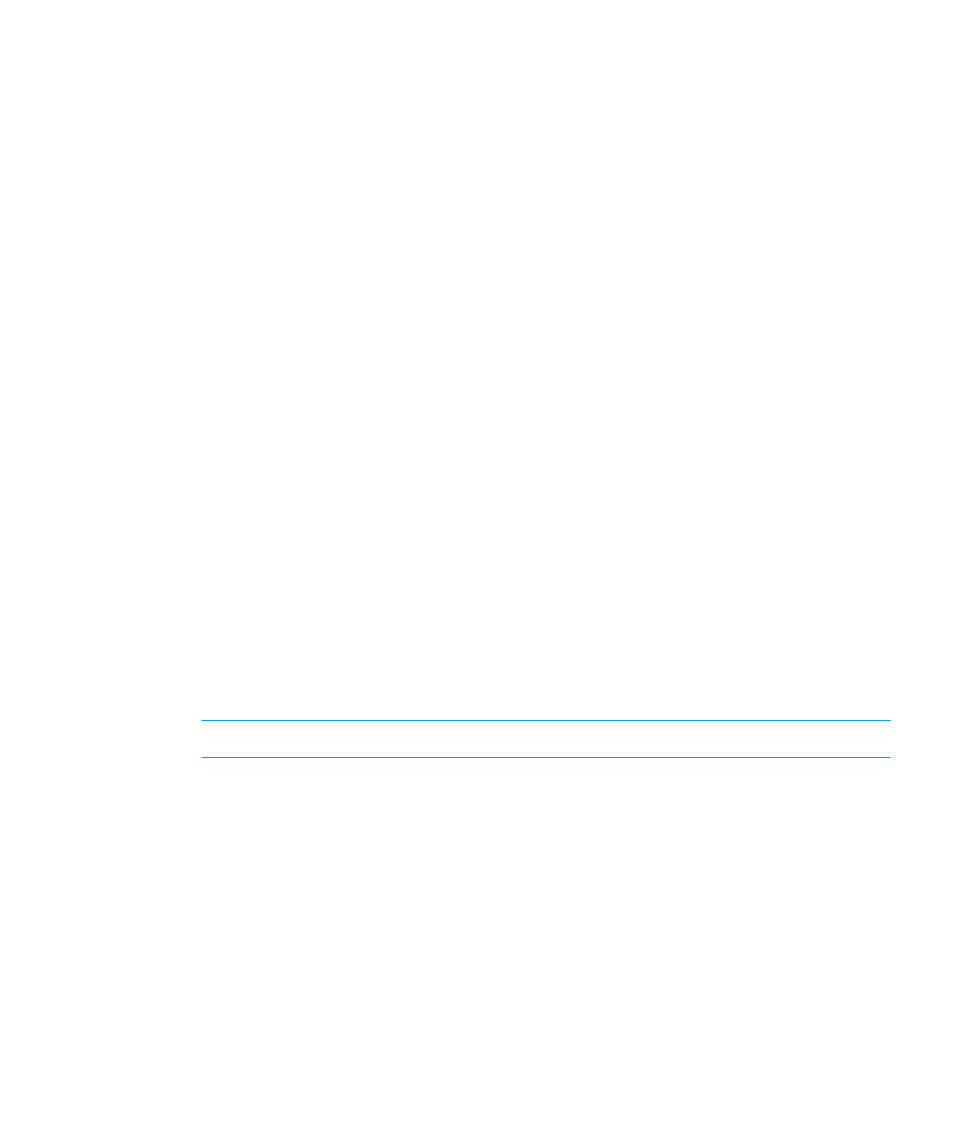
HP Storage Essentials Storage Resource Management Report Optimizer Software InfoView User’s Guide
37
1.
On the Schedule page, expand the
Destination
option.
2.
In the
Destination
list, select the destination of your choice.
3.
If you do not select the Use the Job Server’s defaults option, enter the necessary
information for the destination that you chose.
For example, if you do not select the Use the Job Server’s defaults option for Inbox,
then you have to specify the user or user group to whom you want to send the instance
of the object that you are scheduling.
4.
Set other scheduling parameters as required, and then click
Schedule
.
Formats
Depending on the type of object that you choose to schedule, you can select the format in
which the object’s instance is saved when it is generated by SRM Report Optimizer.
Crystal report formats
For Crystal reports, you can select from the following formats:
•
Crystal Reports
•
Excel
•
Excel (Data Only)
•
Word
•
Acrobat
•
Rich Text
•
Plain Text
•
Paginated Text
•
Tab-separated Text
•
Tab-separated Values
•
Character-separated Values
Note:
•
When you select a file format other than Crystal Reports (.rpt), the program attempts to
preserve as much of the formatting as the export format allows. However, you may lose
some or all of the formatting that appears in the report.
•
The difference between Excel and Excel (Data only) is that the Excel option attempts to
preserve the look and feel of your original report, while the Excel (Data only) options
saves only the data, and each cell represents a field.
•
The Tab-separated Values format places a tab character between values; the
Character-separated Values format places a specified character between values. These
two formats produce data lists. In contrast, the Tab-separated Text format attempts to
preserve the formatting of the report.
Web Intelligence document formats
For Web Intelligence documents, you can select from the following formats:
