Drilling reports, Looking at alerts, Distributing reports – HP Storage Essentials Enterprise Edition Software User Manual
Page 69
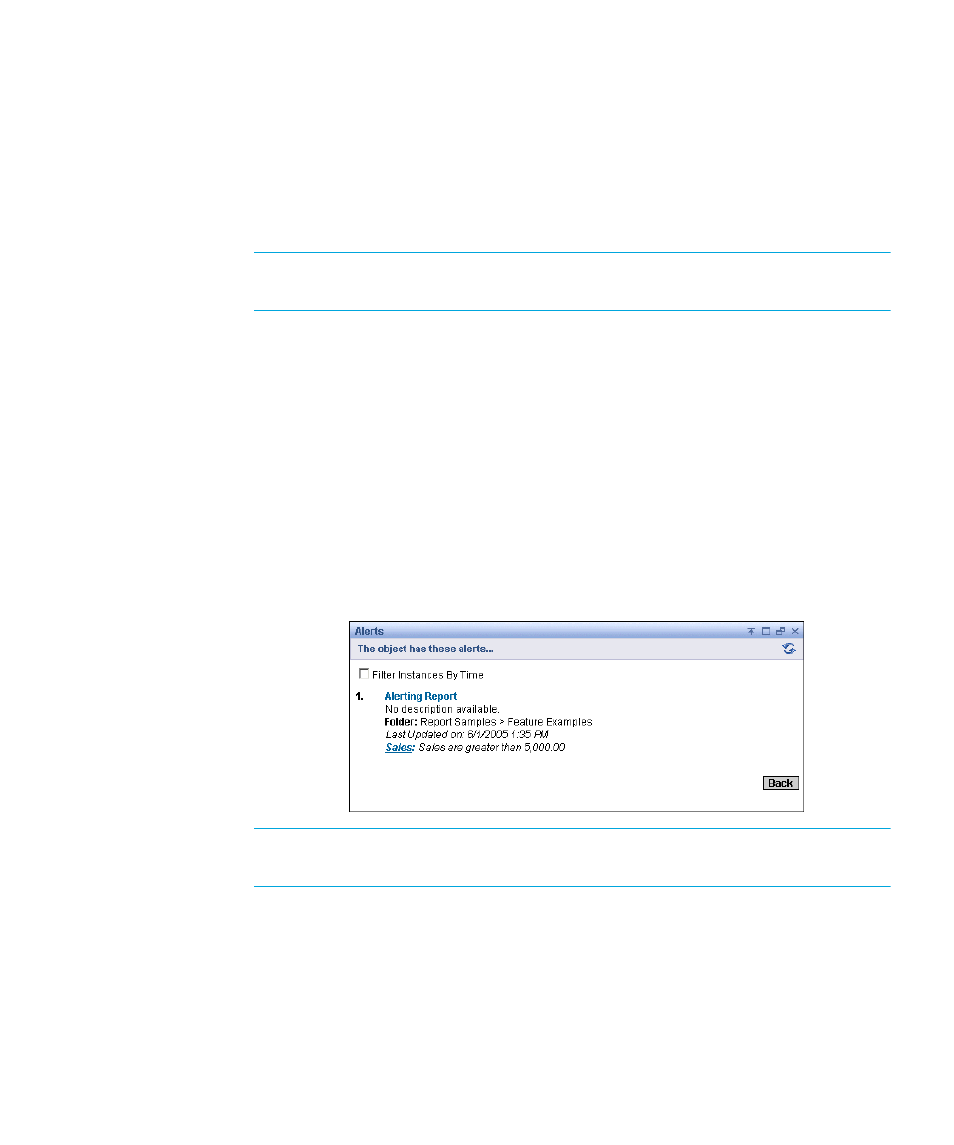
HP Storage Essentials Storage Resource Management Report Optimizer Software InfoView User’s Guide
67
Drilling reports
You can drill down on report data to show the data beneath charts and summarized
groups. Click the chart or summarized data to see a drilled down view.
To drill down Crystal reports
1.
Open the report that you want to view.
2.
In the Crystal report viewer, click links in the report to drill down to more information.
NOTE:
You can also use the group tree and/or toolbar to navigate to different
areas of the report.
Looking at alerts
SRM Report Optimizer tracks report instances that trigger Alerts.
Alerts are custom messages that are created in Crystal Reports. When you view a report,
they appear when certain conditions are met by report data. Alerts provide more
information about the report data or prompt the user to perform an action.
To view alerts in Crystal reports
1.
In InfoView, go to the folder/category that contains the Crystal report that you want to
view.
2.
Click
Alerts
.
The Alerts page appears.
NOTE:
You can click Alerts only for reports that contain Alerts. The Alerts page
displays only the instances that triggered the alert.
3.
Click the title to launch the report instance in a Crystal report viewer.
Distributing reports
You can distribute Crystal reports in one of the following ways:
•
Printing
•
Exporting
