Storage systems subwindow, Storage systems – HP XP P9000 Command View Advanced Edition Software User Manual
Page 45
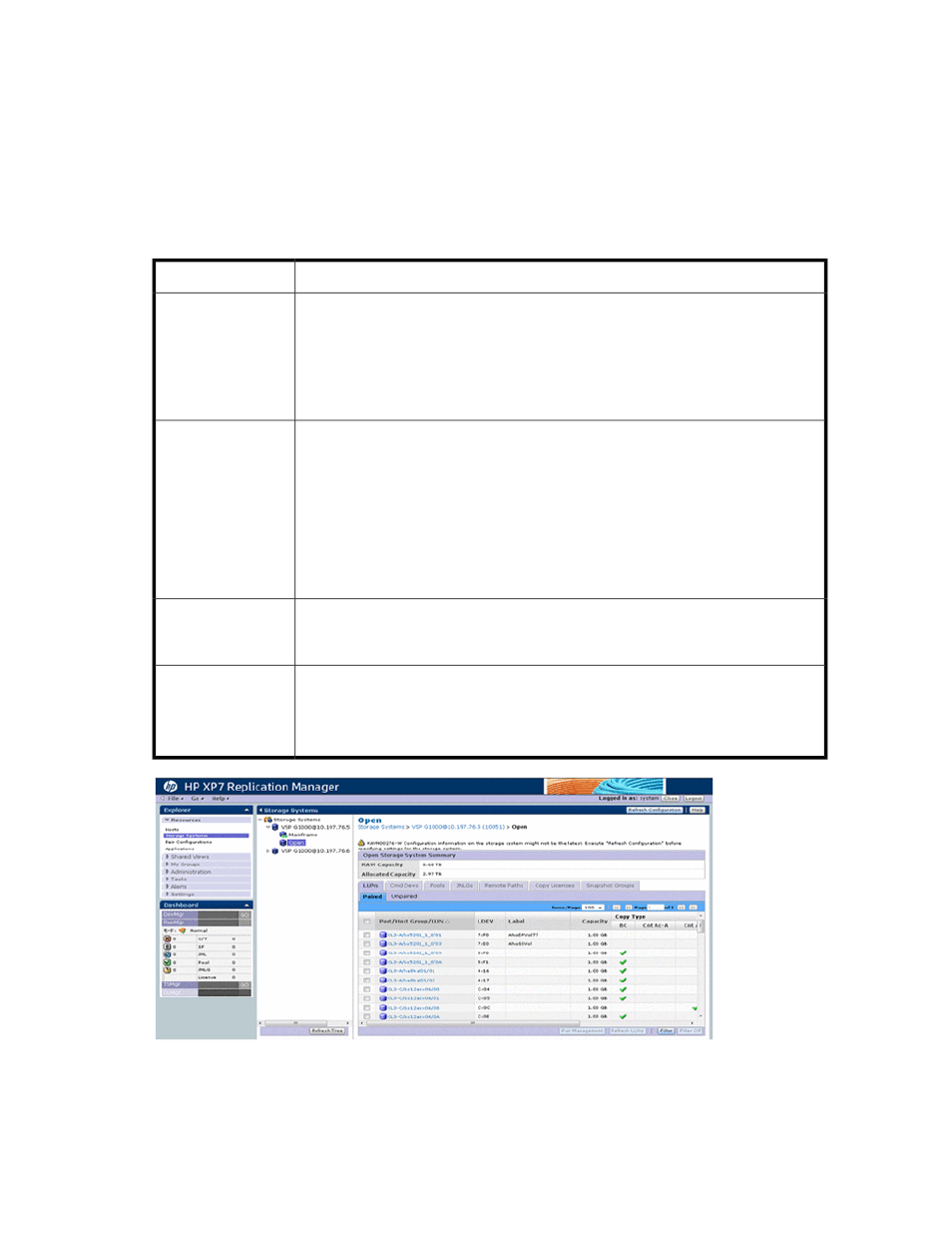
Storage Systems subwindow
The Storage Systems subwindow lets you view storage systems containing paired volumes and the
copy licenses registered for each storage system.
For details on the meanings of the icons, see “
Icons representing the management target
or “
Display formats used when no pertinent information is available
Storage Systems
Displays the storage system name using the following format.
Storage System
Displays the types of the storage systems.
For mainframe systems, you can identify the type of a storage system only when the
storage system is registered in the Device Manager server and that server is registered
as an information source. If you cannot identify the type, the storage system family is
displayed (from among
XP1024/XP128
,
XP12000/10000/SVS200
, and
XP24000/
20000)
.
Storage System Type
Displays the copy types for which licenses are registered in open systems or mainframe
systems. The icon of the copy type is displayed if the storage system supports that copy
type.
•
BC Indicates the Business Copy copy type.
•
Cnt Ac-A Indicates the Continuous Access Asynchronous copy type.
•
Cnt Ac-S Indicates the Continuous Access Synchronous copy type.
•
SS/FS Indicates the Snapshot/Fast Snap copy type.
•
Cnt Ac-J Indicates the Continuous Access Journal copy type.
Licensed Copy Type
Displays the name (nickname) of the Device Manager server, instance of HP Storage-
Works P9000 for Business Continuity Manager Software, or instance of XP7 mainframe
agent.
Information Source
Refreshes the information for the selected storage systems. Clicking this button opens
a dialog box asking you to confirm that you wish to perform a refresh.
This button is disabled in maintenance mode. In this case, switch to normal mode and
then perform the operation.
Refresh Storage Sys-
tem button
User Guide
45
