About the add command devices wizard, Launching the add command devices wizard, Adding command devices – HP XP P9000 Command View Advanced Edition Software User Manual
Page 110: 110 launching the add command devices wizard, 110 adding command devices
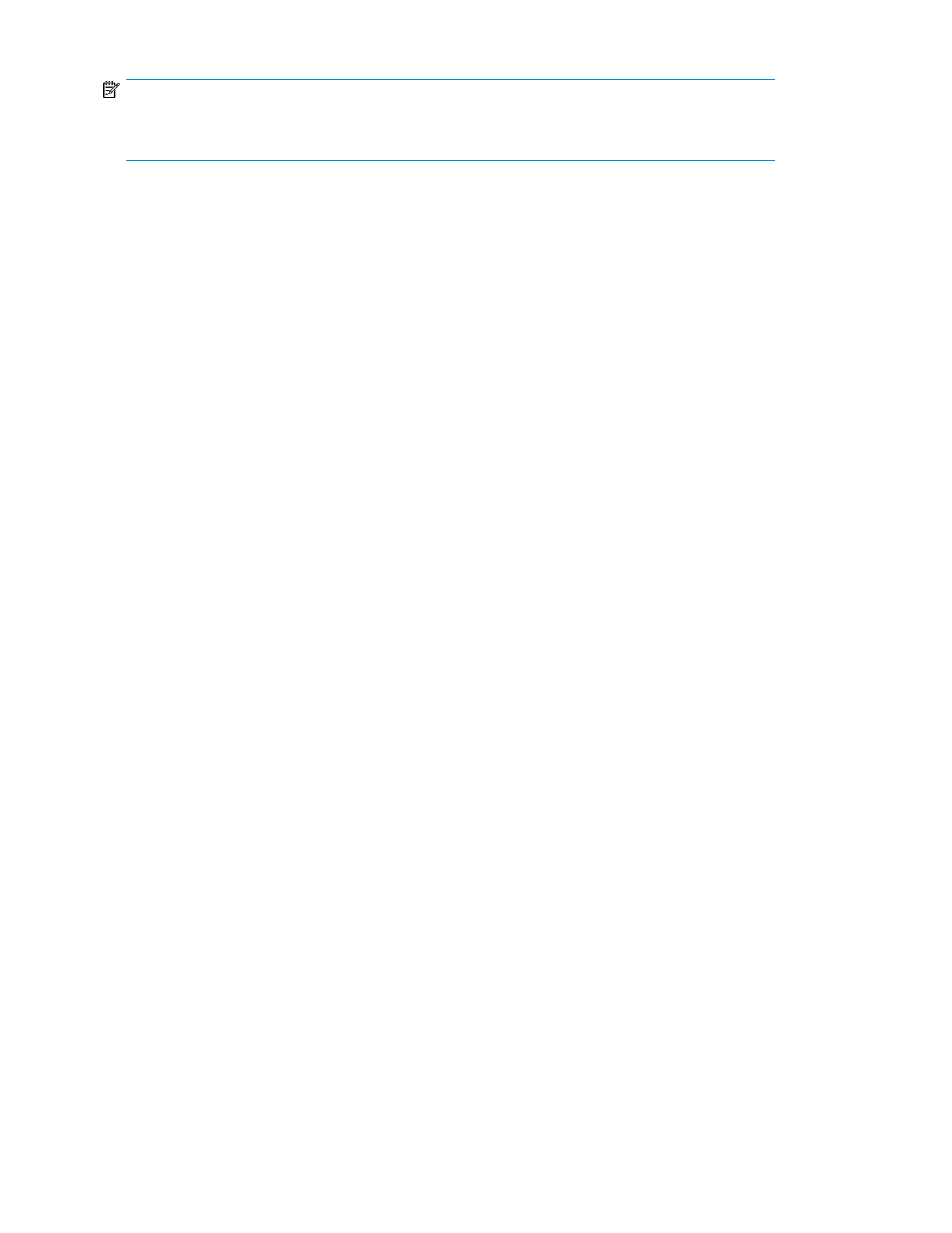
NOTE:
To link Replication Manager with the Device Manager agent running on a VMware ESX 4.x or ESXi
4.x guest OS, make sure that the Device Manager Agent and the Device Manager are v7.0.1 or later.
About the Add Command Devices Wizard
Replication Manager includes an Add Command Devices Wizard for registering volumes as command
devices. The wizard provides the following functions:
•
Filters for narrowing down the volumes to be registered as command devices
•
List of candidate volumes that can be registered as command devices
•
List of newly configured command devices
Launching the Add Command Devices Wizard
To launch the Add Command Devices Wizard:
1.
From the Explorer menu, choose Resources and then Storage Systems.
The Storage Systems subwindow appears.
2.
Expand the object tree, and then select a storage system under Storage Systems.
The storage-system-name subwindow appears.
3.
Click the Open link.
The Open subwindow appears.
4.
On the Cmd Devs page, click Add Cmd Devices.
The Add Command Devices Wizard starts.
Related topics
• About the Add Command Devices Wizard
Adding command devices
To add command devices:
1.
From the Explorer menu, choose Resources and then Storage Systems.
The Storage Systems subwindow appears.
2.
Expand the object tree, and then select a storage system under Storage Systems.
The storage-system-name subwindow appears.
3.
Click the Open link.
The Open subwindow appears.
4.
On the Cmd Devs page, click Add Cmd Devices.
The Add Command Devices Wizard starts.
5.
Add command devices as instructed by the wizard.
The added command devices are displayed in the Open subwindow.
Setting up storage systems
110
