Creating pairs and pair groups – HP XP P9000 Command View Advanced Edition Software User Manual
Page 154
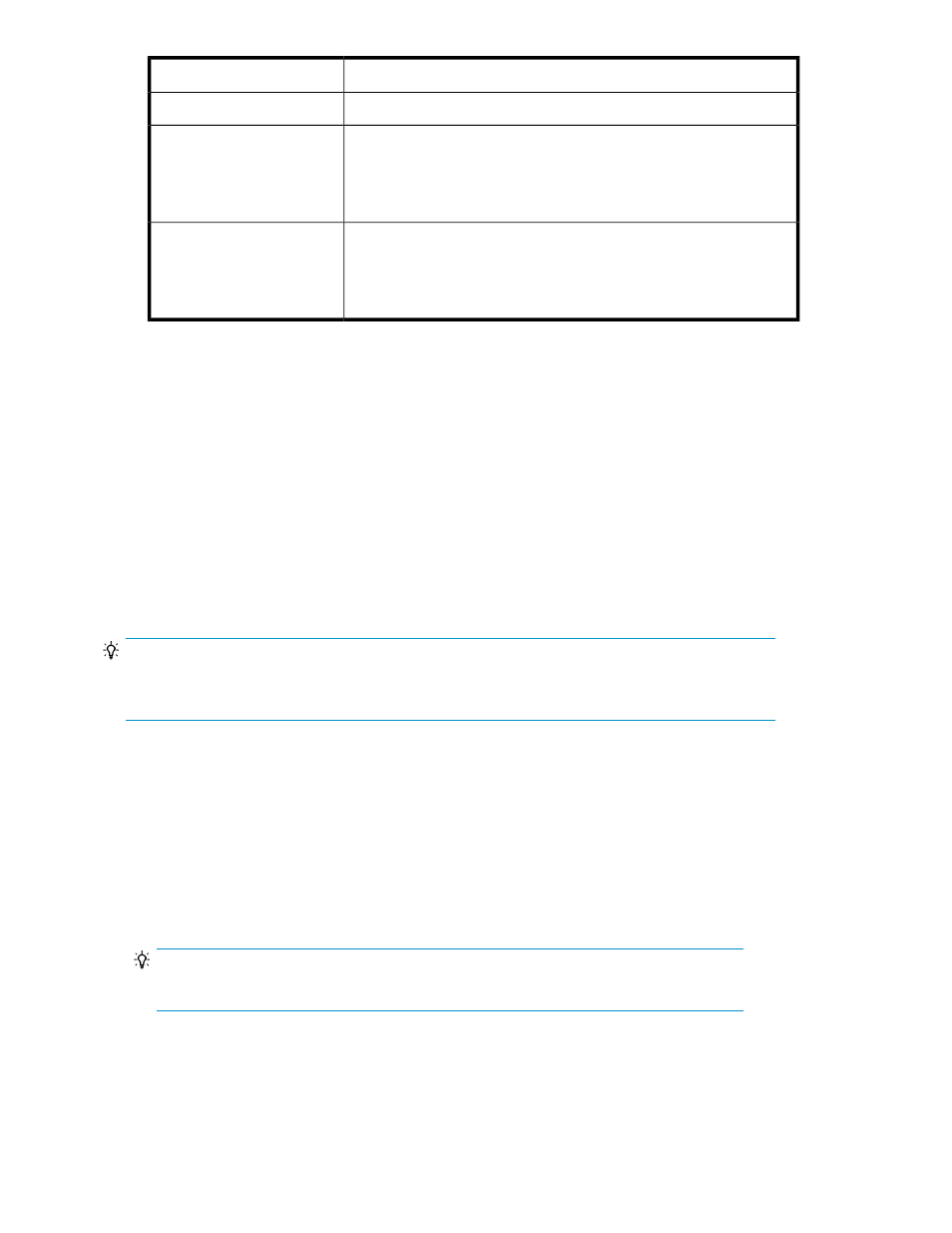
Candidate storage system
Copy type
The storage system is the same as the primary storage system
Business Copy
The storage system satisfies both the following conditions:
•
The storage system must be different from the primary storage system.
•
The storage system must be either XP12000/XP10000/SVS200,
XP24000/XP20000, HP P9500, or XP7.
Continuous Access Synchron-
ous
The storage system satisfies both the following conditions:
•
The storage system must be different from the primary storage system.
•
The storage system must be either XP12000/XP10000/SVS200,
XP24000/XP20000, HP P9500, or XP7.
Continuous Access Journal
•
The volumes are stored using the same prefix, DADID, and host (not applicable if managed by
RAID Manager).
•
The volumes selected do not span multiple storage systems.
•
The volumes must not be reserved by another workflow.
•
The volumes must not be THP pool or journal volumes
•
If managed by RAID Manager, Replication Manager must recognize the command device of the
storage system
Creating pairs and pair groups
To define copy pair configurations, you should first register a new pair group and define a list of
volume pairs to assign to the pair groups. Pair groups can be created on the 2. Pair Association page
of the Pair Configuration Wizard.
TIP:
If you need to stop the wizard before the copy pair configuration definition is completed, it can be
temporarily saved as a workflow. For more information, see “
To create pairs and pair groups:
1.
Display the information about the host or subsystem on which you want to create a copy pair.
For details on how to display the information, see “
” on page 308 or “
Viewing individual storage system information
2.
In the displayed subwindow, select the Unpaired tab under the LUNs, DEVNs, or LDEVs tabs.
3.
On the Unpaired tab, select the primary volumes from which to create a copy pair, and then
click Pair Management. The Pair Configuration Wizard starts with the 1. Introduction page
displayed.
TIP:
Multiple unpaired LUs or DADs can be selected as primary volumes.
4.
Read the wizard page, and then click Next. The 2. Pair Association page appears.
Managing pair life cycle
154
