Removing pair management servers from a site, Removing applications from a site, Deleting sites – HP XP P9000 Command View Advanced Edition Software User Manual
Page 333: 333 removing applications from a site, 333 deleting sites
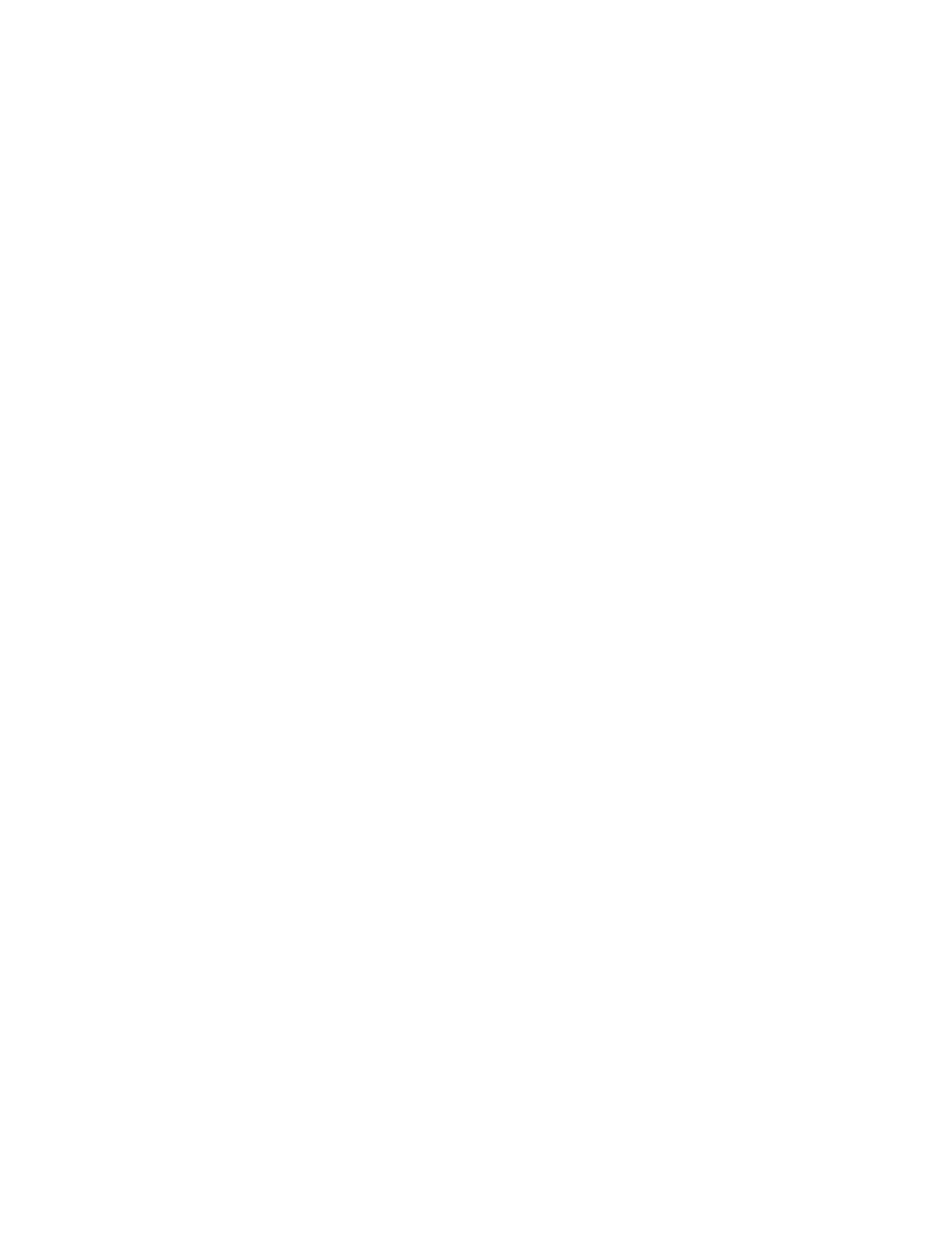
Removing pair management servers from a site
To remove pair management servers (hosts) from a site:
1.
From the Explorer menu, choose Shared Views and then Sites.
The Sites subwindow appears.
2.
Expand the object tree, and then select a site under Sites.
The site-name subwindow appears.
3.
Click the Pair Configurations link.
The Pair Configurations subwindow appears.
4.
In the list of pair management servers, select the check boxes of the pair management servers
you want to remove, and then click Remove Hosts.
The Remove Hosts dialog box appears.
5.
Confirm the pair management servers to be removed, and then remove them.
The pair management servers are removed from the Pair Configurations subwindow.
Related topics
• Removing storage systems from a site
Removing applications from a site
To remove hosts/applications from a site:
1.
From the Explorer menu, choose Shared Views and then Sites.
The Sites subwindow appears.
2.
Expand the object tree, and then select a site under Sites.
The site-name subwindow appears.
3.
Click the Applications link.
The Applications subwindow appears.
4.
In the list of hosts, select the check boxes of the hosts/applications you want to remove, and then
click Remove Hosts.
The Remove Hosts dialog box appears.
5.
Confirm the hosts to be removed, and then remove them.
The hosts are removed from the Hosts subwindow.
Related topics
• Removing pair management servers from a site
• Removing storage systems from a site
Deleting sites
You can delete either a single displayed site or multiple sites you select from a list.
User Guide
333
