Selecting data for the usage monitor graph – HP XP P9500 Storage User Manual
Page 67
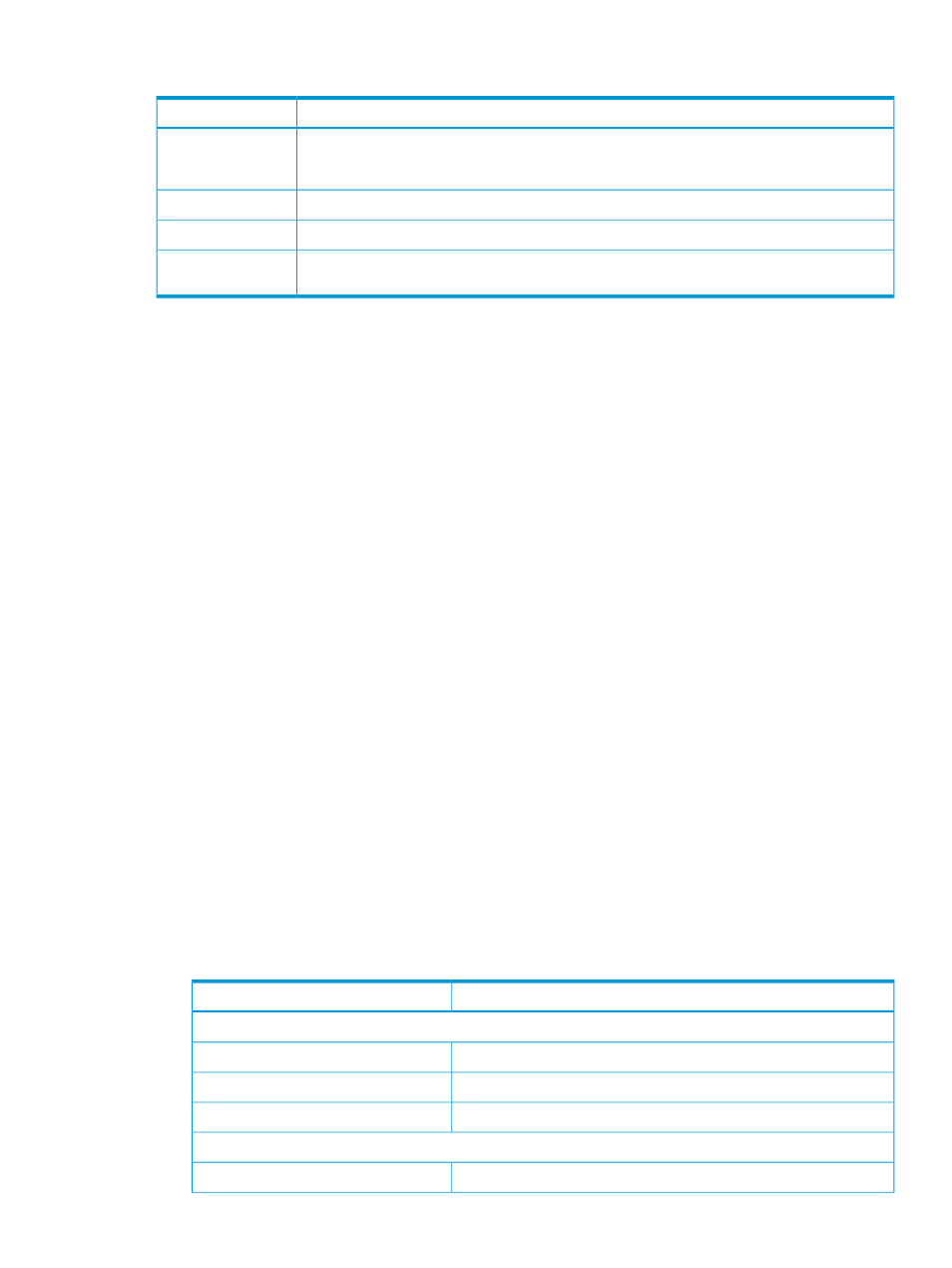
Descriptions of Usage Monitor window fields are provided in the following table.
Description
Item
Monitoring Switch
•
Enable: Monitoring is on. Graph displays.
•
Disable: Monitoring is off. Graph is disabled.
The data collection interval.
Gathering Interval
The most recent data sample time on the graph.
Update
Remote I/O statistics and status of remote copy monitor.
Usage Monitor
Graph
Selecting data for the usage monitor graph
The usage monitor graph plots I/O data that you specify. In the graph:
•
The x-axis indicates time.
•
The y-axis indicates the number of I/Os during the sampling period.
•
The legend on the right side shows the data being displayed.
The value on the y-axis varies according to the maximum value of the statistical data appearing
in the graph. If the y-axis value exceeds 10,000,000, the value is shown in exponential notation
(for example, 1E7 = 1×107 = 10,000,000; 2E8 = 2×108 = 200,000,000).
Procedure 16 To specify I/O data to be graphed
1.
Make sure that usage monitoring is running (Monitoring Switch = Enable). The usage monitor
graph can be viewed only when monitoring is on.
2.
In the Usage Monitor window, right-click the graph and select Display Item from the menu.
3.
In the Display Item dialog box—Select Volume box, select one of the following:
•
ALL Volumes, to view I/O statistics for all LDEVs in the system. When selected, the LDKC
number, CU number, and LDEV number appear above the graph.
- A device ID ending in # (such as, 00:00:3C #) indicates the LDEV is an external volume.
For more information, see the HP XP P9000 External Storage for Open and Mainframe
Systems User Guide.
- A device ID ending in X (such as, 00:00:3C X) indicates the LDEV is a Thin Provisioning
virtual volume. For more information, see the HP XP P9000 Provisioning for Open Systems
User Guide.
•
Volume, to view I/O statistics for a specific LU. Select the LU Port (CL1-A to CLG-M) and
enter the GID (00-FE) and LUN (000-7FF).
4.
In Monitor Data, select the I/O statistics data that you want to appear on the graph. You must
select at least one box. The following table describes the I/O statistics data selections you
can make.
Description
Data type
RIO Count
1
Total number of remote I/Os.
All RIO Count
Total number of write I/Os.
All Write Count
Number of errors that occur during remote I/O.
RIO Error Count
Initial Copy
Number of initial copy remote I/Os.
Initial Copy RIO Count
Monitoring copy operations, I/O statistics
67
