Configuring additional logical paths – HP XP P9500 Storage User Manual
Page 52
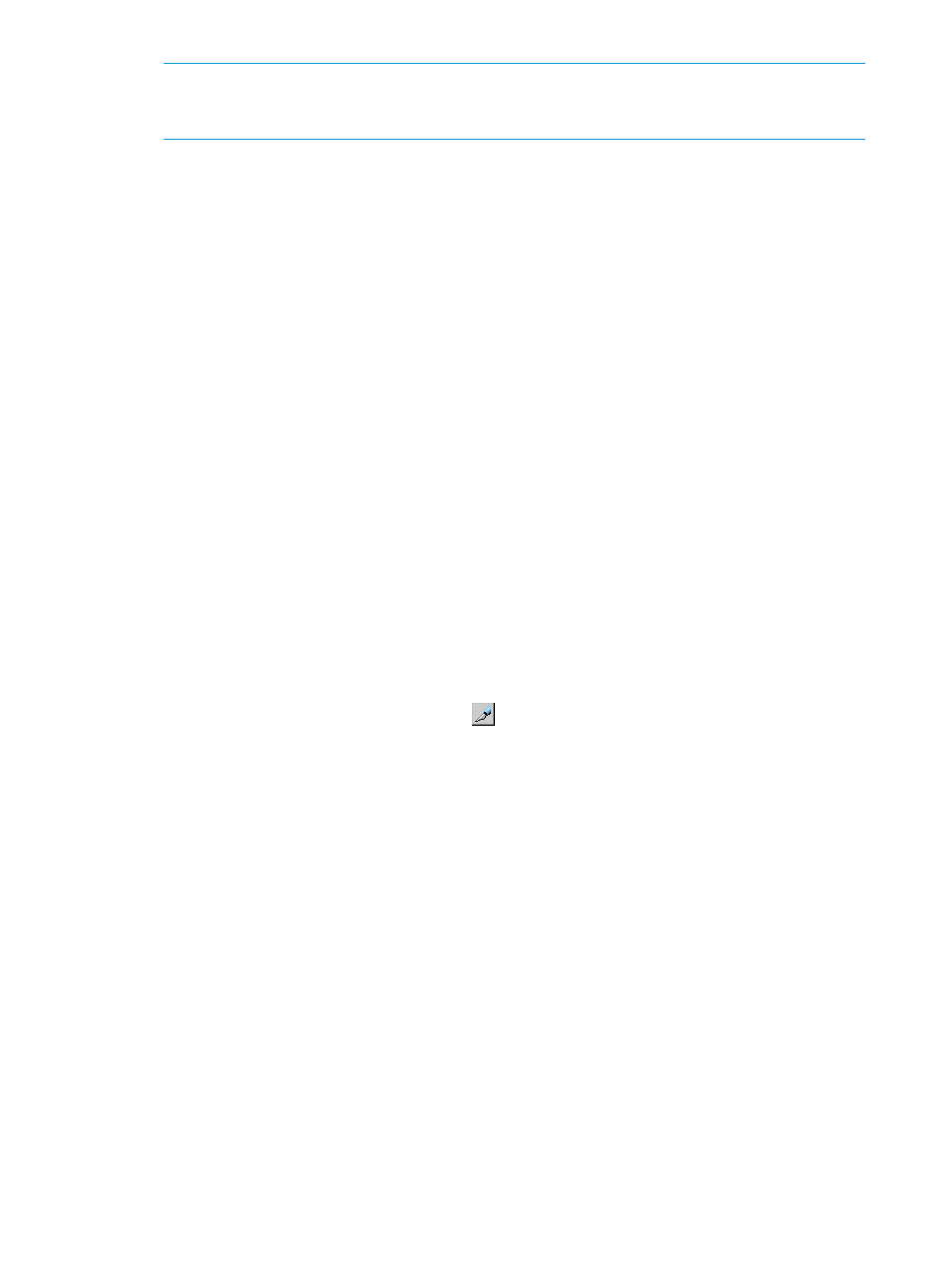
NOTE:
The default setting of 1 on the HP XP P9500 produces lower-than-expected initial
copy throughput when the distances involved between the primary and secondary systemss
cause the RIO response time to exceed 15 milliseconds.
•
To determine the appropriate value for your system, see
•
If using XP12000 Disk Array/XP10000 Disk Array, set the following parameters using
the System Option window:
Maximum Initial Copy Activity
Path Blockade Watch
16. Click Set.
17. Review the Preview list. To change a path, right-click it in the Preview list and select Modify.
Make any changes in the Add Path dialog box then click Set. To delete the added logical
paths, right-click it in the Preview list and select Delete.
18. When satisfied, click Apply. This saves the configuration.
Configuring additional logical paths
You can configure additional logical paths as needed. A maximum of eight logical paths are
supported.
Prerequisite information
•
Logical paths can be added from the primary or secondary system.
•
Please review the path-related prerequisites in
Configuring storage systems, defining logical
Procedure 9 To configure additional logical paths
1.
In Remote Web Console, click Actions > Remote Copy > Continuous Access Synchronous >
RCU Operation.
2.
Change to Modify mode by clicking the
icon.
3.
In the Display box, select MCU&RCU.
4.
In the tree, open the primary system CU grouping and CU, then select the desired RCU.
5.
In the list area, right-click, then select Add Path from the menu. The Add Path (Fibre) dialog
box displays.
52
Configuration operations
