Send a fax using monitor dialing – HP Officejet 7612 Wide Format e-All-in-One User Manual
Page 75
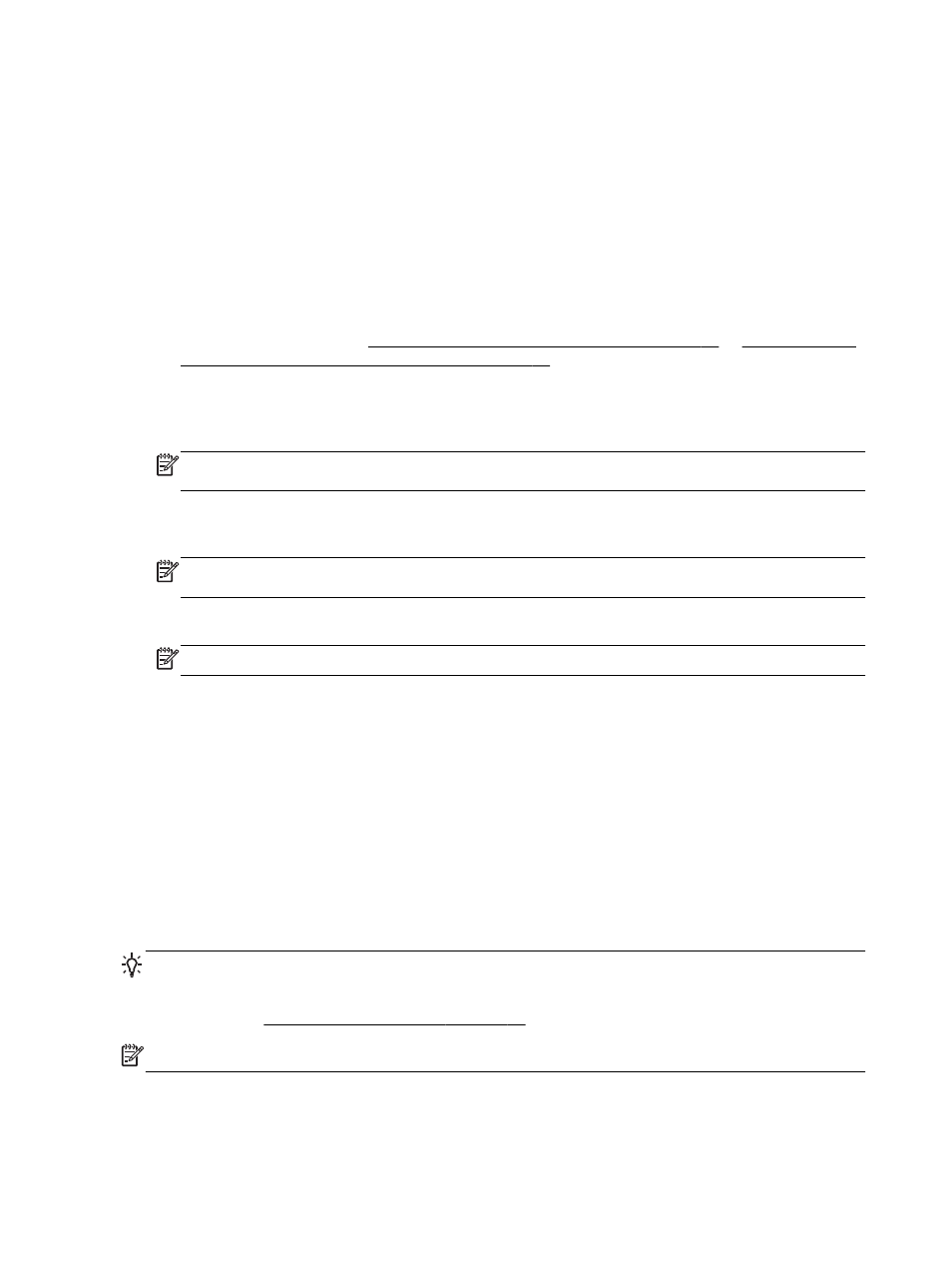
sounds through the handset on your telephone. This makes it easy for you to use a calling card to
send your fax.
Depending on how the recipient has their fax machine set up, the recipient might answer the phone,
or the fax machine might take the call. If a person answers the phone, you can speak with the
recipient before sending the fax. If a fax machine answers the call, you can send the fax directly to
the fax machine when you hear the fax tones from the receiving fax machine.
To send a fax manually from an extension phone
1.
Load your original print-side down in the left-rear corner of the scanner glass or print-side up in
the ADF.
For more information, see Load an original on the scanner glass on page 14 or Load an original
in the automatic document feeder (ADF) on page 15.
2.
Touch Fax.
3.
Dial the number by using the keypad on the phone that is connected to the printer.
NOTE: Do not use the keypad on the control panel of the printer when manually sending a fax.
You must use the keypad on your phone to dial the recipient's number.
4.
If the recipient answers the telephone, you can engage in a conversation before sending your
fax.
NOTE: If a fax machine answers the call, you will hear fax tones from the receiving fax
machine. Proceed to the next step to transmit the fax.
5.
When you are ready to send the fax, touch Black or Color.
NOTE: If prompted, select Send Fax.
If you were speaking with the recipient before sending the fax, inform the recipient that they
should press Start on their fax machine after they hear fax tones.
The telephone line is silent while the fax is transmitting. At this point, you can hang up the
telephone. If you want to continue speaking with the recipient, remain on the line until the fax
transmission is complete.
Send a fax using monitor dialing
Monitor dialing allows you to dial a number from the printer control panel as you would dial a regular
telephone. When you send a fax using monitor dialing, you can hear the dial tones, telephone
prompts, or other sounds through the speakers on the printer. This enables you to respond to
prompts while dialing, as well as control the pace of your dialing.
TIP: If you are using a calling card and do not enter your PIN fast enough, the printer might start
sending fax tones too soon and cause your PIN not to be recognized by the calling card service. If
this is the case, you can create a speed dial entry to store the PIN for your calling card. For more
information, see Set up speed-dial entries on page 70.
NOTE: Make sure the volume is turned on to hear a dial tone.
58 Chapter 5 Fax
ENWW
